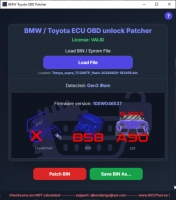- Home
-
Categories
- Car Diagnostic Tools
- Original Brand Tools
- Car Key Programmers
- OBD2 Code Scanners
- Truck Heavy Duty Scanners
- ECU Chip Tuning Tools
- Odometer Correction Tools
- VAG Diagnostic Tool
- Original Launch X431 Tools
- Original Autel Tool
- Original Xhorse Tool
- Key Cutting & Locksmith Tools
- Airbag/Service Reset Tools
- OBD2 Cables and Connectors
- AUGOCOM Camshaft Engine Timing Tool
- Other OBDII Vehicle Tools
- Car Key Blanks
- Car Key Chips
- Car Diagnostic Software
- Automotive Electrical Testers & Test Leads
- Auto HID Xenon Light and LED Light
- Automotive Electronics
- Repair & Maintenance Tools
- MB Star Diagnostic Tools
- Health Care
- Special Deals
- Consumer Electronics
- Home & Garden
- Outdoor
- Expired Tools
- Top Selling
- New Arrivals
- for MB
- for Porsche
- Xhorse
- for TOYOTA
- for FORD
- Order Tracking
- Drop-ship

RD6006 RD6006W USB WiFi DC DC Voltage current Step-down bench Power Supply module buck adjustable converter multimeter 60V 6A
- Price:
- US$76.00/ piece
- Discount Price:
- US$55.00/ piece 28%
- Shipping:
- Express Shipping Service
Estimated delivery time: 3-15 working days.See details » - Returns:
- Return for refund within 7 days,buyer pays return shipping.Read details »
- Support:
-
 Online Chat
Online Chat  WhatsApp
WhatsApp  Skype
Skype  Ask a question
Ask a question
- Product Details
- Product's Reviews
- Write a Review
- Related Products

Technical Parameter
Model: RD6006/RD6006-W
Input voltage range: 6-70.00V
Output voltage range: 0-60.00V
Output current range: 0-6.000A
Output power range: 0-360W
Input voltage measurement resolution: 0.01V
Output voltagesetting measurement resolution: 0.01V
Output current setting measurement resolution: 0.001A
Battery voltage measurement resolution: 0.01V
Input voltage measurement accuracy: ±(1%+5 digits)
Output voltage accuracy between setting and measurement: ±(0.3%+3 digits)
Output currentaccuracybetween setting and measurement:±(0.5%+5 digits)
Battery voltage measurement accuracy: ±(0.5%+3 digits)
Automatic cut off current valuewhen charging:10mA
Output ripple typical:100mV VPP
Working temperature range: -10℃~40℃
External sensor Temperature detection range:-10℃~100℃/0℉~200℉
External sensor Temperature detection accuracy:±3℃/±6℉
Constant voltage moderesponse time: 2ms(0.1A-5A Load)
Constant voltage mode load regulation: ±(0.1%+2 digits)
Constant current mode load regulation: ±(0.1%+3 digits)
Capacity measurement range: 0-9999.99Ah
Energy measurement range: 0-9999.99Wh
Capacity and energy statistical error: ±2%
Buck working mode: Voltage drop >1V and >10%
Over temperature protection: System temperature>80℃
Screen brightness setting: 0-5(6 level in total)
Screen: 2.4inch color HD display
Cooling fan start condition:Output voltage>40V or Output current>4A
or System temperature>45℃
Cooling fan shut down condition:Output voltage<40V and Output current<3.9A
and System temperature<45℃
Weight(with package):About 0.58kg
Product dimension: 167*81*65mm
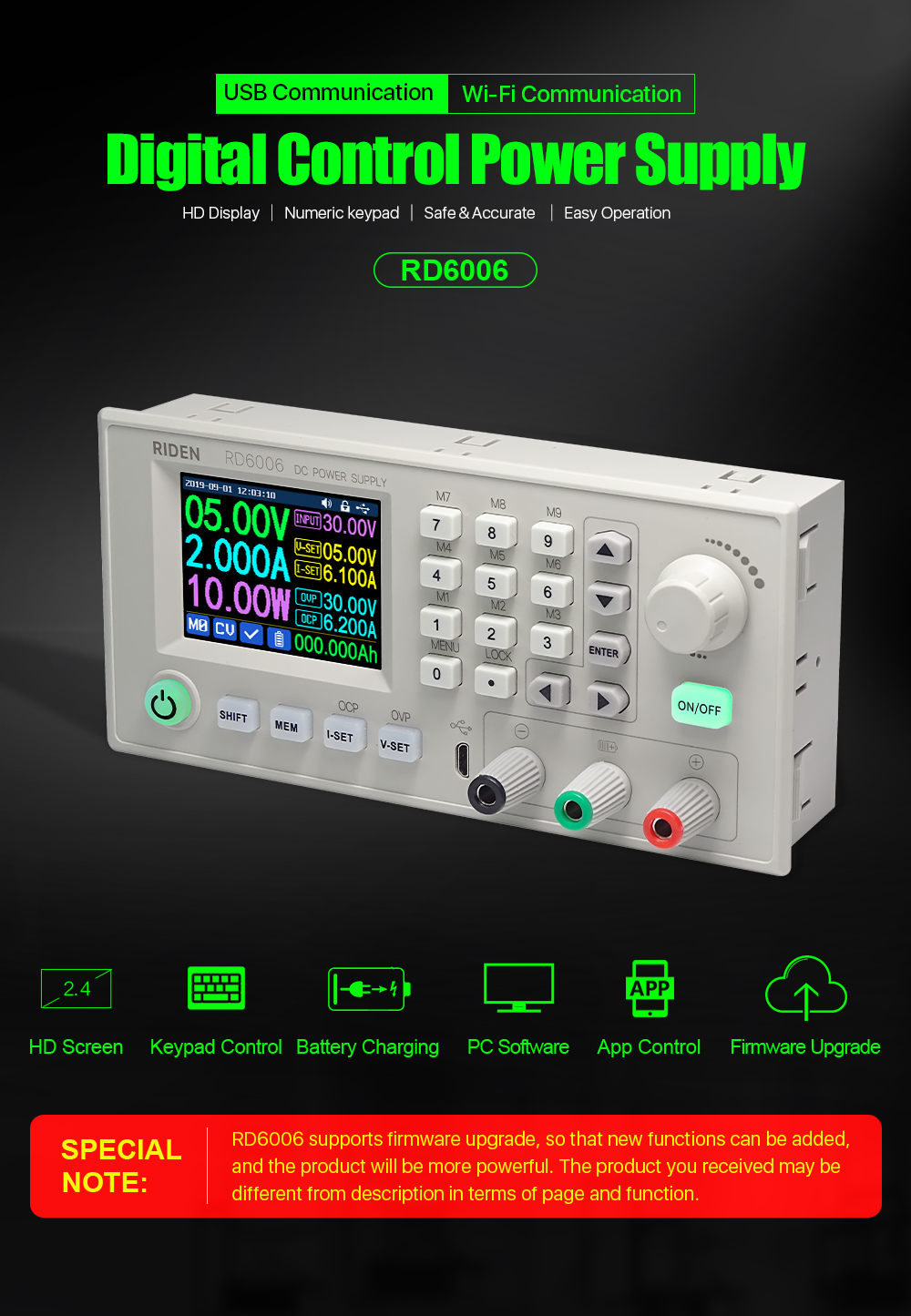

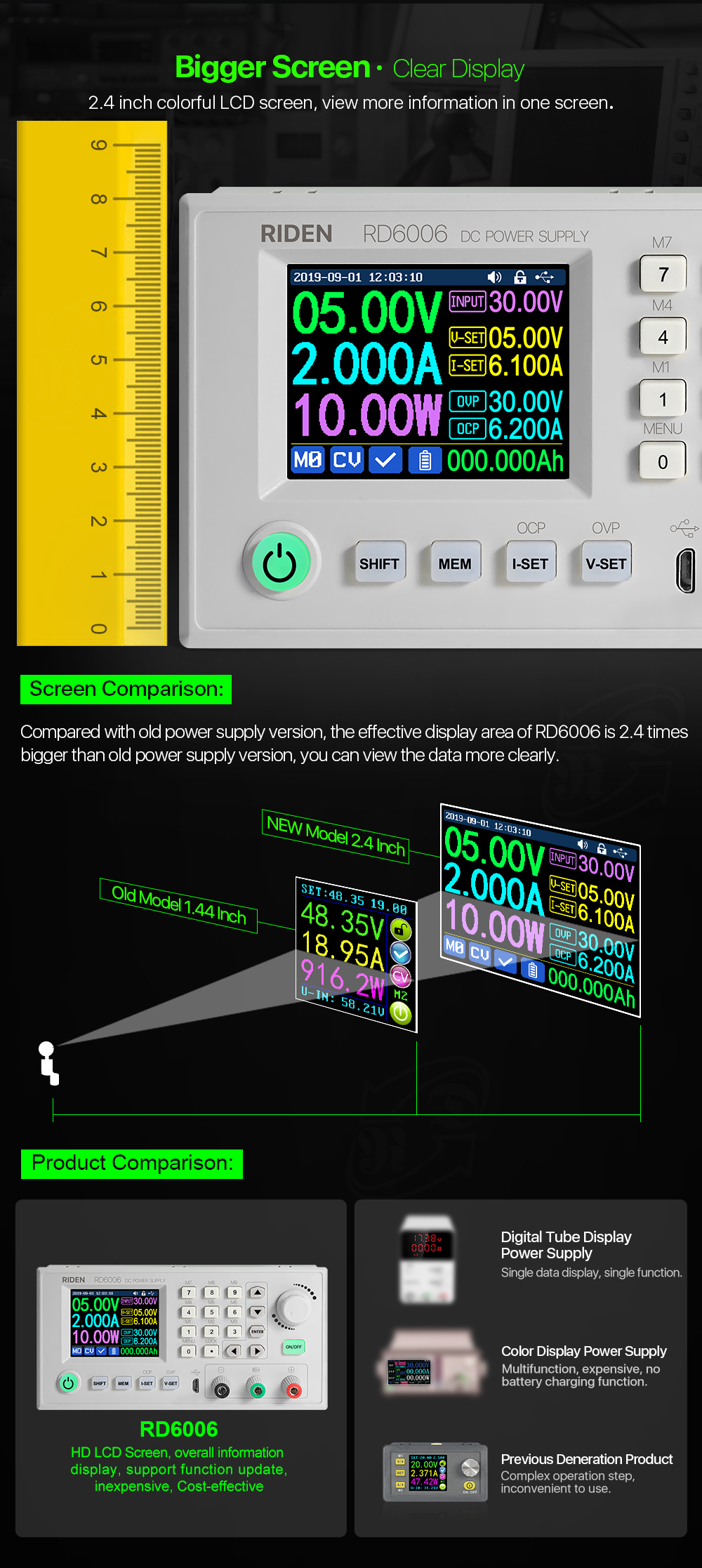
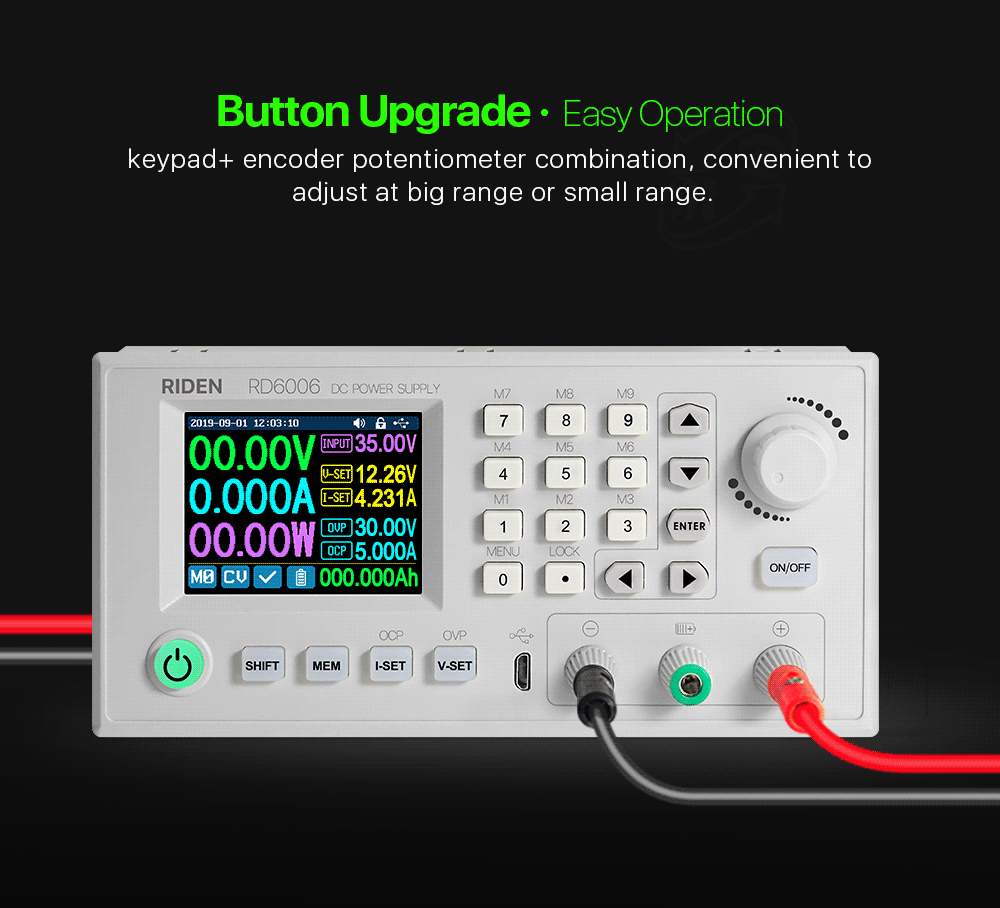
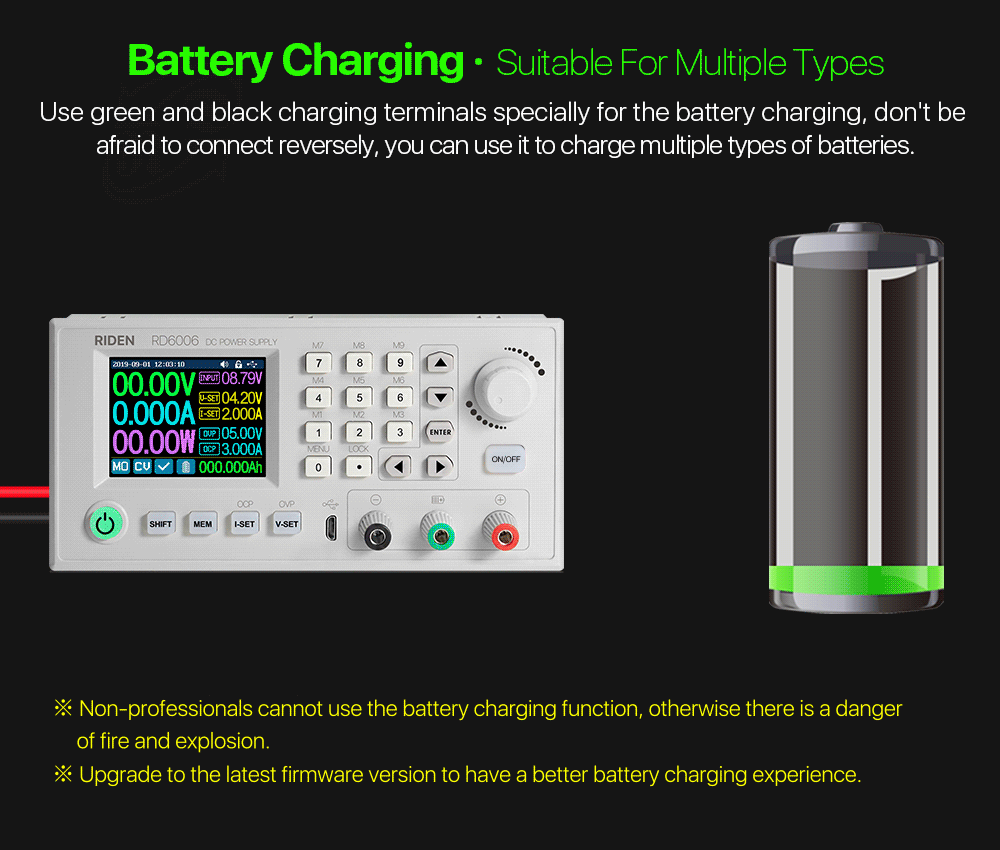

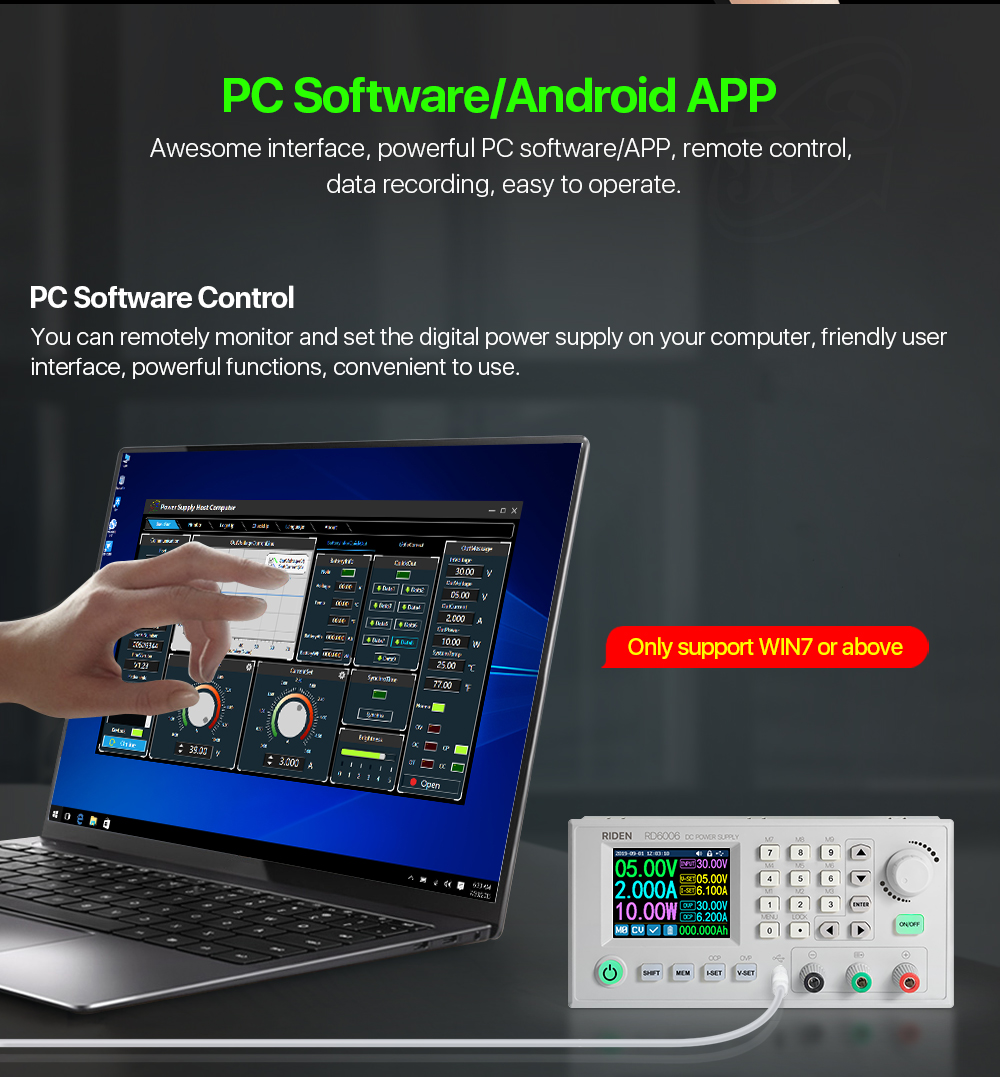
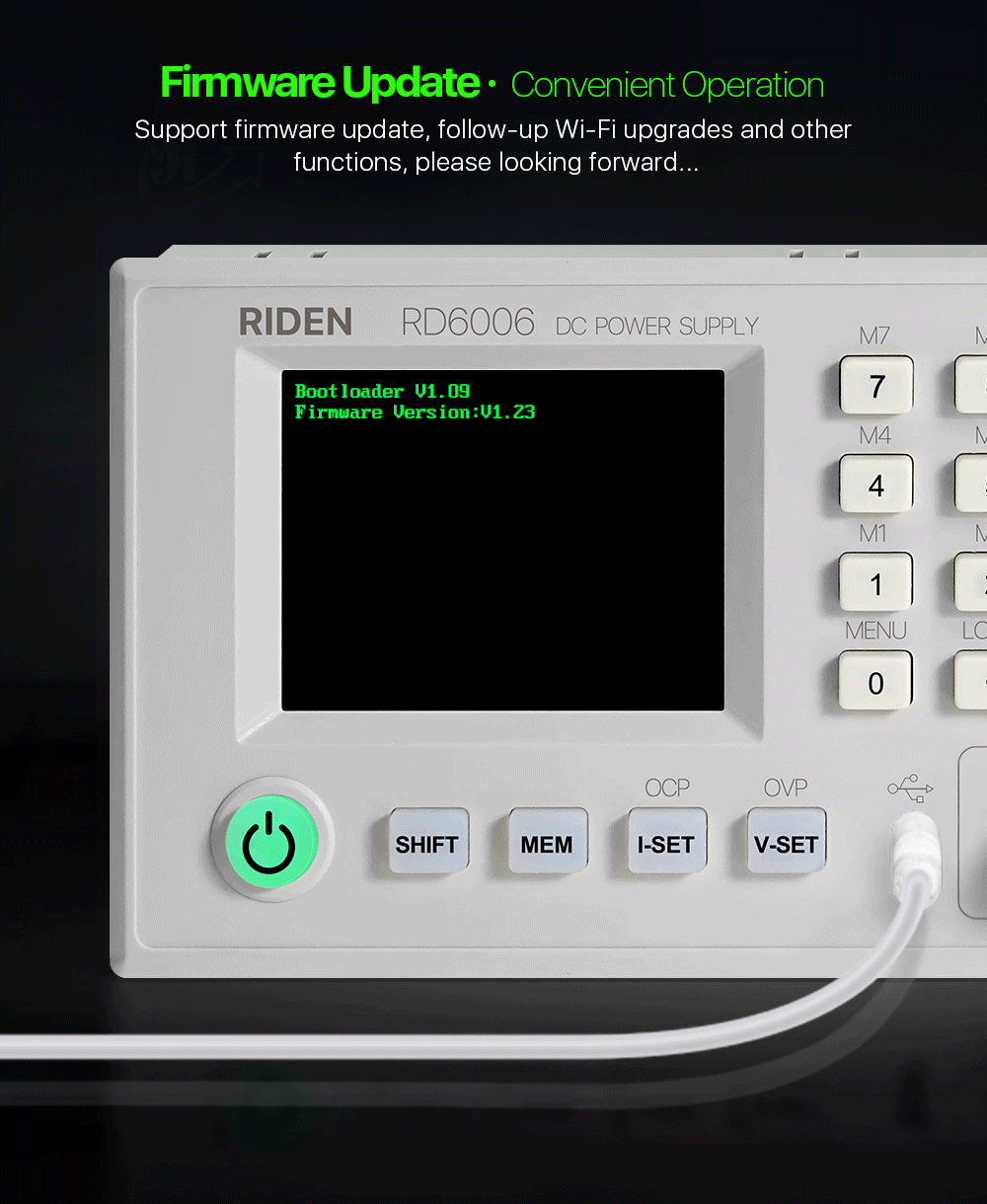
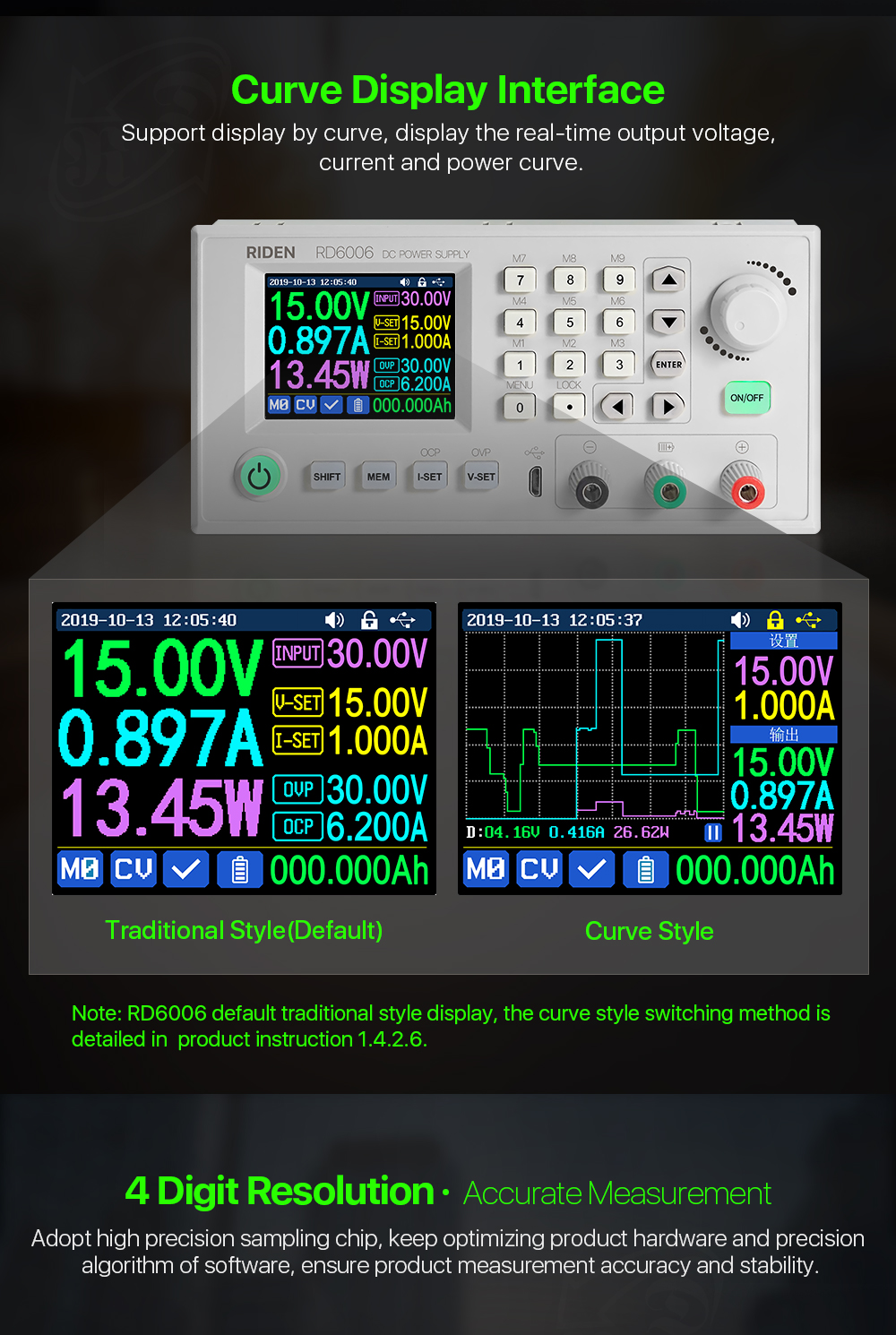
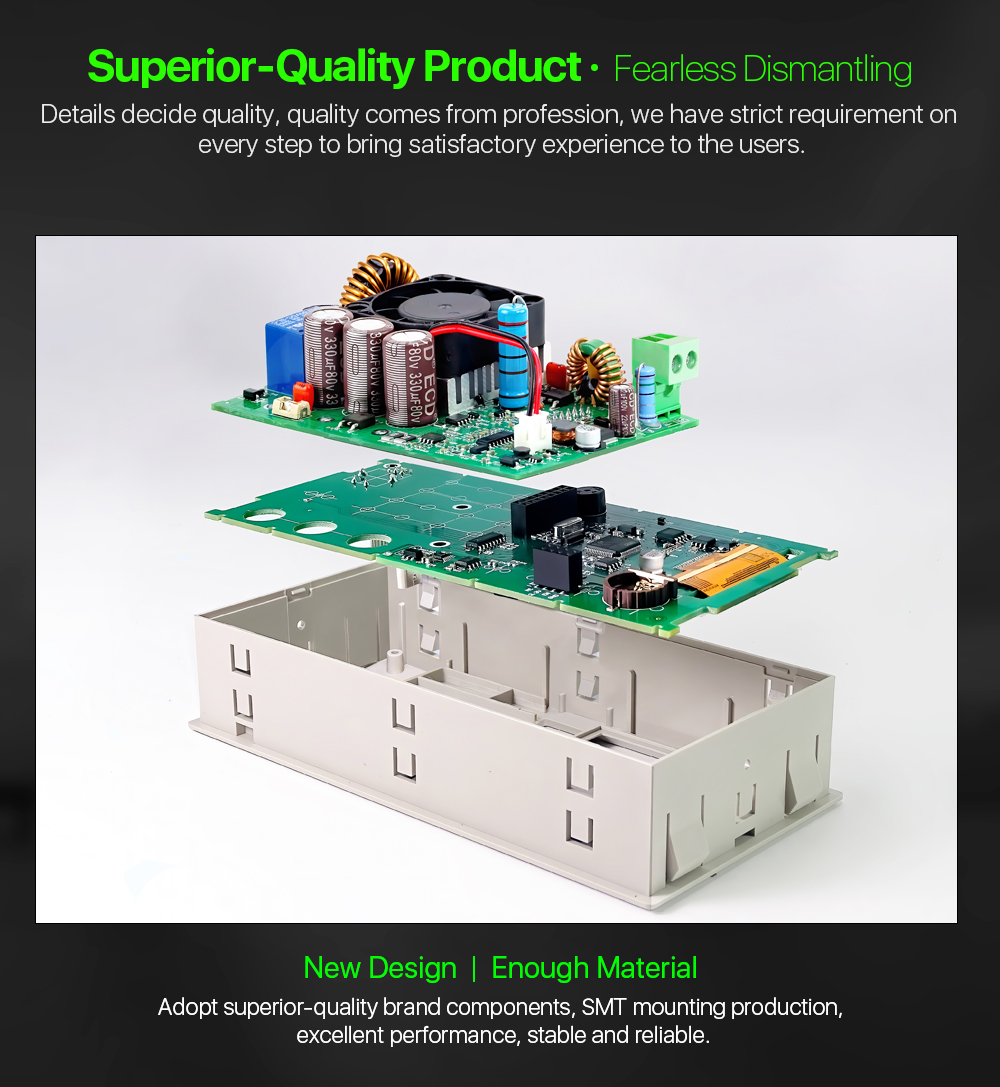
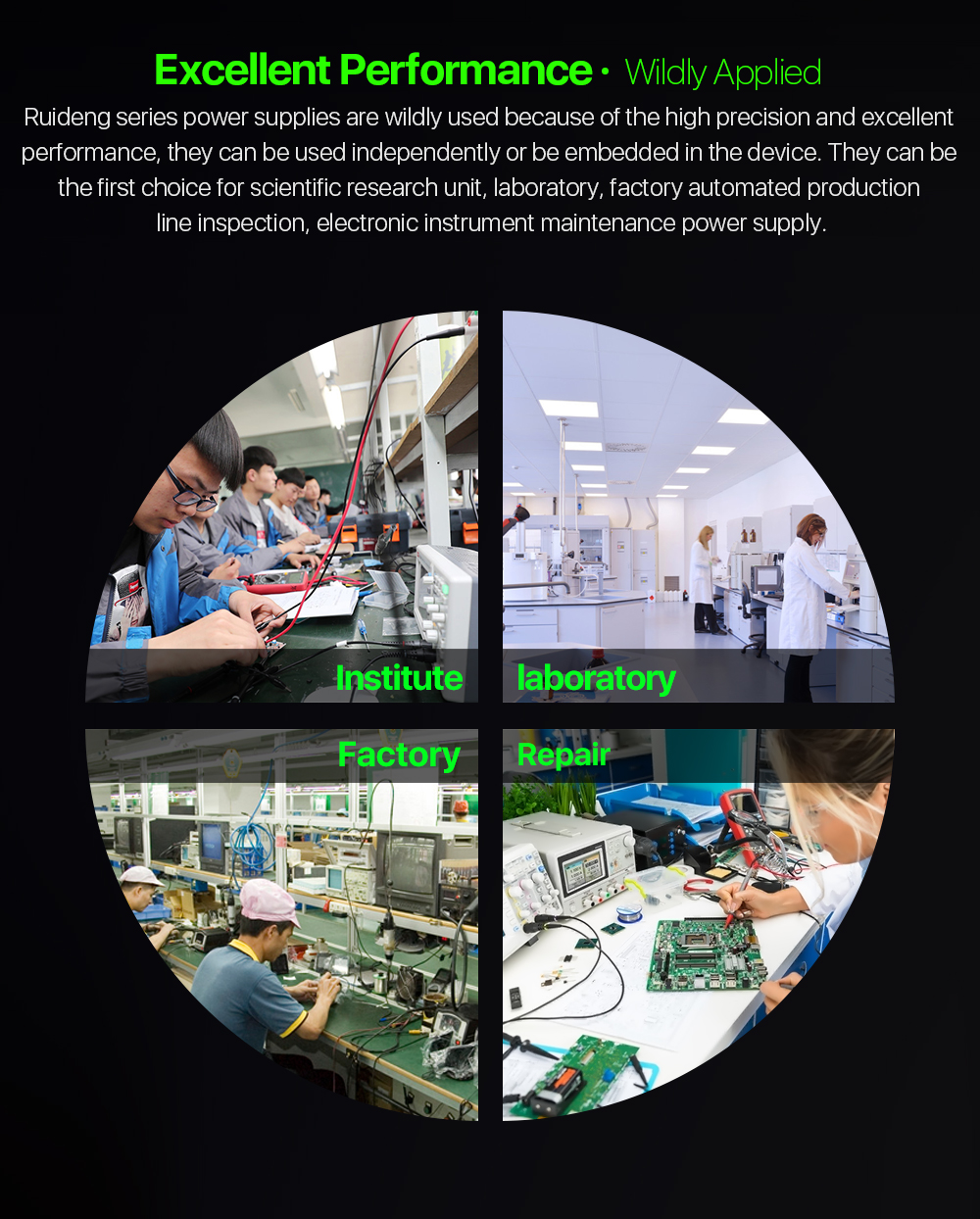


1,Instruction:
All RD6006/RD6006W instruction and case installation instruction APP and PC software download Link :
A: Main download llink :https://drive.google.com/drive/folders/17V-JWHvqMF-NuWSznEiJ4RKrnn_Pkt5v?usp=sharing
B: Mediafire:http://www.mediafire.com/folder/ssjf3s35ev68v/RD6006
2,APP Download:
Android APP: download at file link:https://drive.google.com/drive/folders/17V-JWHvqMF-NuWSznEiJ4RKrnn_Pkt5v?usp=sharing
,Support android 8.0 and above phone
Android Google Play download:Search "RdPower" or "RuiDeng" to download , support Android 8.0 and above phone
IOS download :Search "RdPower" to download , support IOS10 and above phone
3, Case Assembly:
RD6006 and S400 case assembly instruction :
https://drive.google.com/drive/folders/13YYqMiaIhZ5PW2F6cQGkFlBHFYfti_4S?usp=sharing
RD6006 and S400 case assembly video: https://www.youtube.com/watch?v=8QxfppCdnmw
RD6006 and S12D case assembly instruction(you can only put RD6006, there is not spaceto put otherthings):
https://drive.google.com/drive/folders/155ySRz6Ksvr1JBHdXWVc4mM6cCtqHVoI?usp=sharing

1,Instruction video:
a.section 1.4.2.1Battery Charging Function Introduction:https://youtu.be/irTbqfqtgU0
b.section 1.4.2.2Output Voltage and Output Current Setting:https://youtu.be/S6Kan66dNsk
c.section 1.4.2.3Data Group Quick Storage and Call out:https://youtu.be/eo5saPjOGpo
d.section 1.4.2.4Keypad lock and unlock:https://youtu.be/zxpmasJyQ6Y
e.section 1.4.2.5System Setting:https://youtu.be/Q9d3rIgIrOc
f.section 1.4.2.6Main Page Style Setting:https://youtu.be/f51VDiY2VHE
g:section 1.4.2.7Storage Data Setting:https://youtu.be/i1kTeurS13I
h:section 1.4.2.8System Information:https://youtu.be/Um4NQObeeJE
i:section 2.1.2IOS APP Download, Installation and Connection:https://youtu.be/nH2HYwop0TE
j:section 2.4.2IOS APP Operation:https://youtu.be/lXSw1CM9IY8
k:section 3.1.1/3.2.3.2Android APP Download, Installation and Connection:https://youtu.be/QwyBEUCnp9c
l:section 3.2.3.3Anroid APP Operation:https://youtu.be/hqrF4keTfbE
m:section 4.1/4.3.1PC Software Download and basic operation:https://youtu.be/mjt1RMaah1Y
o:section 4.3.2Firmware Upgrade:https://youtu.be/NOoLfDw0DiY
p:section 4.3.3Calibration:https://youtu.be/c9sn1wY2mjE
q:section 4.3.4Logo Update:https://youtu.be/vuVhBsohWts
r: RD6006 wifi connection Problem and solution:https://www.youtube.com/watch?v=7sTtc1kweJM
2,PSU Notification
If you order the PSU, after getting the PSU, please use multimeter to check if the real output voltage is stable and fits the rated voltage, to see if it is damaged on the way, if the output is abnormal, please contact us, do not connect it to RD power supply to avoid more loss
3,Assembly Notification
You can only connect the cables with a foundation in electronic and electrical engineering and it must be reliably grounded!
4,Correct Installation

5, Actual Test Video
https://www.youtube.com/watch?v=pz0T9rD4Ij0

PRODUCT QUESTIONS:
1. Q: What is the differences between RD6006 and RD6006-W?
A: RD6006-W has WIFI board , RD6006 doesn't have. RD6006-W can use WIFI board to connect APP, also use USB micro cable to connect PC software . RD6006 doesn't have WIFI board, only support PC software by connecting with USB micro cable, no support APP.
2. Q: What can I get in this link?
A: the option title and pictures shows what you can get, please check and make the order.
3. Q: What does S400 case contains?
A: For S400 case, it is just case, not containing any power supply, it contains the internal cables and screws, it is suitable for RD6006/RD6006W and AC-DC 400W switching power supply, you can buy them separately to assemble then together.
4. Q: Why the product I get is a bit different with the picture?
A: We keep updating the product hardware and software to make the device better, so the internal material details may be different, but it does not affect you to use the functions.
5. Q: why does the instruction not come with the product?
A: Because the products keep updating, we will add some function with the firmware and hardware update, so you can download the instruction online.
6. Q: the case I receive is a bit deformed?
A: For the case, during the shipping,maybe the case side will be a little deformed (just like picture ), you can use your hand to adjust, that's OK, if you mind this , please stop buying.

7. Q: the PSU I receive have some scratches?
A: There may be scratches on the surface but it doesn't affect the product performance, please do not be over picky, and if you do mind this, please do not buy this product

8. Q: the warranty label is broken, do I still get the warranty?
A: Due to express delivery, some power supply warranty labels may be damaged, which does not affect product warranty!
9.Q: How do I choose the PSU?
A:Friendly reminder, If you do not order the whole set, the device can only be powered with DC input, no AC input. You need to use switching power supply for AC input, and it must be grounded, otherwise there is a risk of leakage.
AA: Recommend PSU
It is recommended to use our custom PSU or famous brand PSU!
BB: Not recommended PSU
If you use AC-DC converter or transformer to power on RD power supply, you must add rectifier and filter, DC output voltage without load should be lower than 65V,power grid voltage fluctuation will cause the high output voltage and burn the device!
CC. Banned PSU
Forbid using electric bike charger, second-hand power supply, modified power supply, especially the PSU that claims to be suitable for RD power supply but we have not recommended ......These devices output are extremely unstable and may output high voltages and burn your load!
(bad PSU will have peak over-voltage)
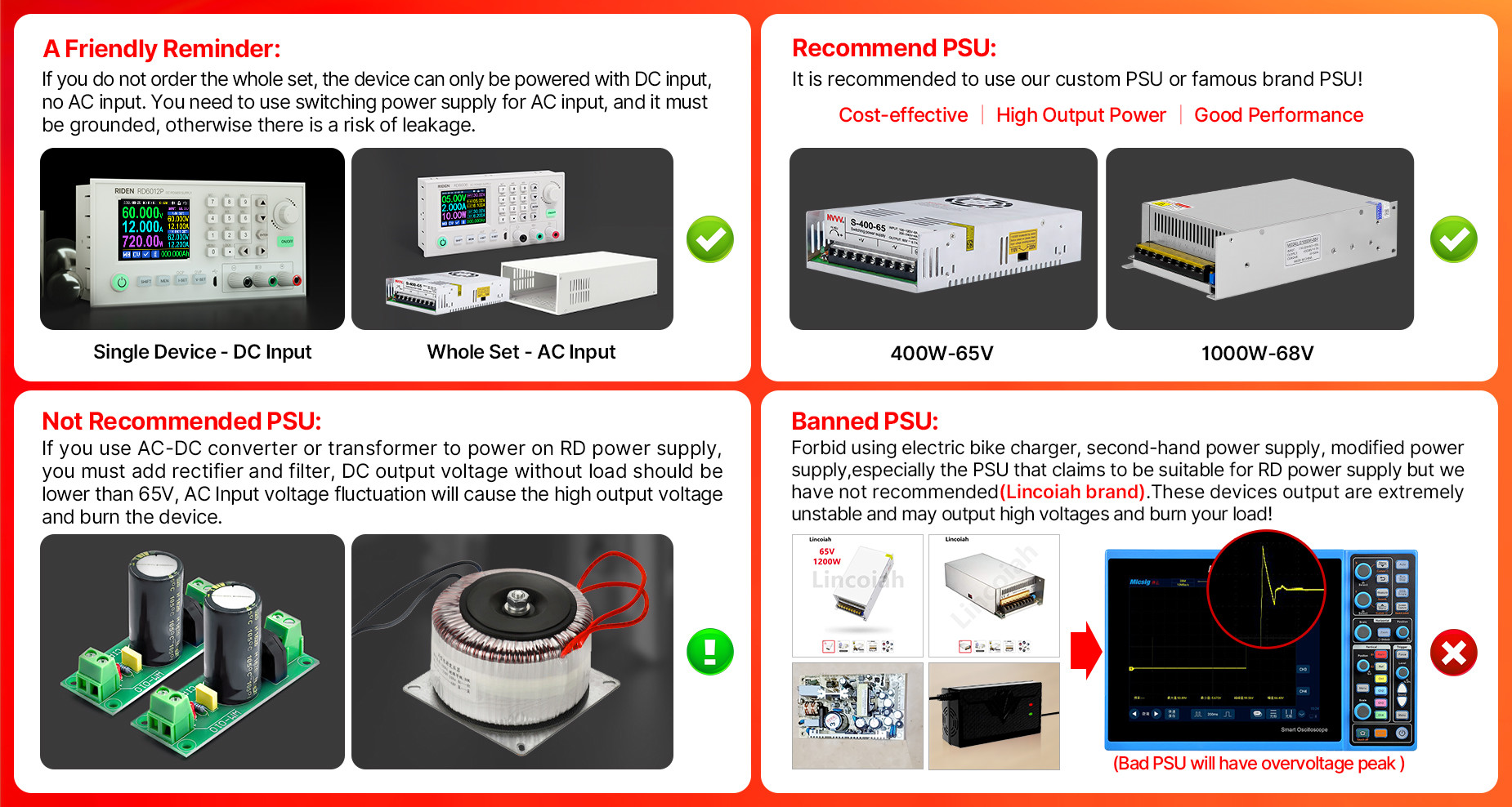
11.Q: Can I use it to power on inductive load?
A: If you connect inductive load (such as motor), the max working current is 1/3 of range. don't exceed it.
12. Q:why there is a fuse in the box? Should I install it?
A:Itis a BACKUP fuse in the, if you burn the fusewith wrong operation, you can replace the fuse in the socketwith the backup fuse to fix it.
13. Q: can I remove the case of the PSU for better heat dissipation?
A: when install our PSU into the case, please follow our instruction to assemble, do not remove the shell of the PSU to use. After removing the shell of the switching power supply, the structural change of the heat dissipation system will lead to insufficient heat dissipation,and some components will be overheated and damaged, in this case we don't offer after sell service
SOFTWARE QUESTIONS:
1. Q: The APP crashes on my phone, what the problem is?
A: For APP and PC software, because there may be incompatibilities problems, please download first before buying , if you can download and install, you can make order, or else stop buying. If you don't test the PC software and APP function before buying and find that the products works fine except the PC software or APP, we refuse to refund.For PC software, it only support win 7 and above for now. For APP, it only support android 8.0 and above.
2. Why cannot I connect the RD6006W to my phone APP via WIFI?
A: Please check if the WIFI board is inserted properly, then check if the WIFI is 2.4G Hz and if you shut down the client isolation/ AP isolation and WMM function, and check if you turn on the location service and storage service when you install the APP. If there is still problem, contact us.
3.Why cannot I connect the RD6006W to PC via WIFI while I can connect to the Phone?
A:WiFi connection is a test function, due to poor compatibility of some computers, if you cannot connect PC software via WiFi, please ignore this function. Forthis function, we do not provide any guarantee and technical support, and we will decide whether to keep this function based on customer feedback.


| Model | ||||||
| Input voltage range | 6-70.00V | 7-70.00V | 7-70.00V | 6-70.00V | ||
| Output voltage range | 0-60.00V | 0-60.000V | 0-60.000V | 0-60.00V | ||
| Output current range | 0-6.000A | 0-12.00A | 0-18.00A | 0-6.0000A | 0-6.0000A/ 0-12.000A | 0-24.00A |
| Output power range | 0-360W | 0-720W | 0-1080W | 0-360W | 0-720W | 0-1440W |
| Output voltage setting measurement resolution | 0.01V | 0.001V | 0.01V | |||
| Output current setting measurement resolution | 0.001A | 0.01A | 0.0001A | 0.001A/ 0.0001A | 0.01A | |
| Output voltage accuracy between setting and measurement | ±(0.3%+3 digits) | ±(0.5‰+4 digits) | ±(0.3%+3 digits) | |||
| Output current accuracy between setting and measurement | ±(0.5%+5 digits) | ±(1‰+6 digits) | ±(0.5%+5 digits) | |||
| Automatic cut off current value when charging | 10mA | 100mA | Set by yourself | Set by yourself | Set by yourself(higher than 100mA) | |
| Output ripple typical | 100mV VPP | 250mV VPP@6A | 20mV VPP | 100mV@12A,150mV@24A VPP | ||
| Buck working mode | Voltage drop >1V and >10% | (input voltage÷1.1)-2 | (input voltage÷1.1)-1 | |||
| Weight(with package) | About 0.58kg | About 0.61kg | About 0.68kg | About 0.62kg | About 0.66kg | About 0.72kg |
| Product dimension | 167*81*65mm | 167*81*69mm | 167*81*65mm | 167*81*69mm | ||
①:Ripple measurement method: noise and ripple are measured at X1 range, AC coupling,
20MHz of bandwidth on your oscilloscope with a 0.1uF parallel capacitor at the output terminals
②for example: input voltage is 24V,the max output voltage is 19.8V.



| A: Power button | B: Second function button |
| C: Quick storage button | D: Current/Over current protection value setting |
| E: Voltage/Over voltage protection value setting | F: Micro USB interface |
| G: Power supply output negative electrode Battery charging negative electrode | H: Battery charging positive electrode |
| I: Power supply output positive electrode | J: Output switch |
| K: encoder potentiometer/Cancel button | L: Direction button |
| M: Confirm button | N: keypad |
| O: Screen | |
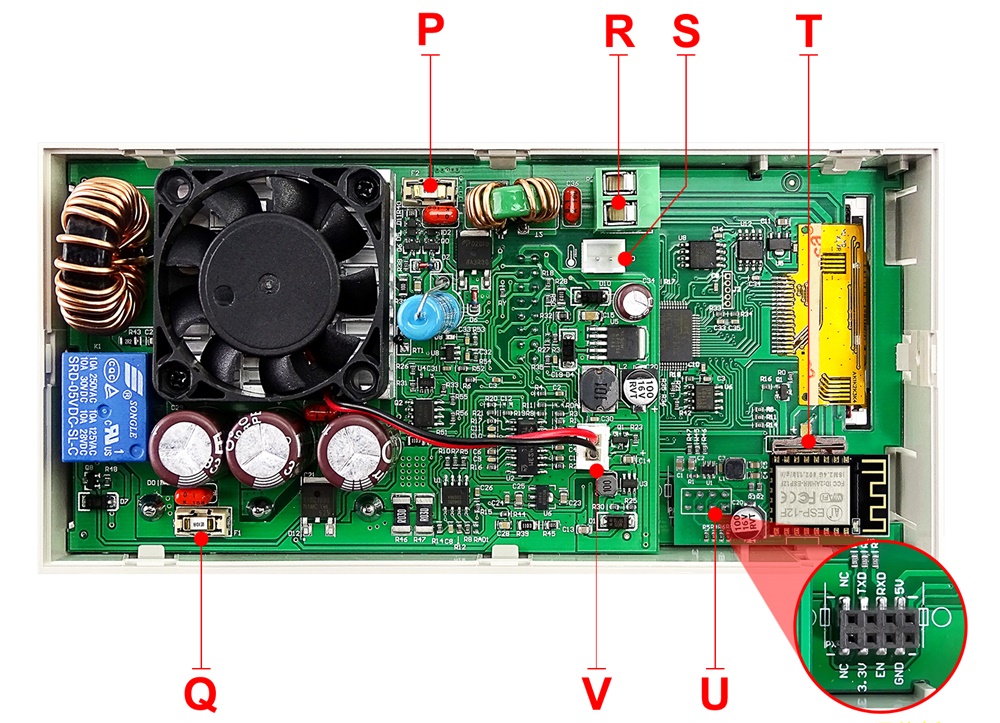
| P: Input fuse | Q: Output fuse |
| R: Power source input interface | S: External temperature sensor interface |
| T: CR1220 battery socket | U: Communication module interface |
| V: Fan interface | |


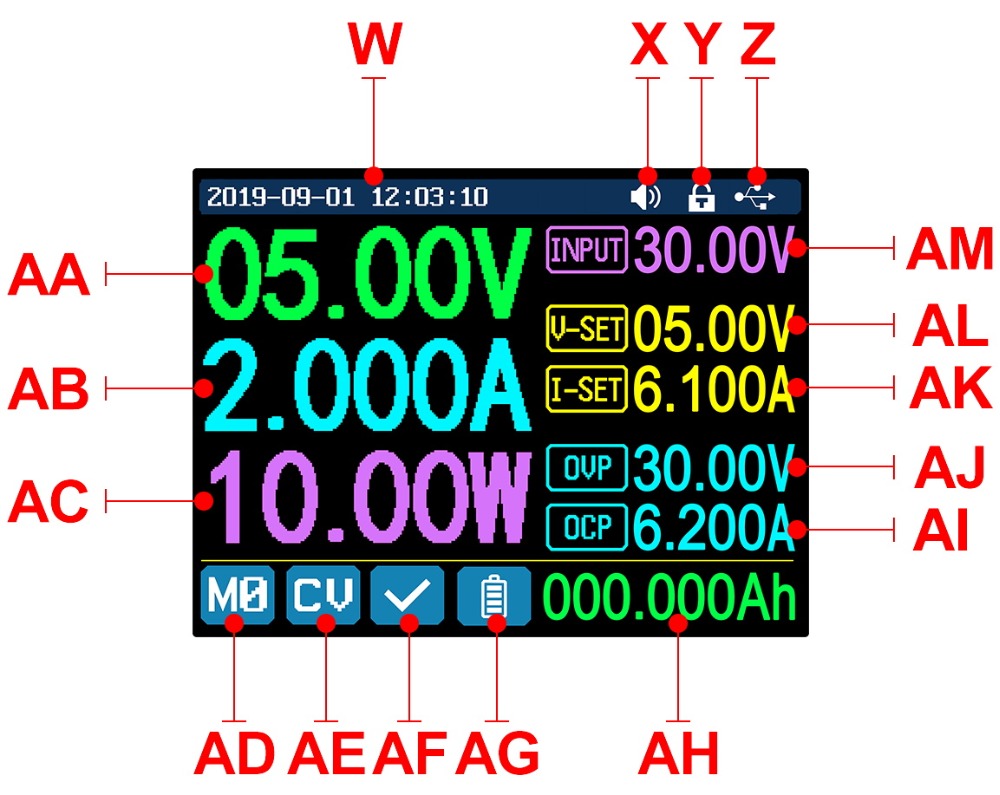
| W: Time | AF: Protection status indication |
| X: Button tune | AG: Battery charging indication |
| Y: Button lock status | AH: Battery related information display area |
| Z: Communication interface | AM: Input voltage |
| AA: Actual output voltage | AL: Output voltage preset value |
| AB: Actual output current | AK: Output current preset value |
| AC: Output power | AJ: Over voltage protection value |
| AD: Current data group | AI: Over current protection value |
| AE: Constant voltage Constant current status | |
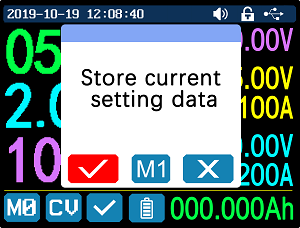
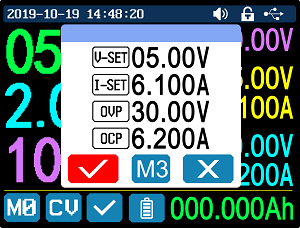
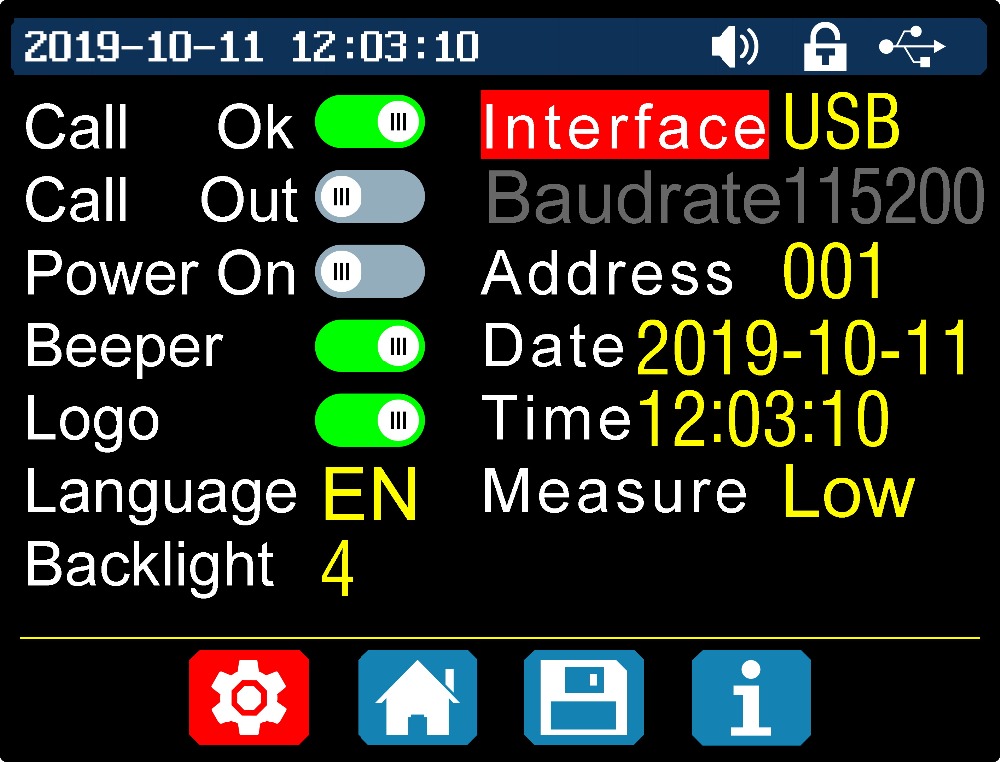
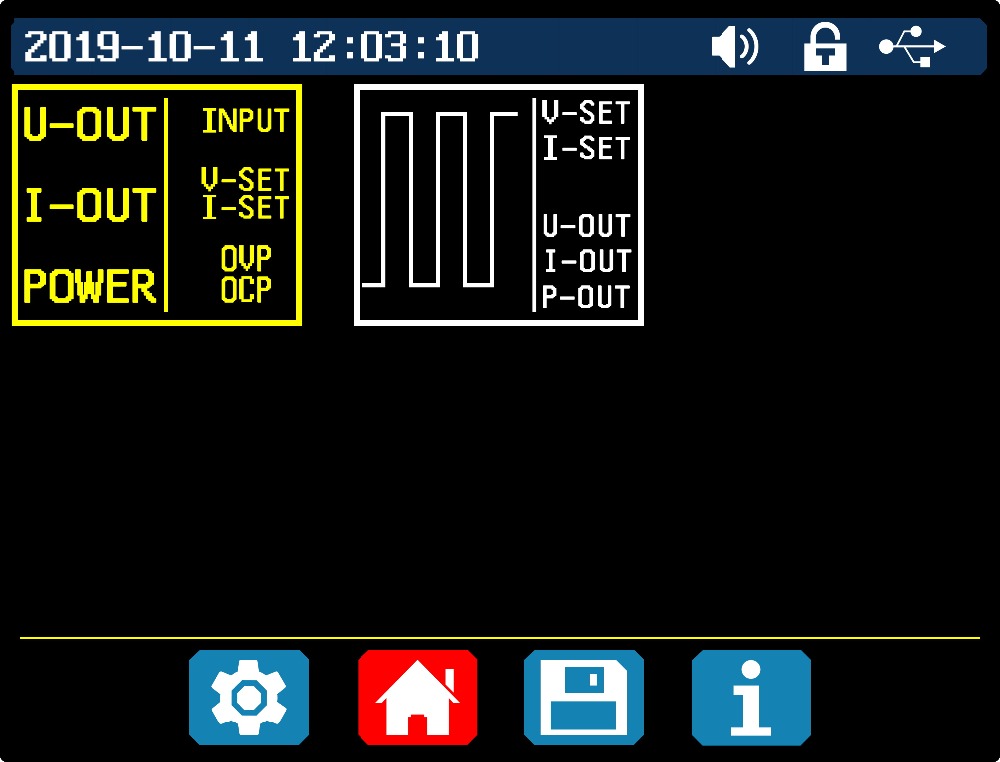
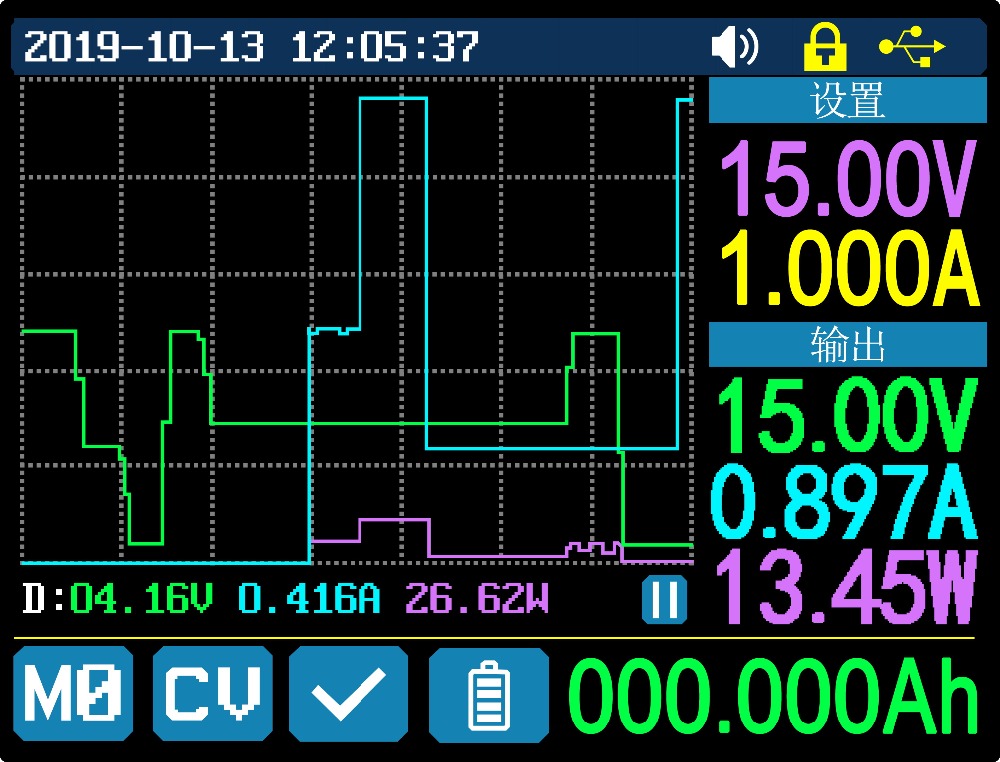

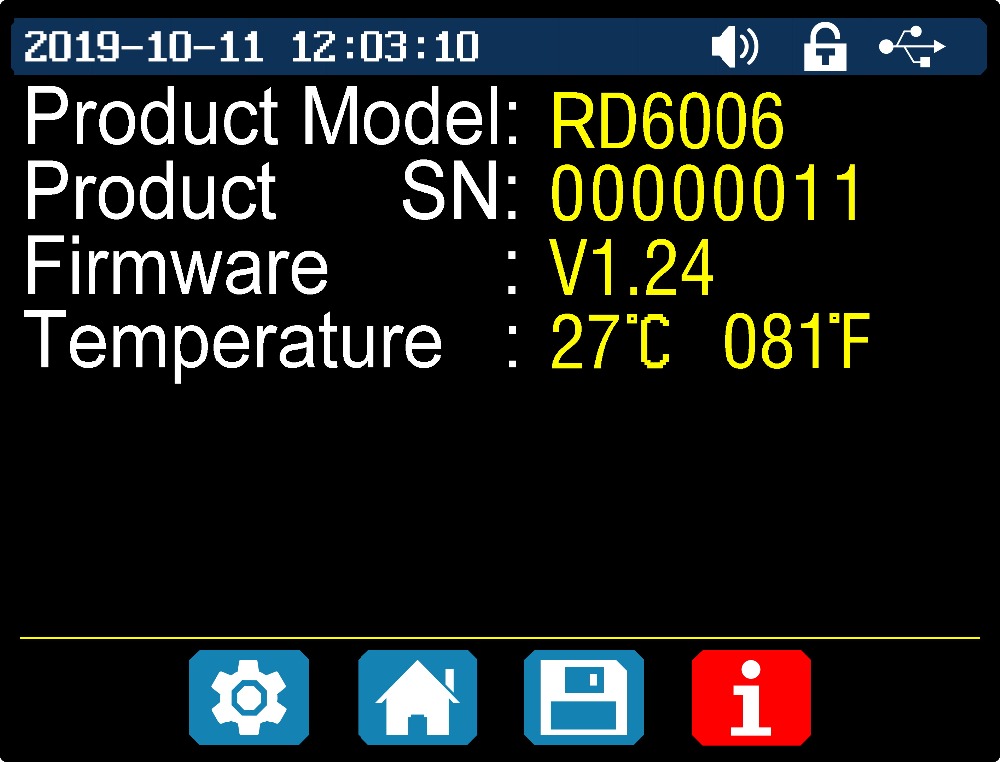

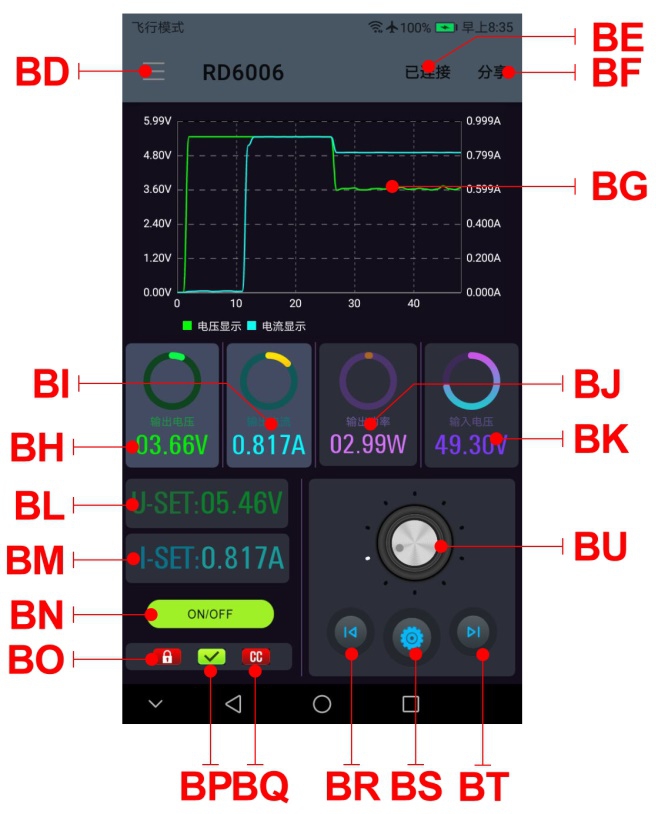 | 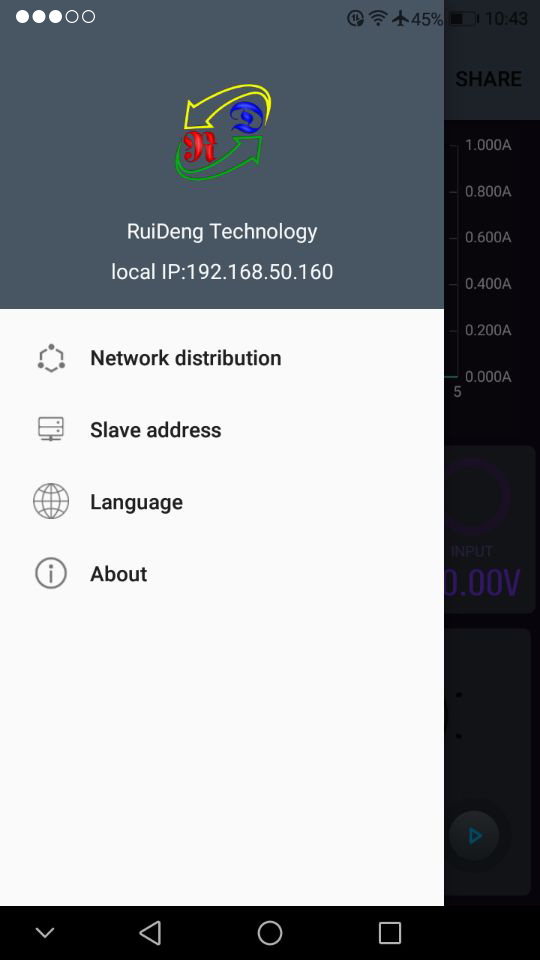 |
| Picture 1 | Picture 2 |
| BG: voltage and current curve | BH: actual output voltage |
| BI: actual output current | BJ: output power |
| BK: input voltage | BL: preset voltage value |
| BM: preset current value | BN: ON/OFF switch |
| BO: keypad lock indication | BP: protection status indication |
| BQ: constant voltage/ constant current status | BR: move the cursor to the left |
| BS: settings | BT: move the cursor to the right |
| BU: setting wheel | |
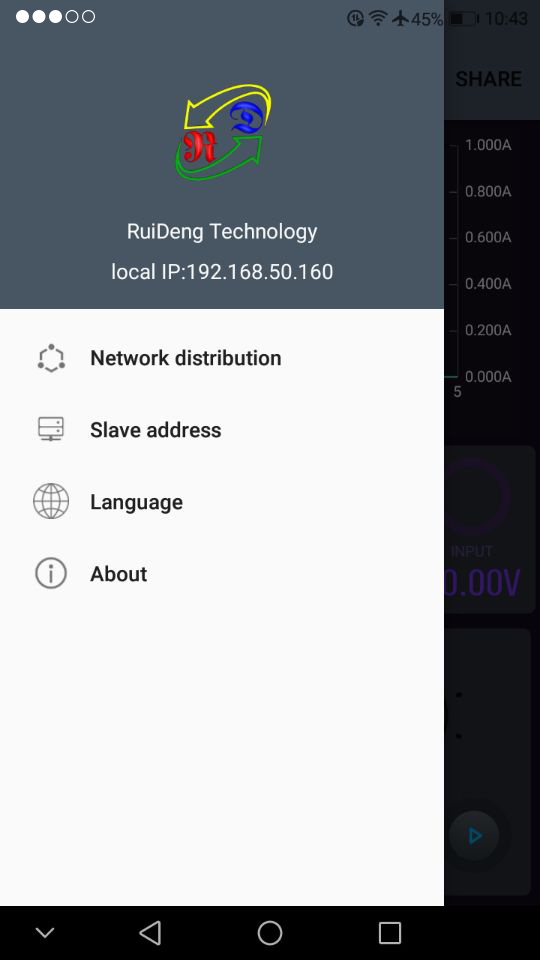 | 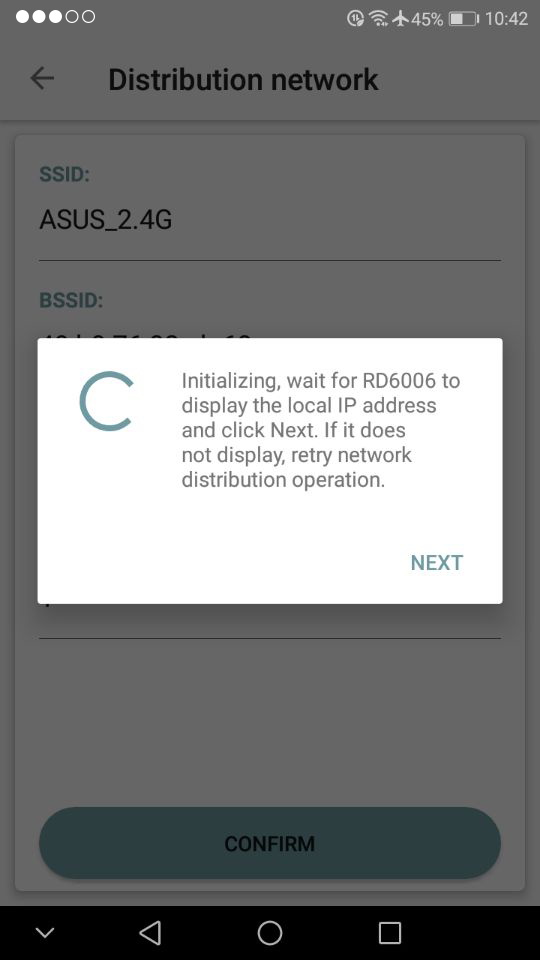 |
| Picture 3 | Picture 4 |
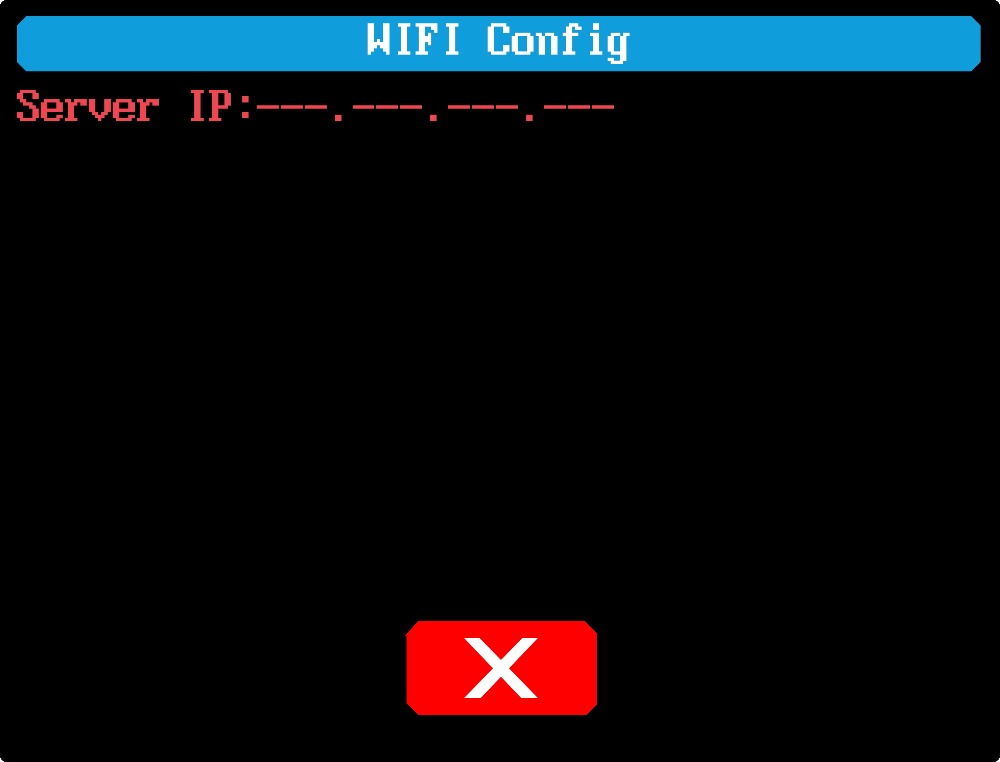 | 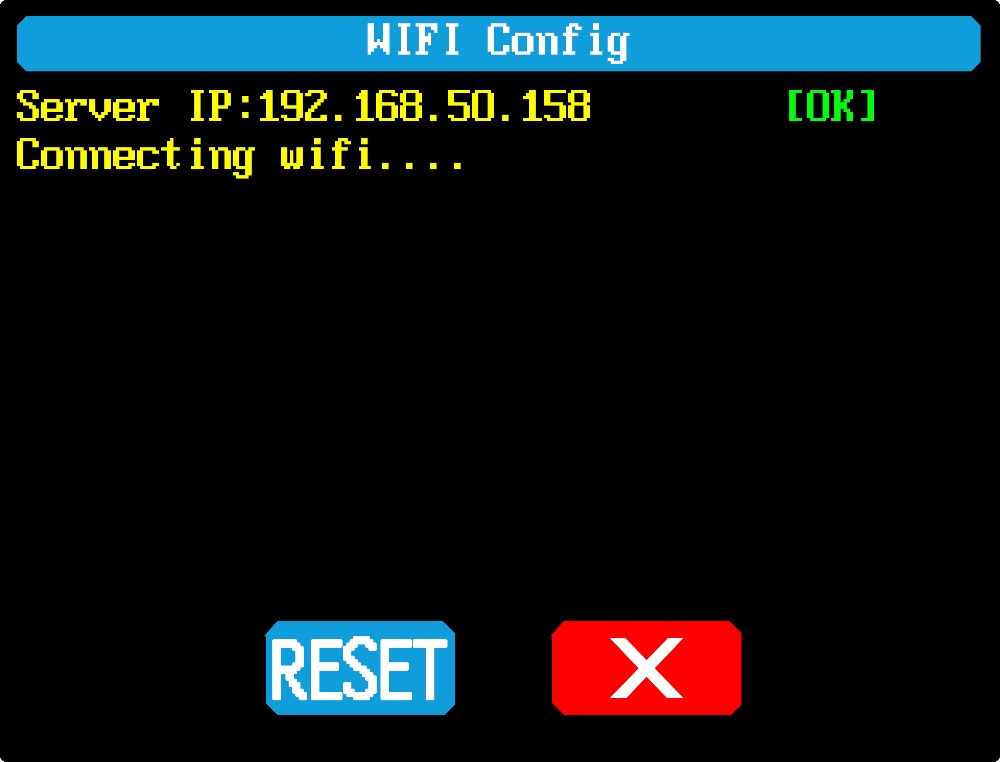 |
| Picture 5 | Picture 6 |
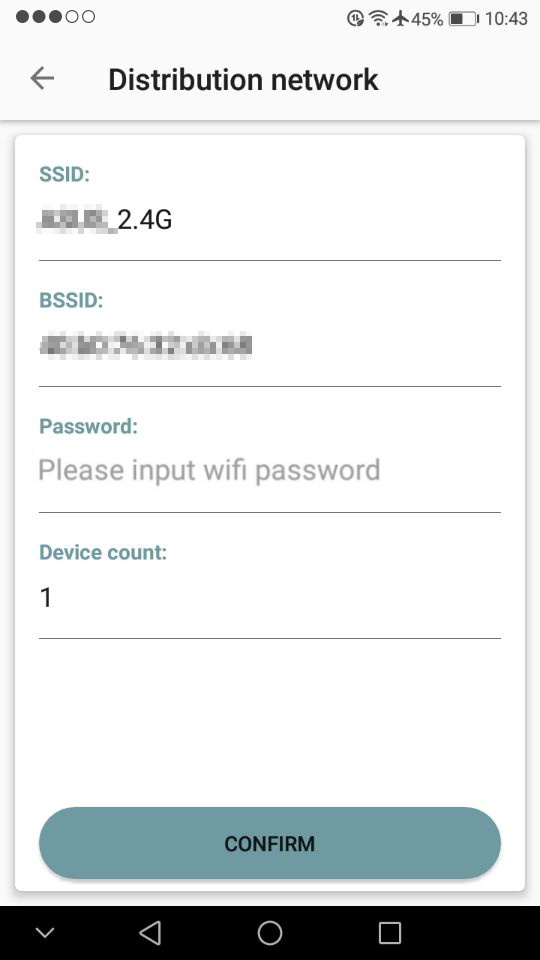 | 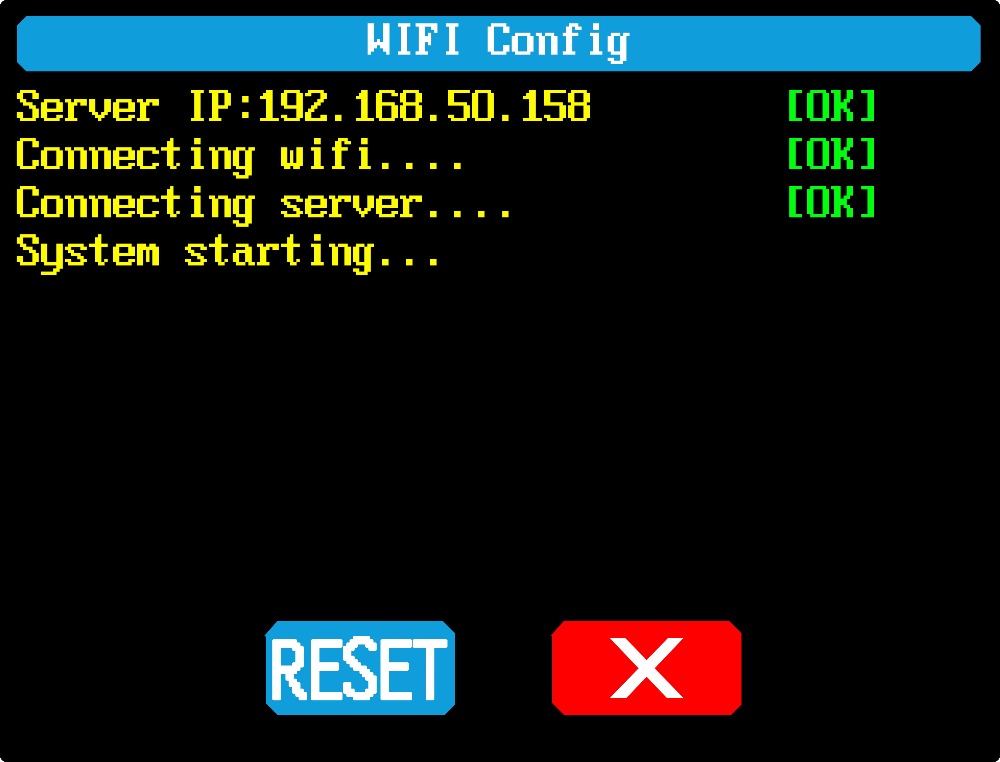 |
| Picture 7 | Picture 8 |
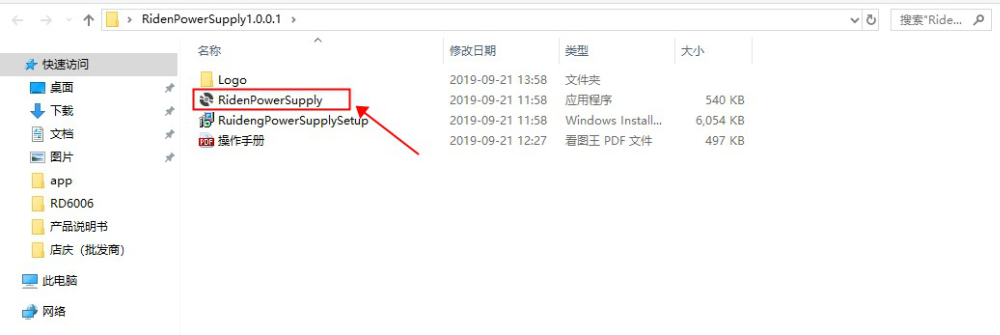

| A: Power button | B: Second function button |
| C: Quick storage button | D: Current/Over current protection value setting |
| E: Voltage/Over voltage protection value setting | F: Micro USB interface |
| G: Power supply output negative electrode Battery charging negative electrode | H: Battery charging positive electrode |
| I: Power supply output positive electrode | J: Output switch |
| K: encoder potentiometer/Cancel button | L: Direction button |
| M: Confirm button | N: keypad |
| O: Screen | |
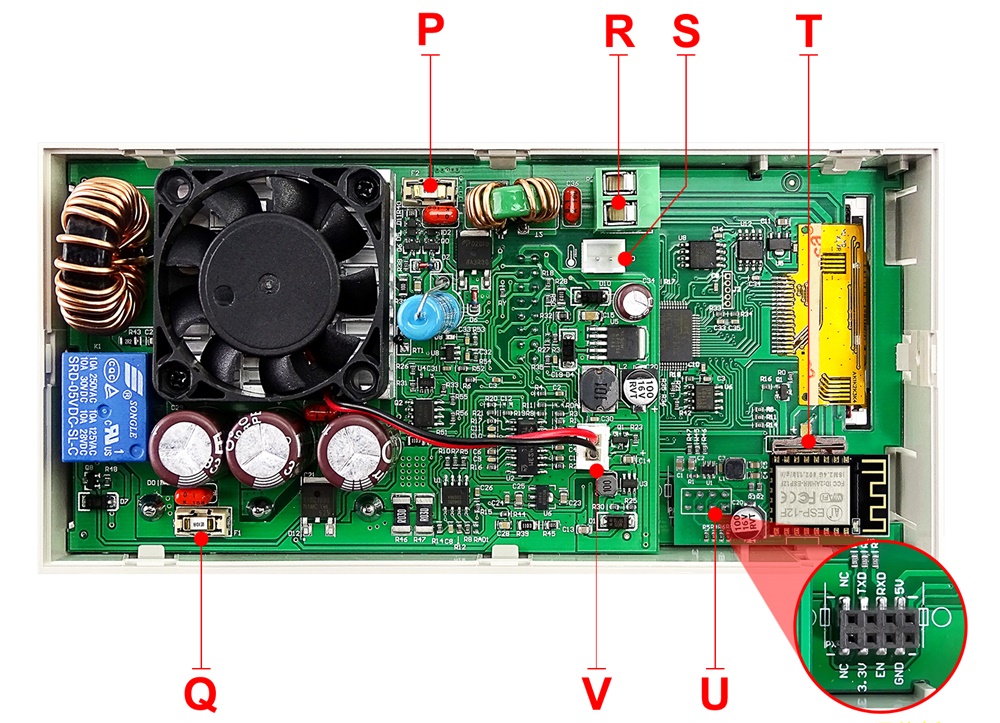
| P: Input fuse | Q: Output fuse |
| R: Power source input interface | S: External temperature sensor interface |
| T: CR1220 battery socket | U: Communication module interface |
| V: Fan interface | |


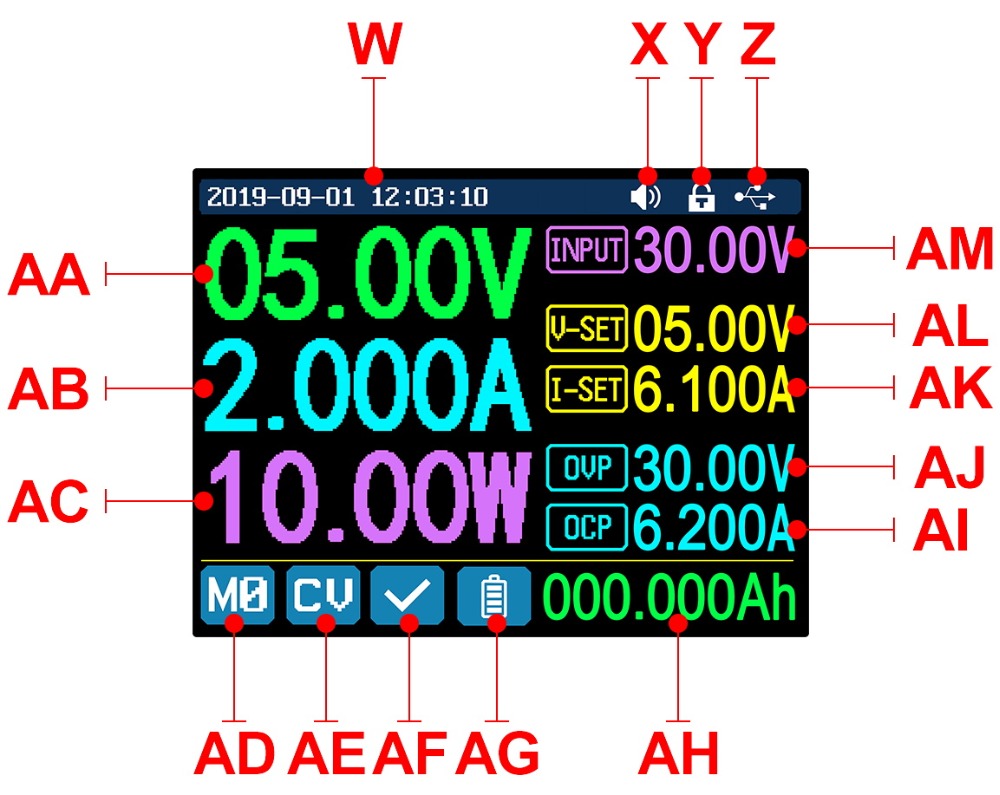
| W: Time | AF: Protection status indication |
| X: Button tune | AG: Battery charging indication |
| Y: Button lock status | AH: Battery related information display area |
| Z: Communication interface | AM: Input voltage |
| AA: Actual output voltage | AL: Output voltage preset value |
| AB: Actual output current | AK: Output current preset value |
| AC: Output power | AJ: Over voltage protection value |
| AD: Current data group | AI: Over current protection value |
| AE: Constant voltage Constant current status | |
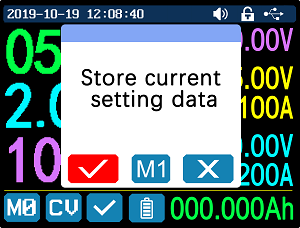
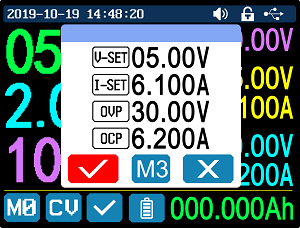
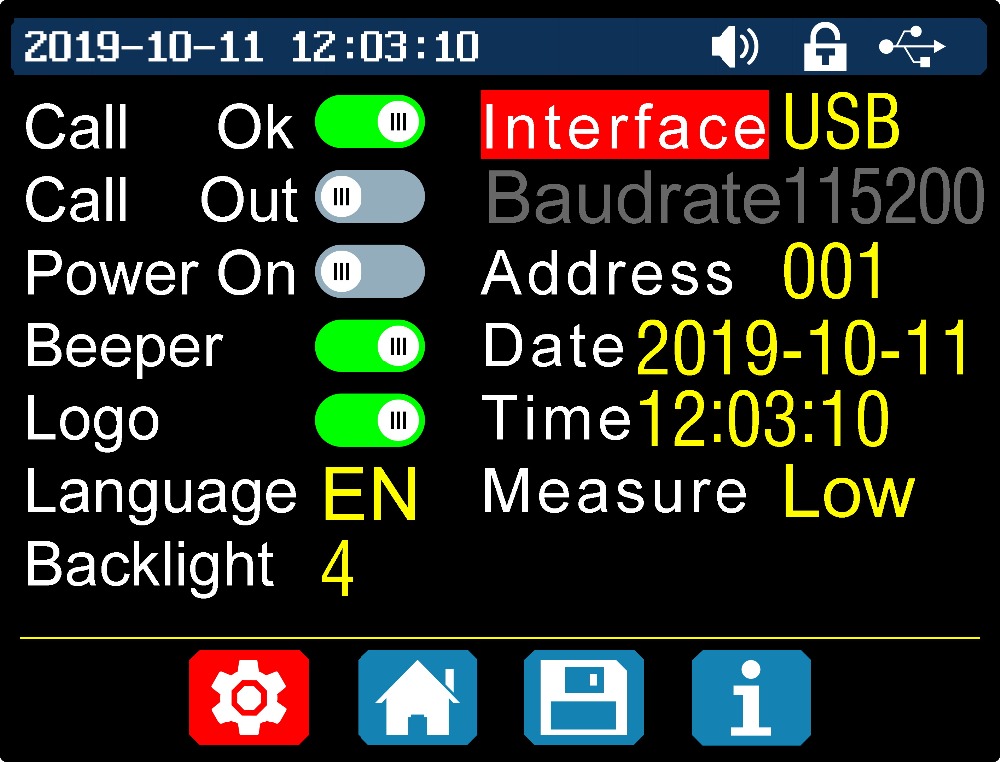
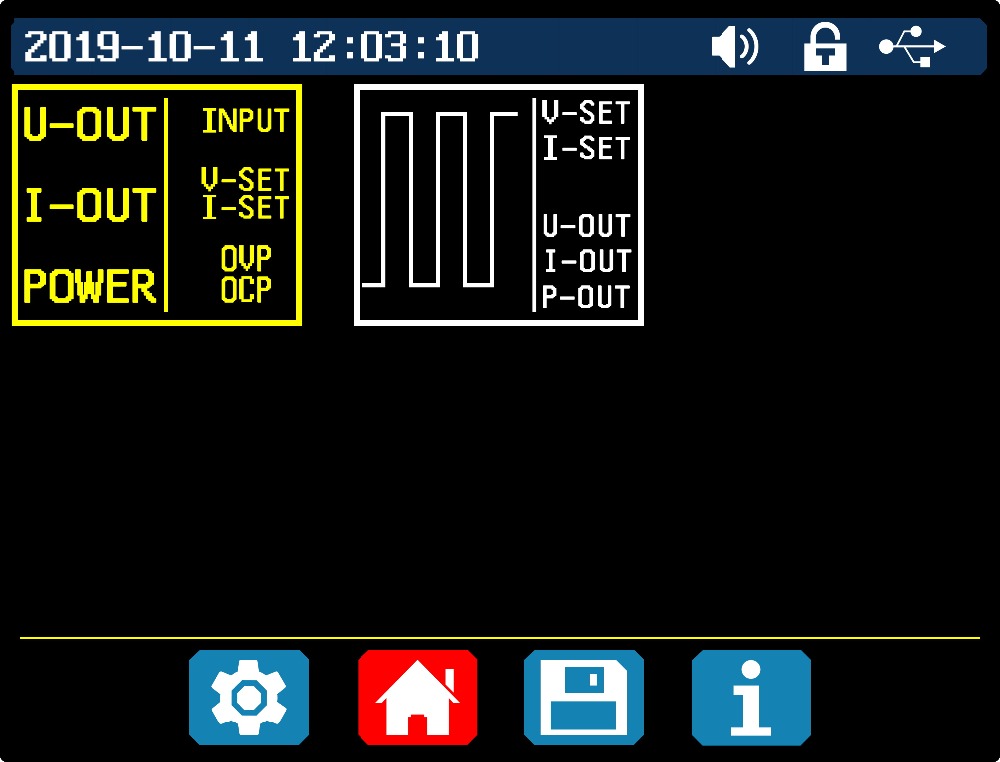
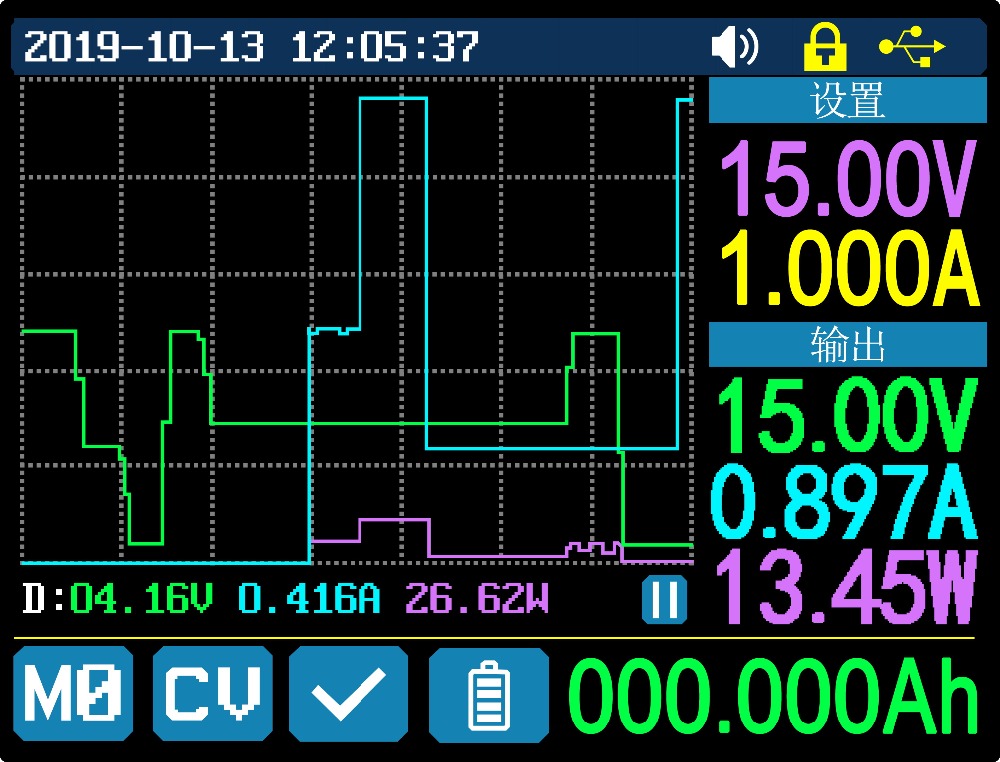

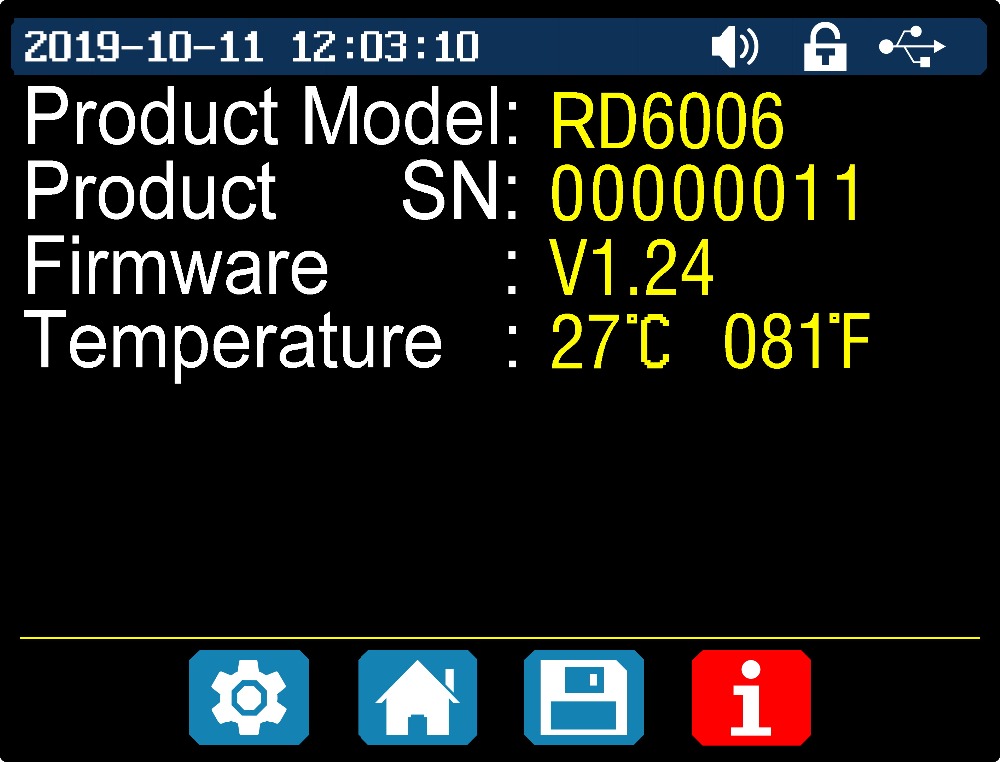

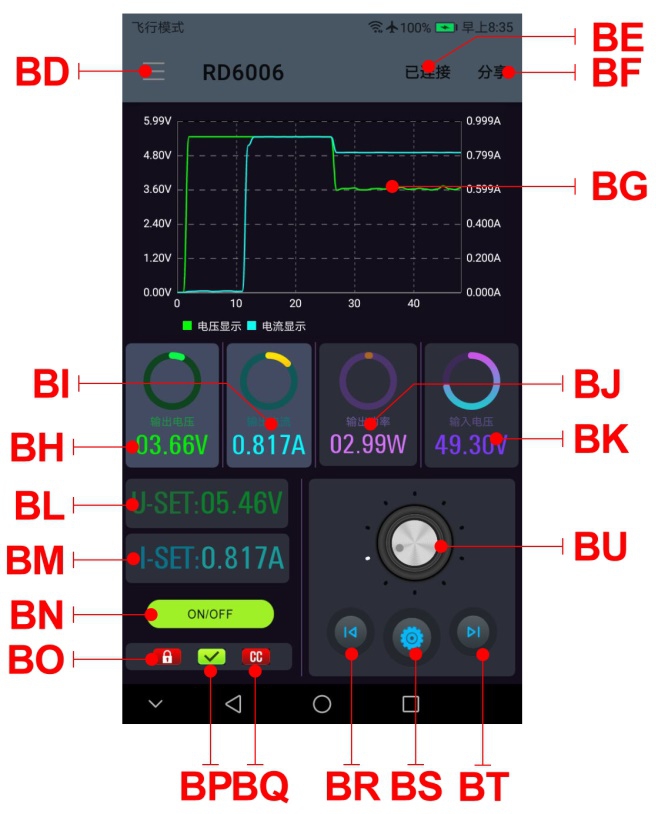 | 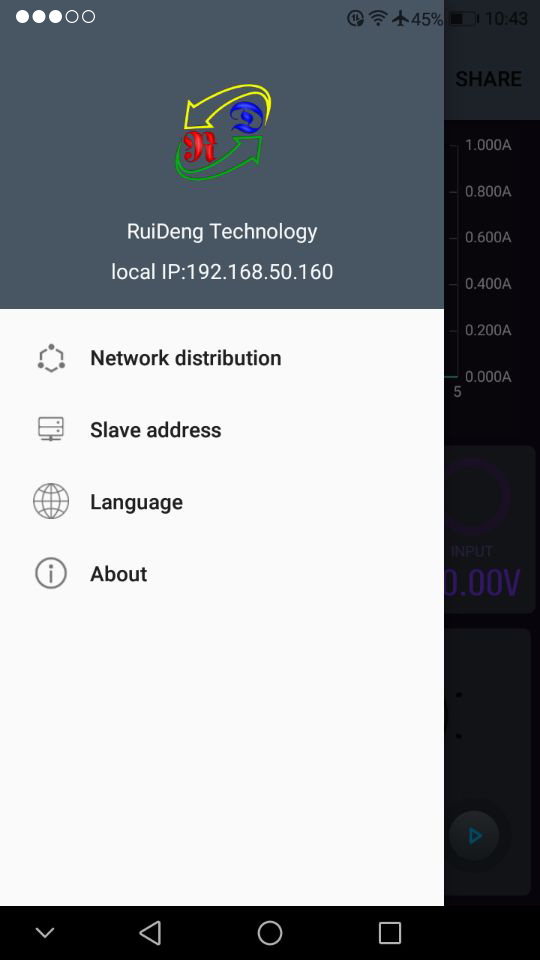 |
| Picture 1 | Picture 2 |
| BG: voltage and current curve | BH: actual output voltage |
| BI: actual output current | BJ: output power |
| BK: input voltage | BL: preset voltage value |
| BM: preset current value | BN: ON/OFF switch |
| BO: keypad lock indication | BP: protection status indication |
| BQ: constant voltage/ constant current status | BR: move the cursor to the left |
| BS: settings | BT: move the cursor to the right |
| BU: setting wheel | |
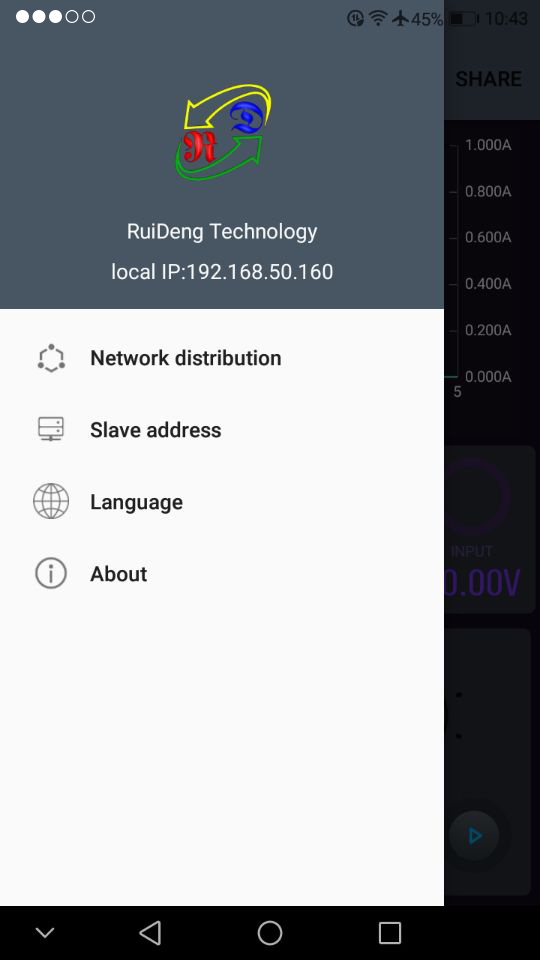 | 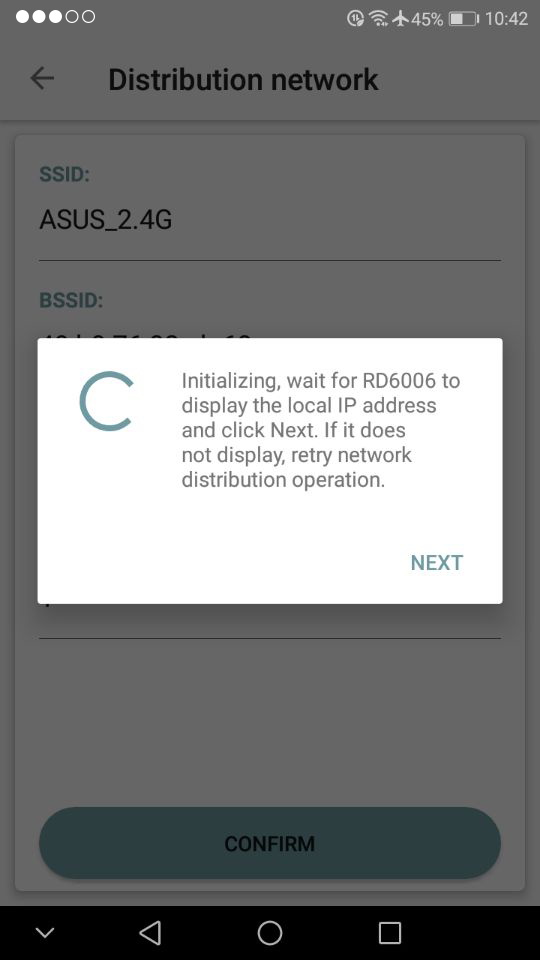 |
| Picture 3 | Picture 4 |
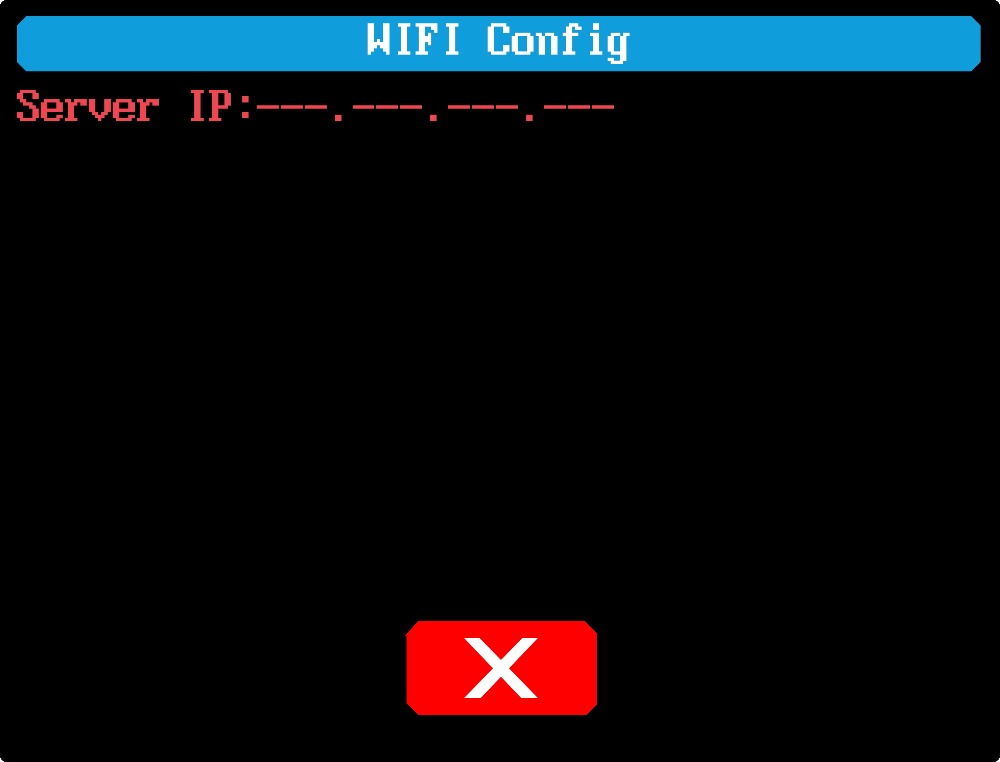 | 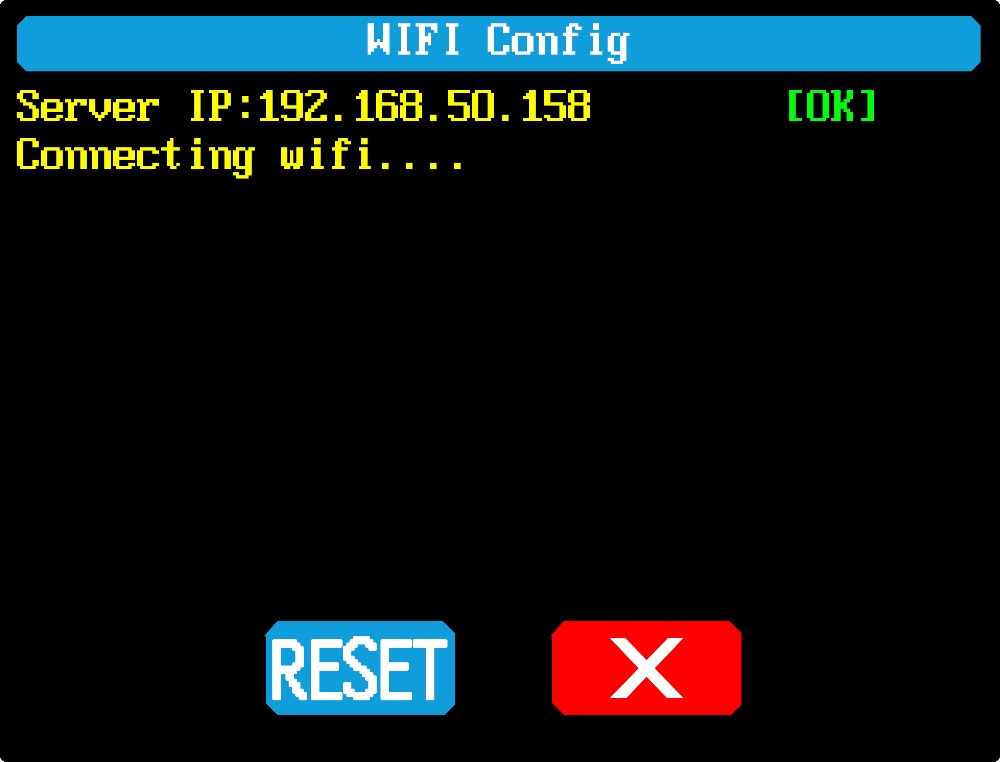 |
| Picture 5 | Picture 6 |
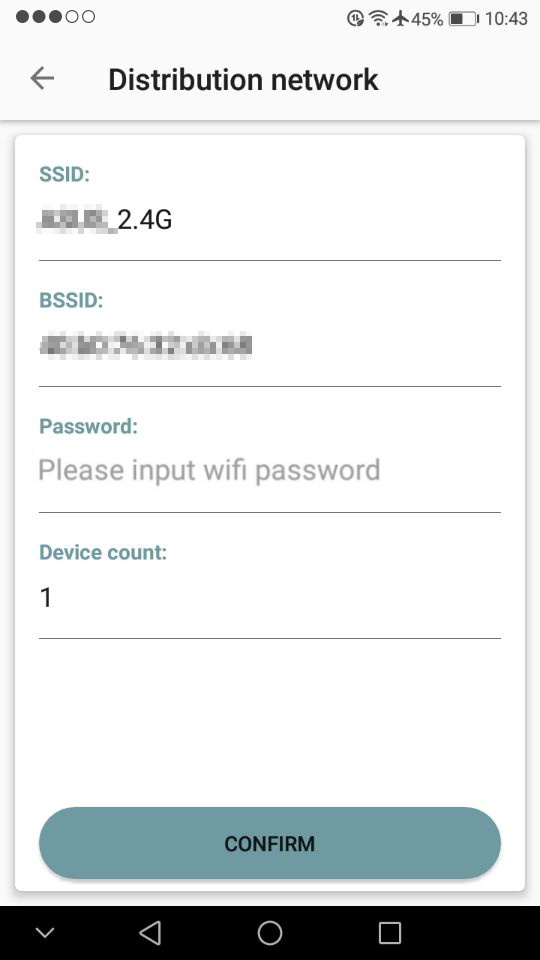 | 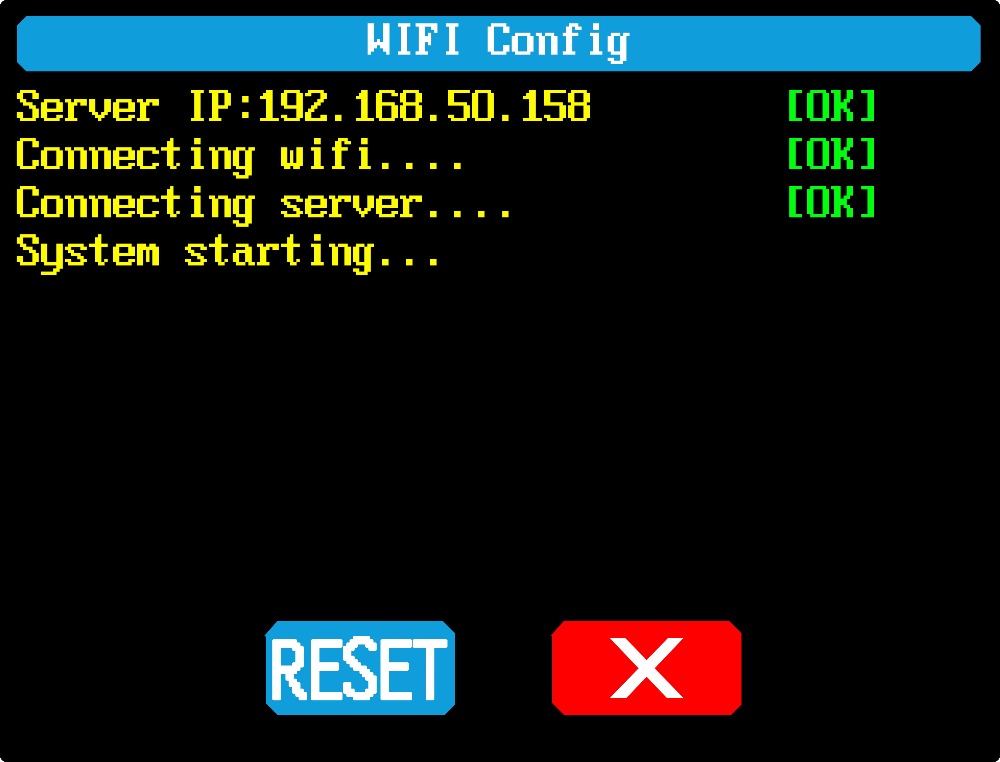 |
| Picture 7 | Picture 8 |
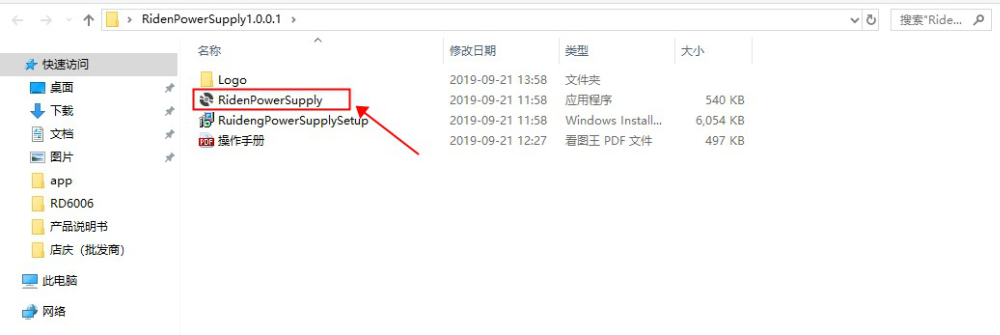

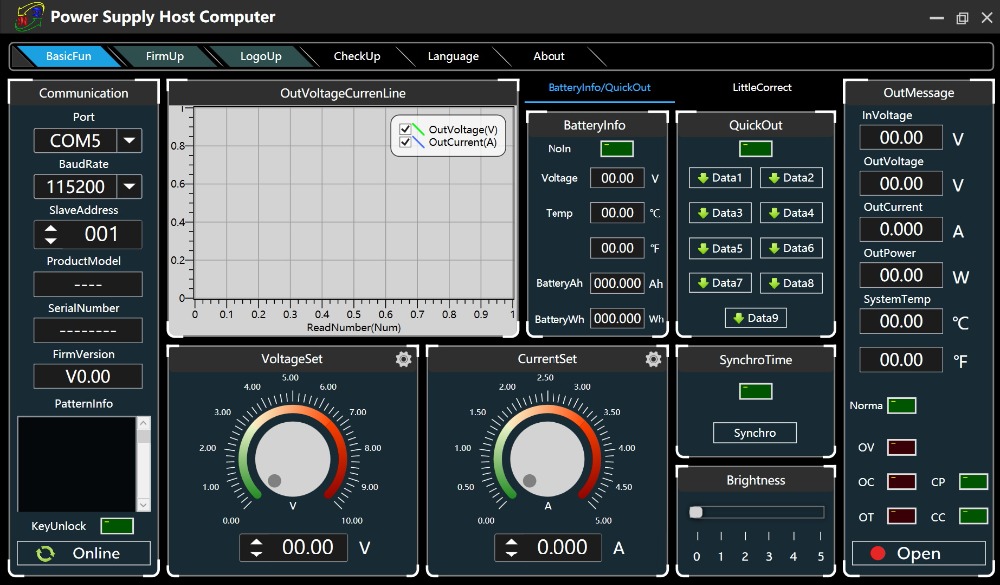
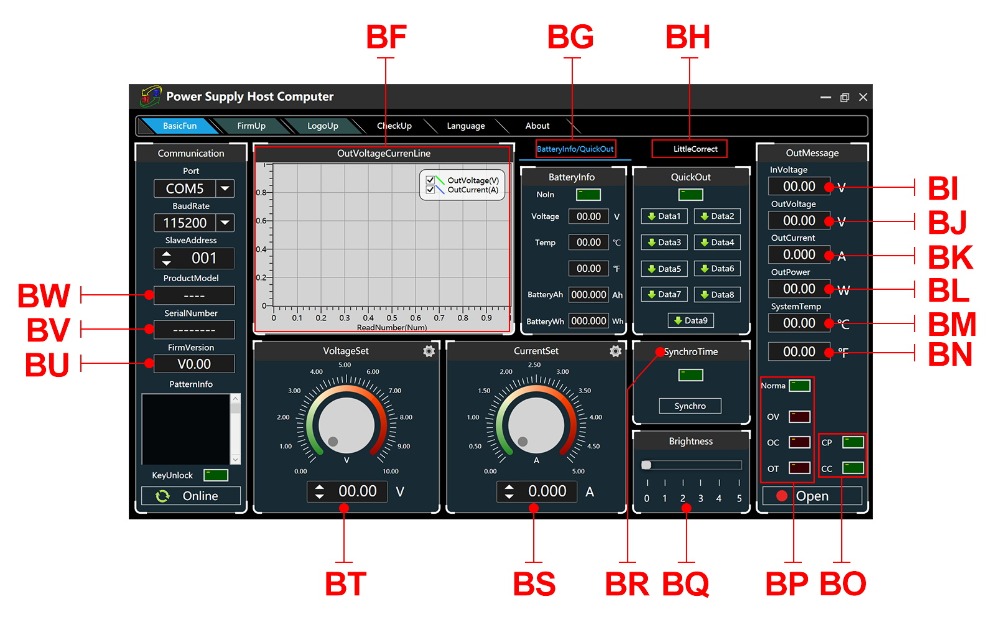
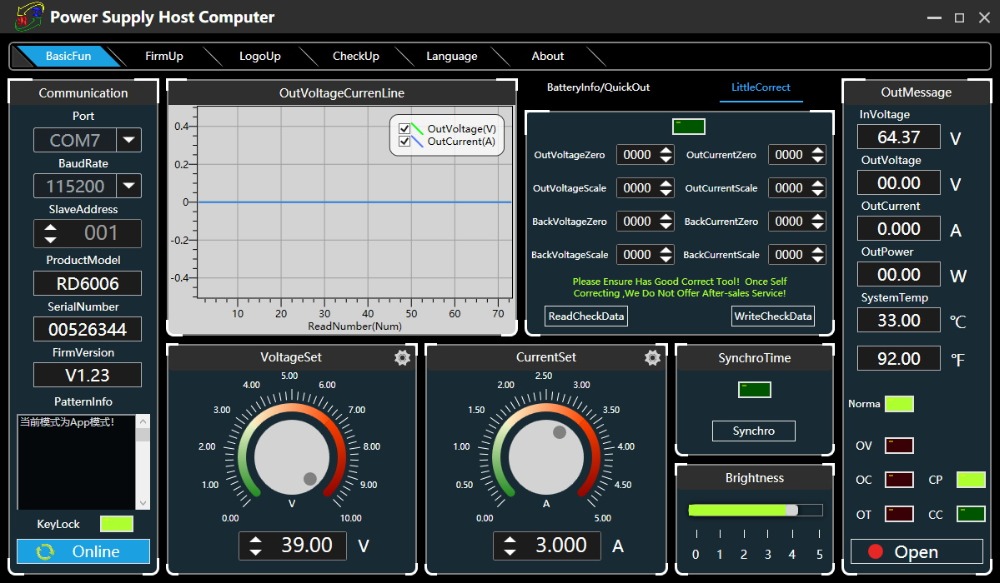
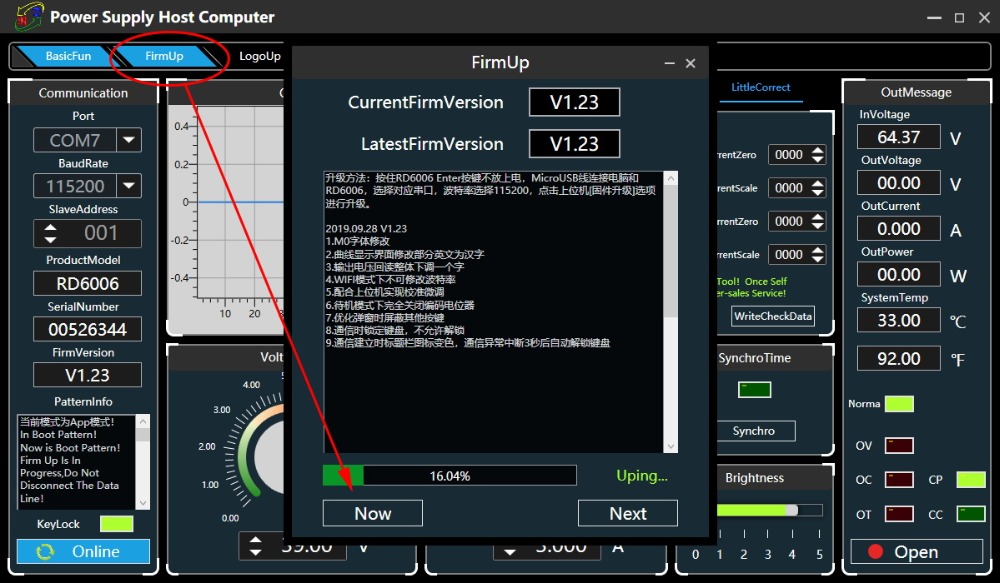

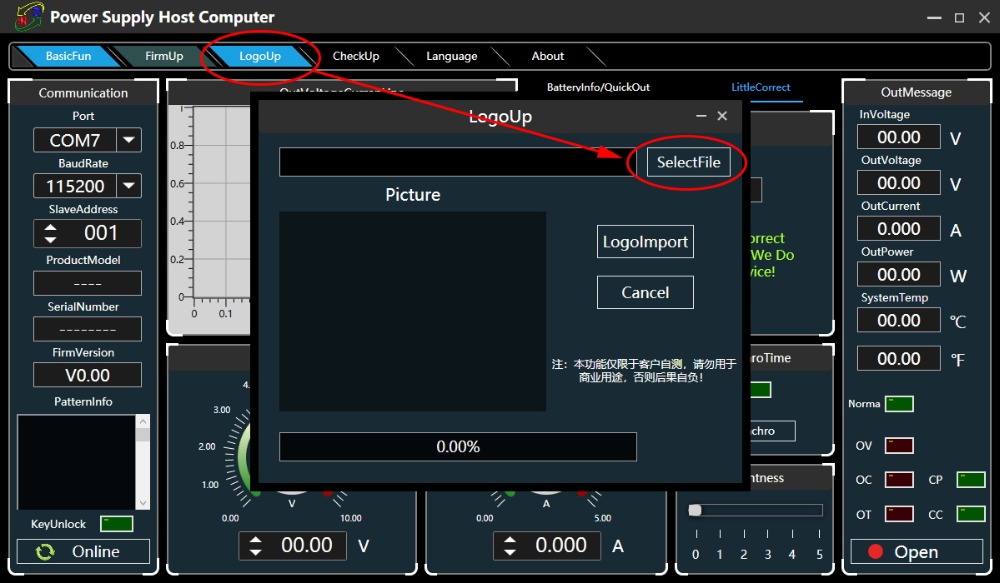
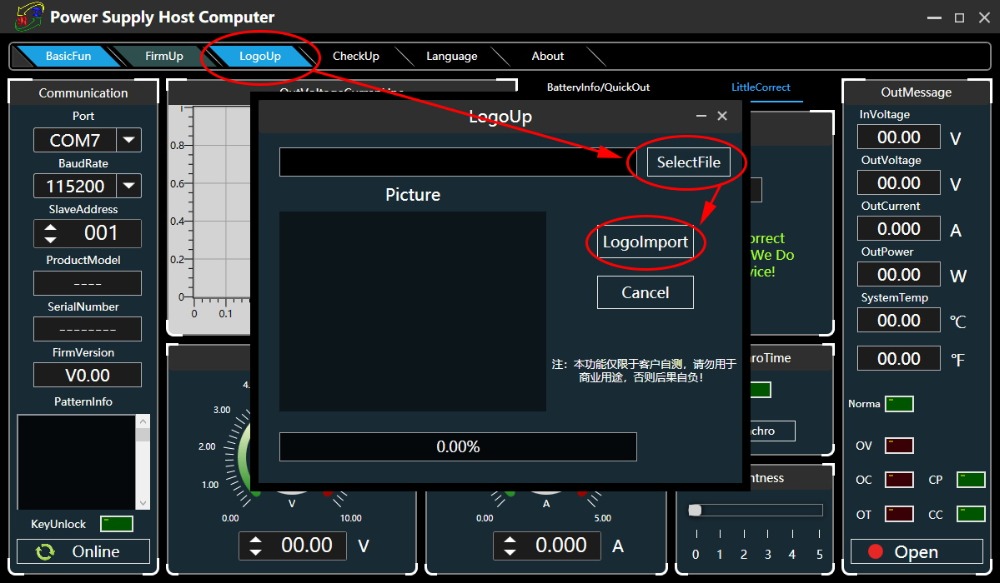
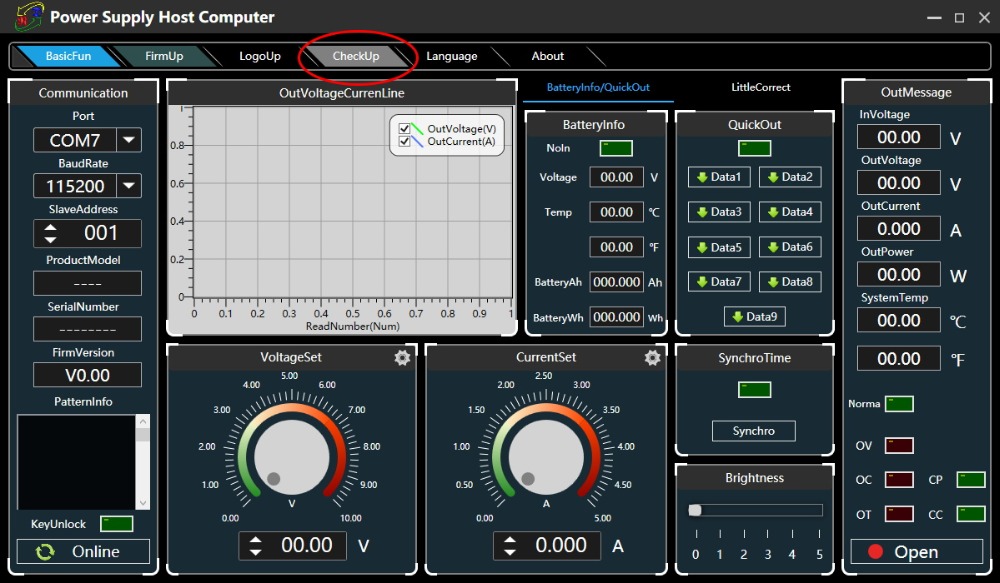
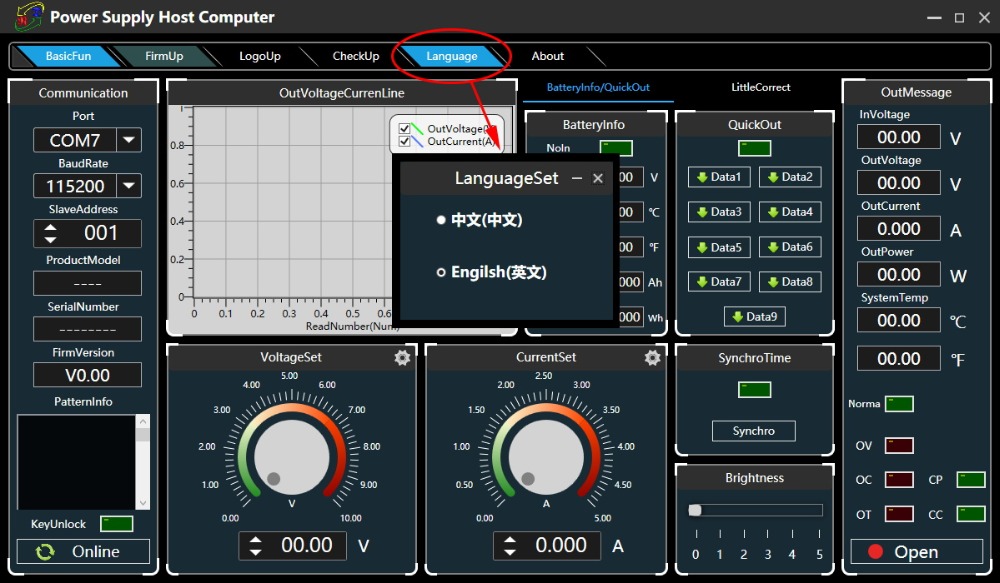
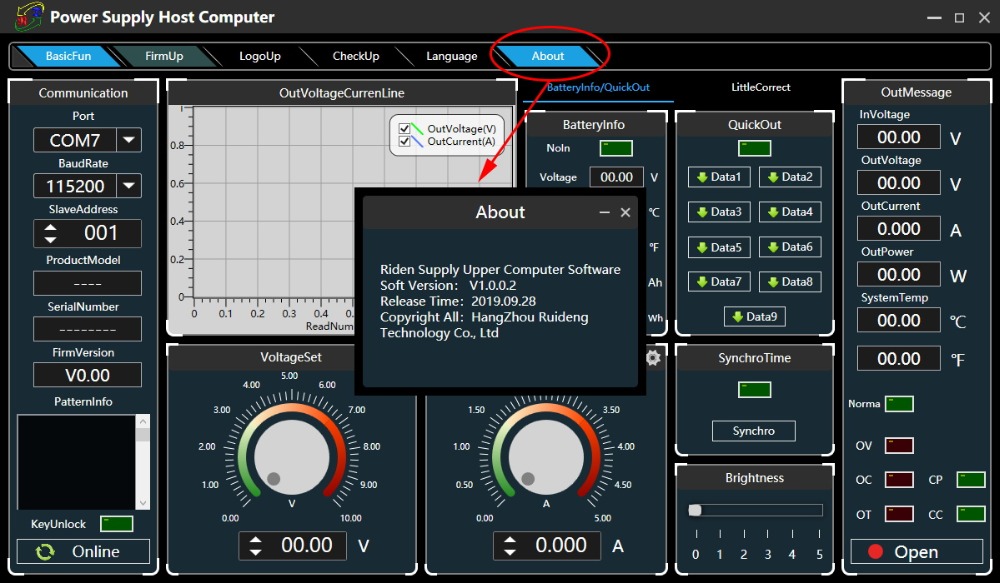

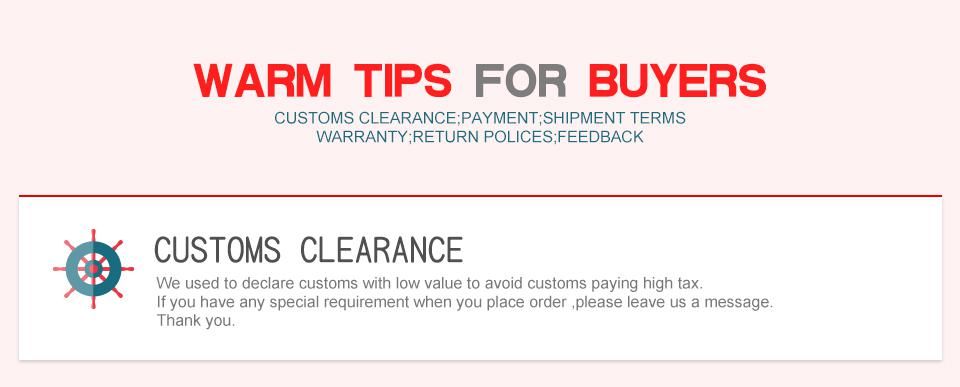
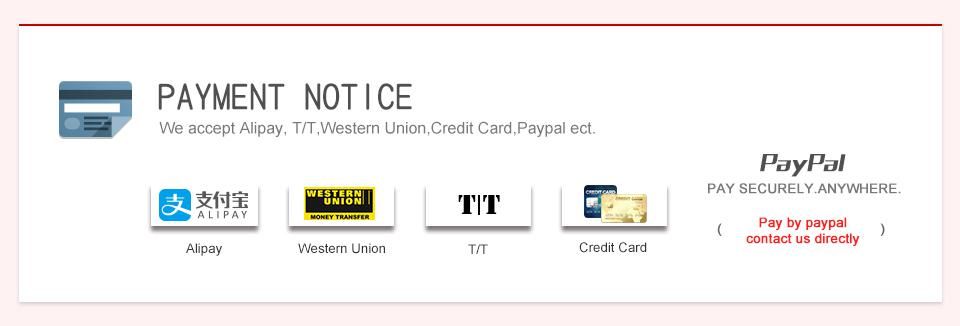

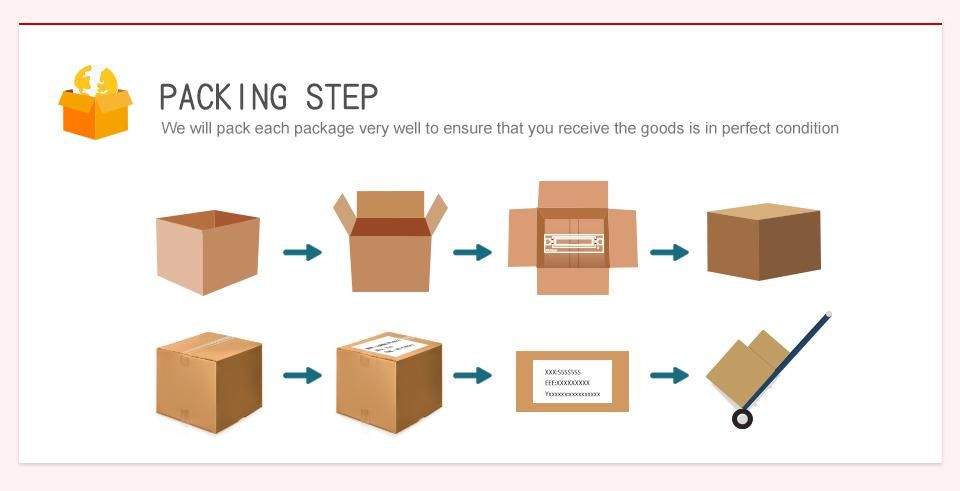
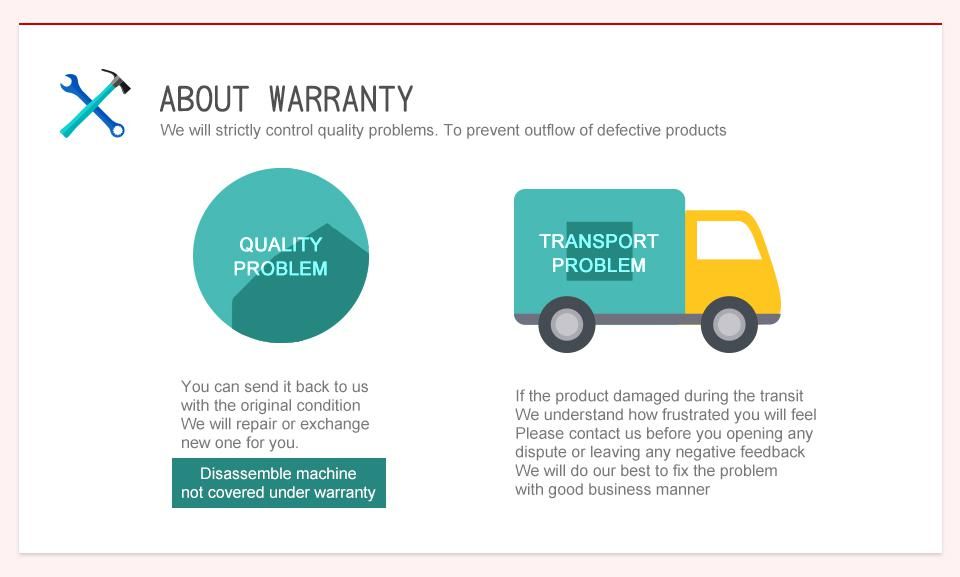
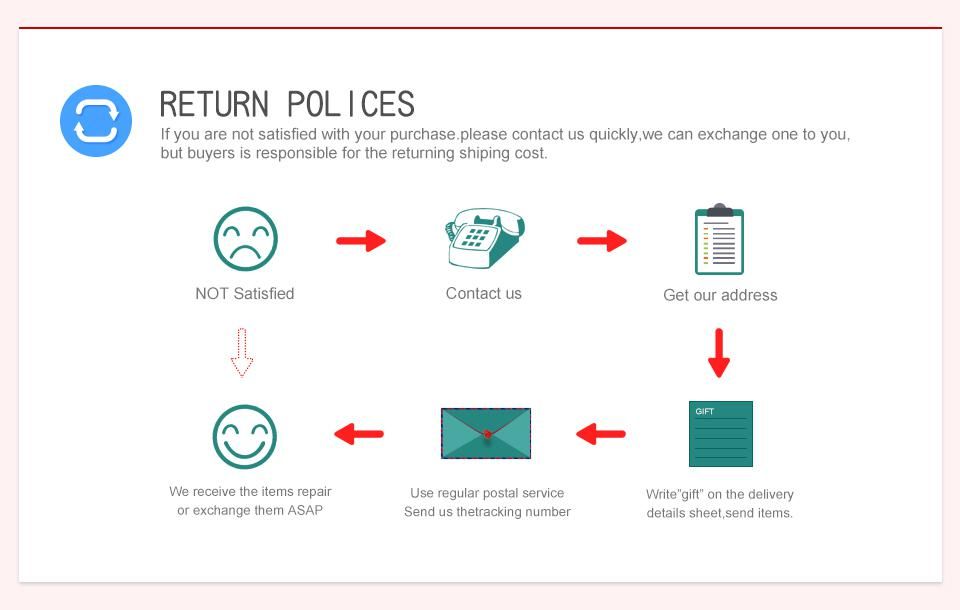
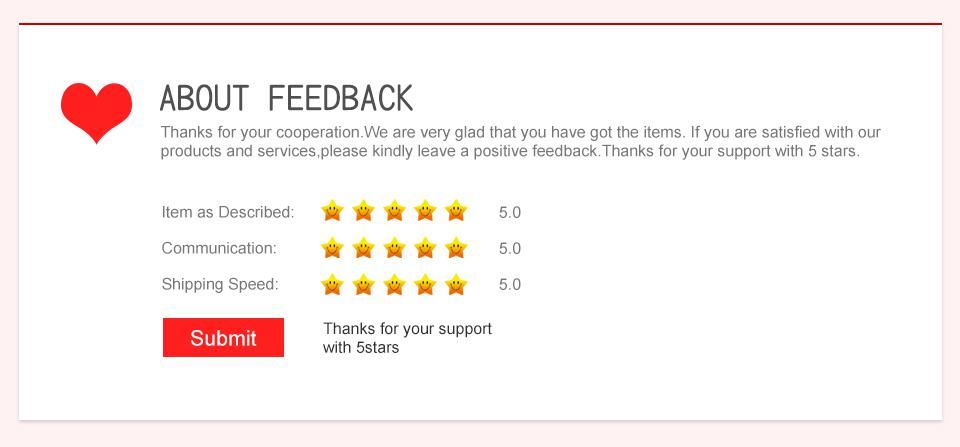
- Related Items
- Recommond Tools
- Hot Sale
- On Sale
- New Arrivals
- Freeshipping Items
-
US$12.99 / piece
-
US$64.99 / piece
-
US$79.90 / piece
-
US$79.00 / piece
-
US$464.00 / piece
-
US$649.00 / piece
-
US$274.28 / piece
-
US$629.00 / piece
-
US$749.00 / piece
-
US$47.63 / piece
-
US$13.99 / piece
-
US$229.00 / piece
-
US$479.00 / piece
-
US$1,760.00 / piece
-
US$839.00 / piece
-
US$98.00 / piece
-
US$104.89 / piece
-
US$7.59 / piece
-
US$14.90 / piece
-
US$199.00 / piece
-
US$450.00 / piece
-
US$599.00 / piece
-
US$69.99 / piece
-
US$74.99 / piece
-
US$1,398.00 / piece
-
US$14.90 / piece
-
US$17.99 / piece
-
US$1,479.00 / piece
-
US$14.00 / piece
-
US$249.00 / piece
-
US$84.55 / piece
-
US$399.00 / piece
-
US$71.00 / piece
-
US$159.00 / piece
-
US$13.99 / piece
-
US$17.99 / piece
Trending Products
- US$98.00 / piece
- US$449.00 / piece
- US$44.99 / piece
- US$899.00 / piece
- US$599.00 / piece
- US$289.00 / piece
 USD
USD Euro
Euro British Pound
British Pound Australian Dollar
Australian Dollar