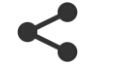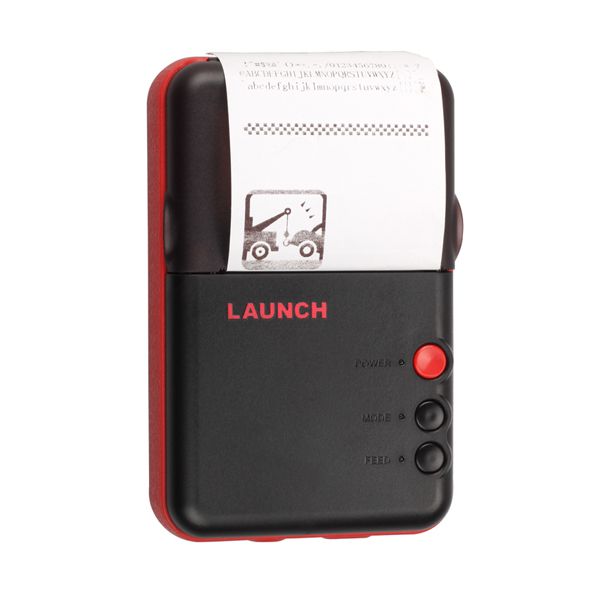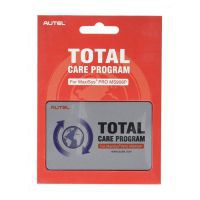Original Launch X431 V/V+/X431 Pro/X431 PAD III Mini Printer
With the market promotion and popularization of X-431 PRO products,LAUNCH products are increasingly favored by more and more customers! Aiming at impoving product service continuously,taking the customers’ benefit on the first place,LAUNCH develops a wireless printer(WiFi Printer) especially for X-431 PRO series,which will bring convenience to you when are at work or in learning. It hes been released in the market, you can order it from Launch if you need.
No Data Cable Needed
Specification:
1.Compact unit, simple structure
Dimensions : 124.5 * 79.3 * 35.3MM
Three buttons : power button, print -ready keys ,paper out button , easy to operate
2. WiFi access, easy to operate
1 ) Make sure the printer is on, enter into settings interface of diagnostic equipment , turn Wi-Fi on ;
2 ) Find and click the printer’s Wi-Fi hotspots , default name as X-431 Printer xxx (xxx represents numbers )
3 ) Enter password (default password is 12345678 ) , then click the link , if it shows connected,then the connection is done
After a successful connection, you can print what you need under the interface of integrated diagnostic equipment.
It can be used to print out diagnostic data and information immediately after collecting them; rather than having to save them and print them out later on.
This wireless external printer will allow you to print out:
- Codes
- Code definitions
- Module information
- Live data
- Coding information
- Diagnostic procedures
Package including:
1pc X Color box
1pc X Original Launch X431 V/V+/X431 Pro Mini/X431 PAD III Printer
1pc X Product manual
1pc X The power supply
1pc X Printing paper
How to Setup Launch X431 Mini Wifi Printer?
The below procedure will show you how to use your own mini wifi printer with a Launch X431 V / V+ device.
1. Android devices do not have “drivers” built into the tablet, so you have to download your wireless printers’ specific app from either “google play store” or the printer manufacturer’s website.
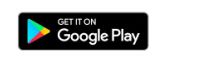
2. Install the wireless printer app onto the X431 tablet and follow the on screen instructions.
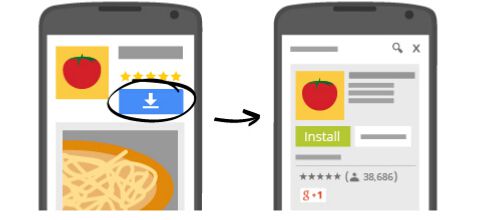
3. Configure the app you installed on the tablet to your wireless printer
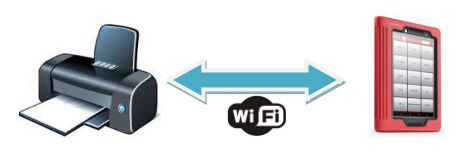
4. You can now “share” any images, screenshots and X431 diagnostic reports via the app to your own wireless printer.
5. To access this menu press the “share” icon and then select your printer app.