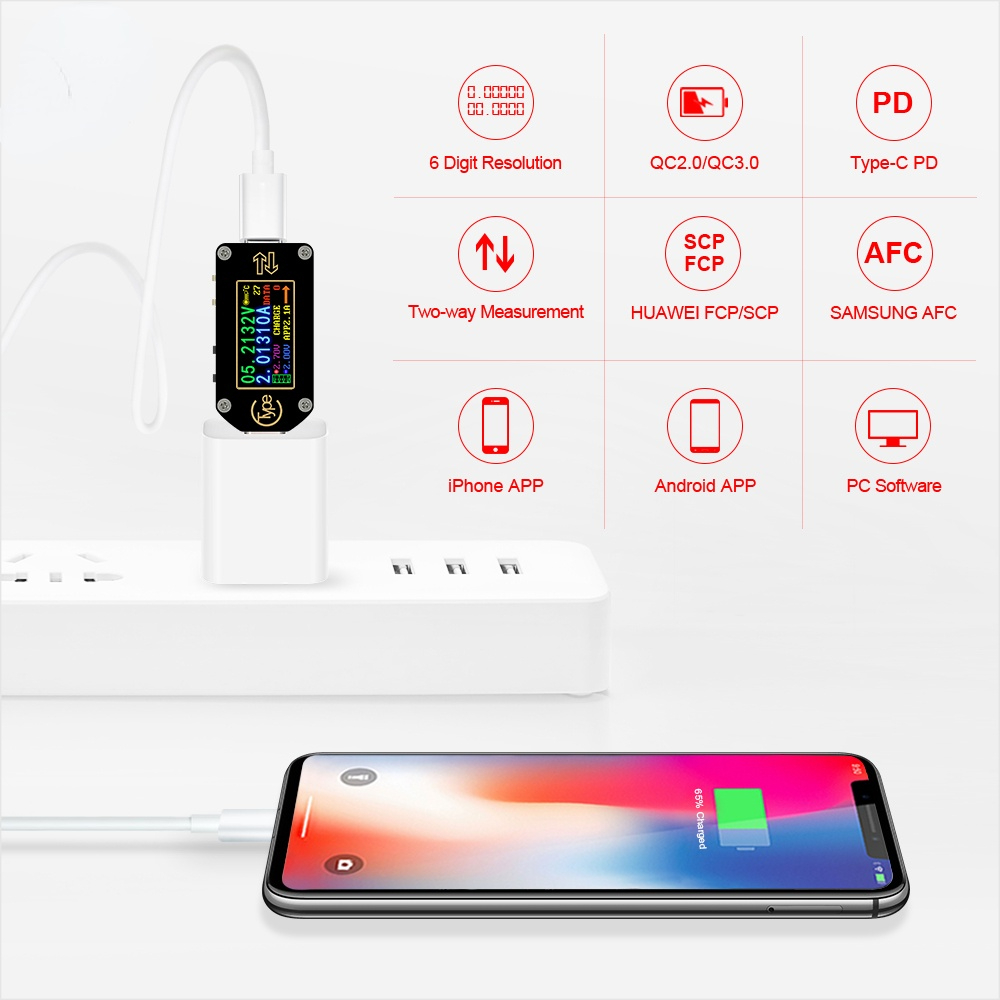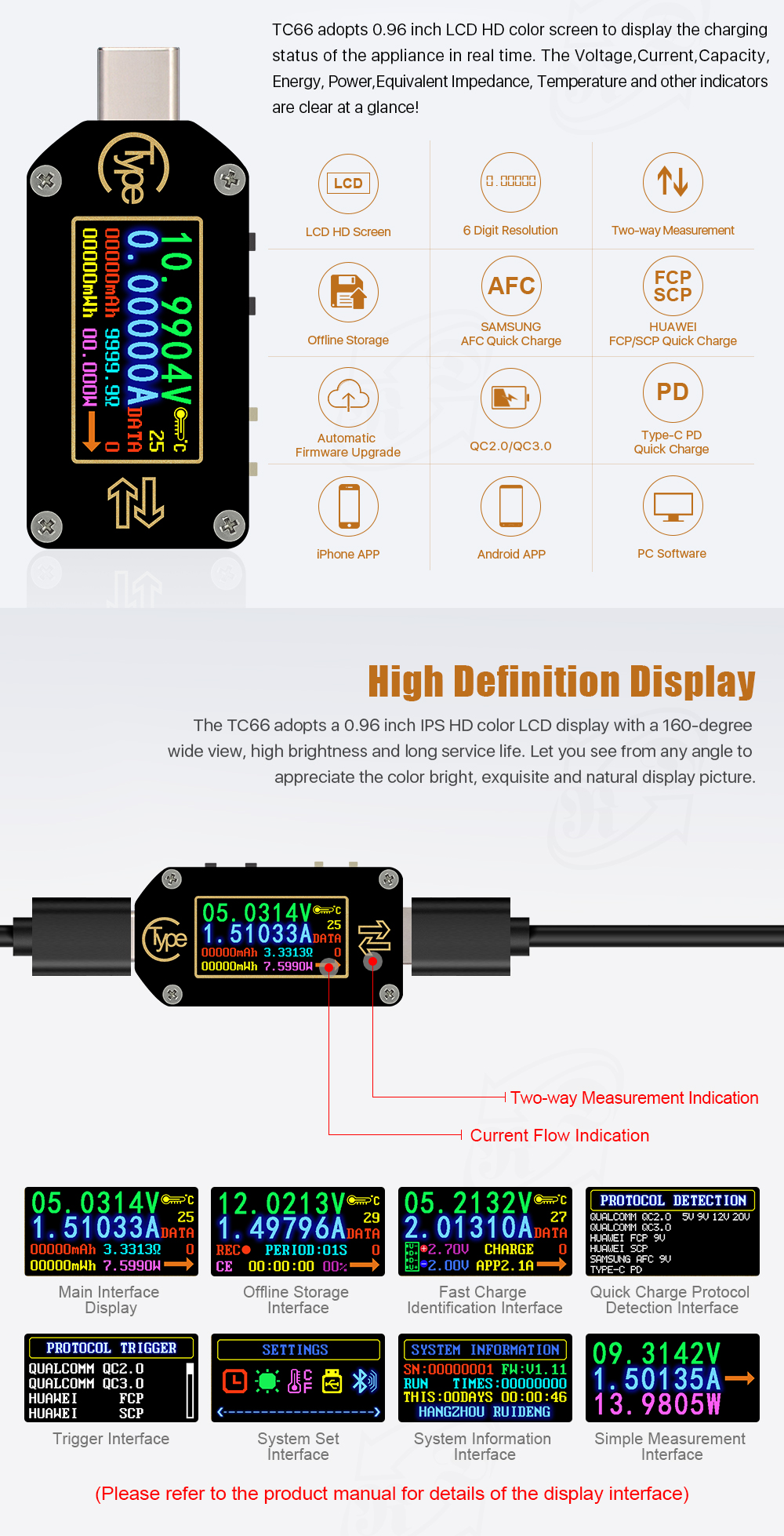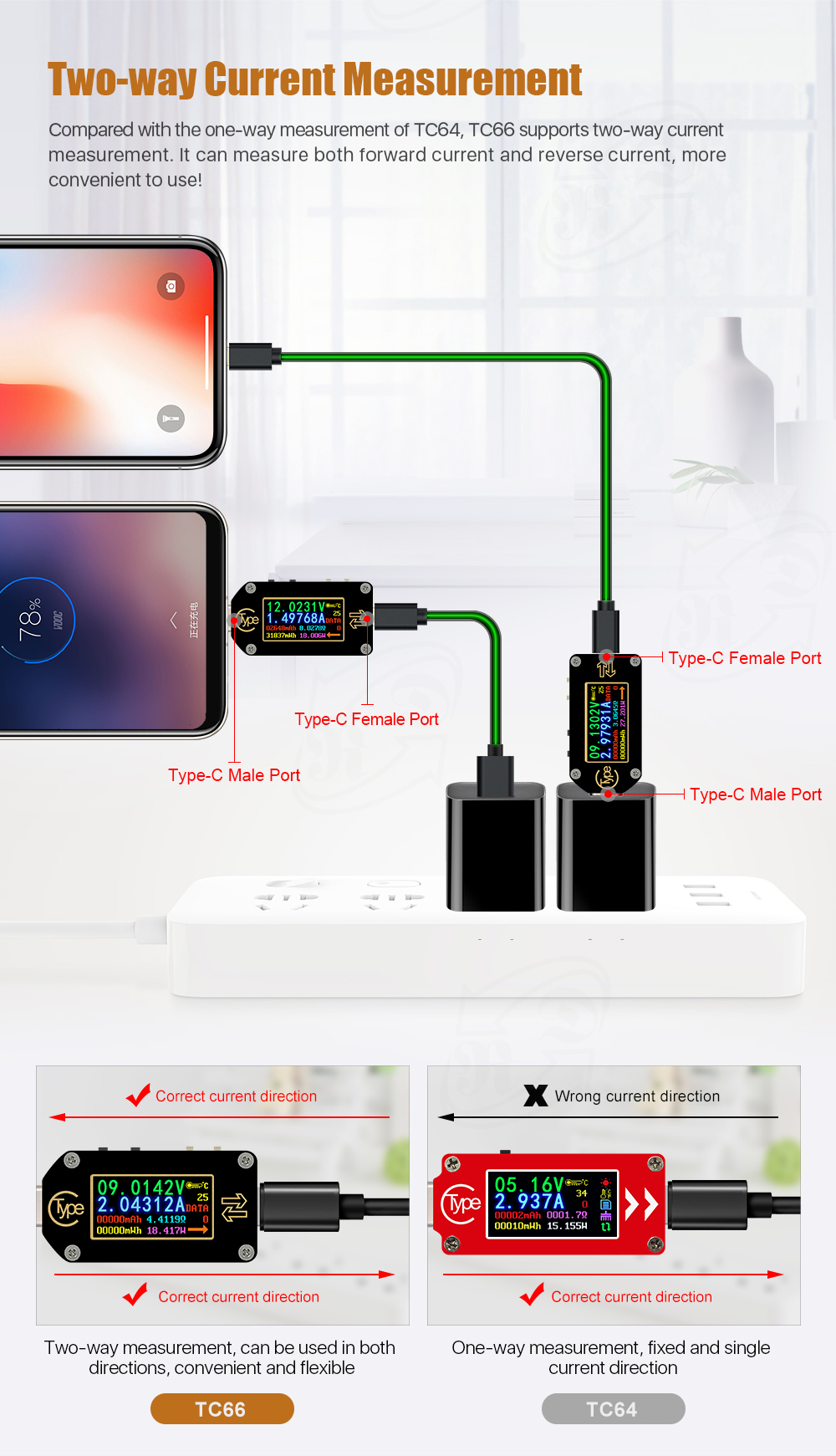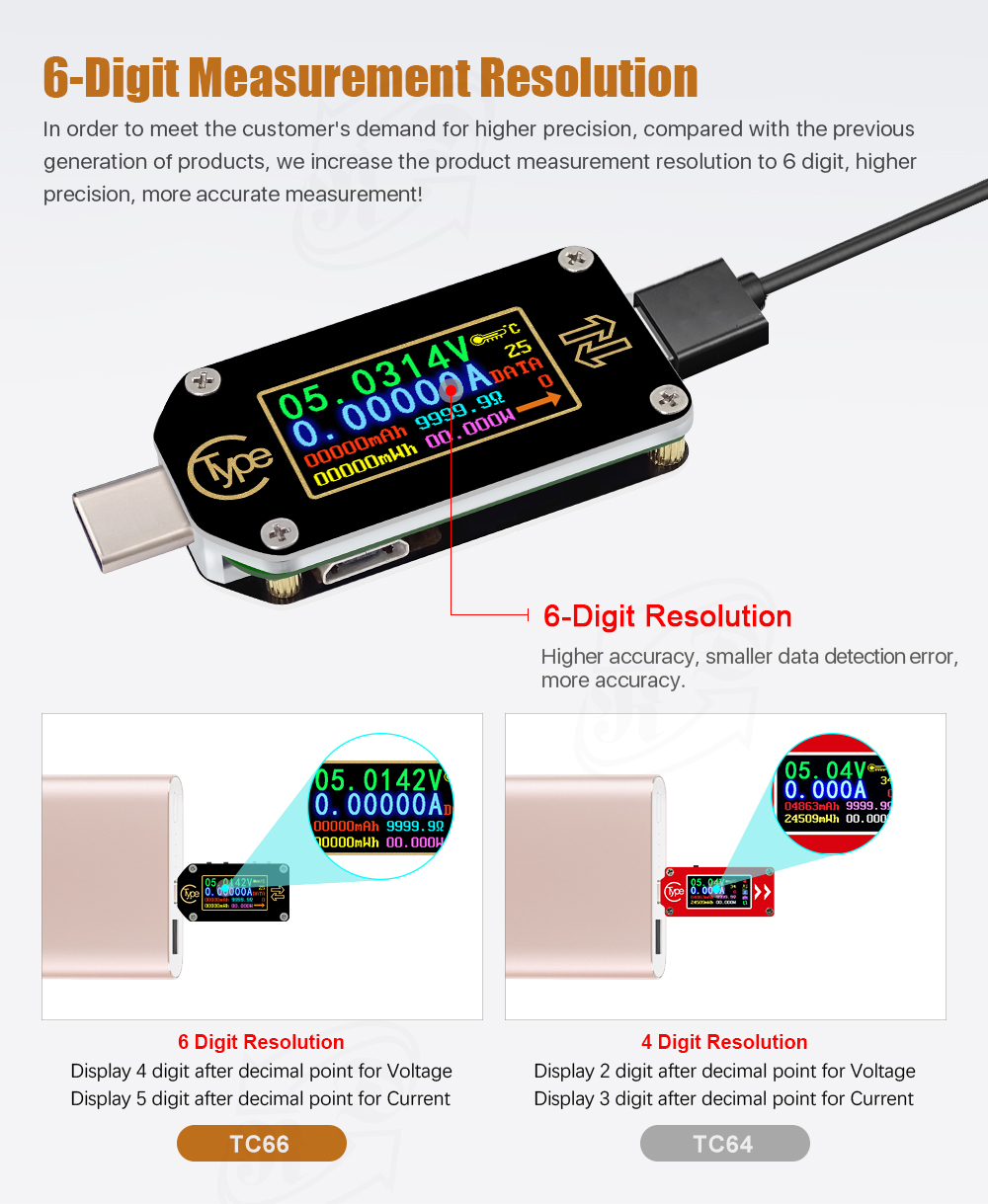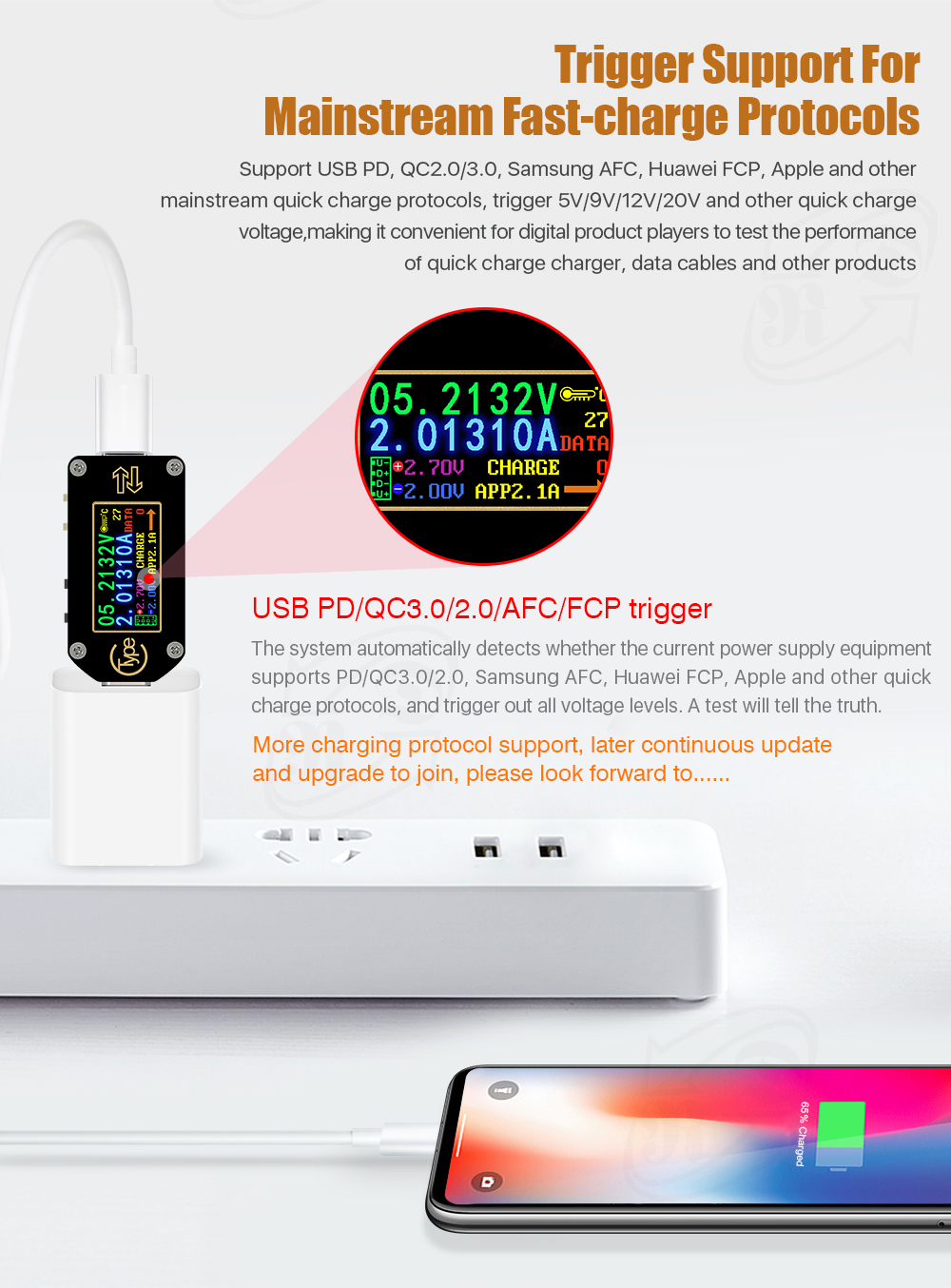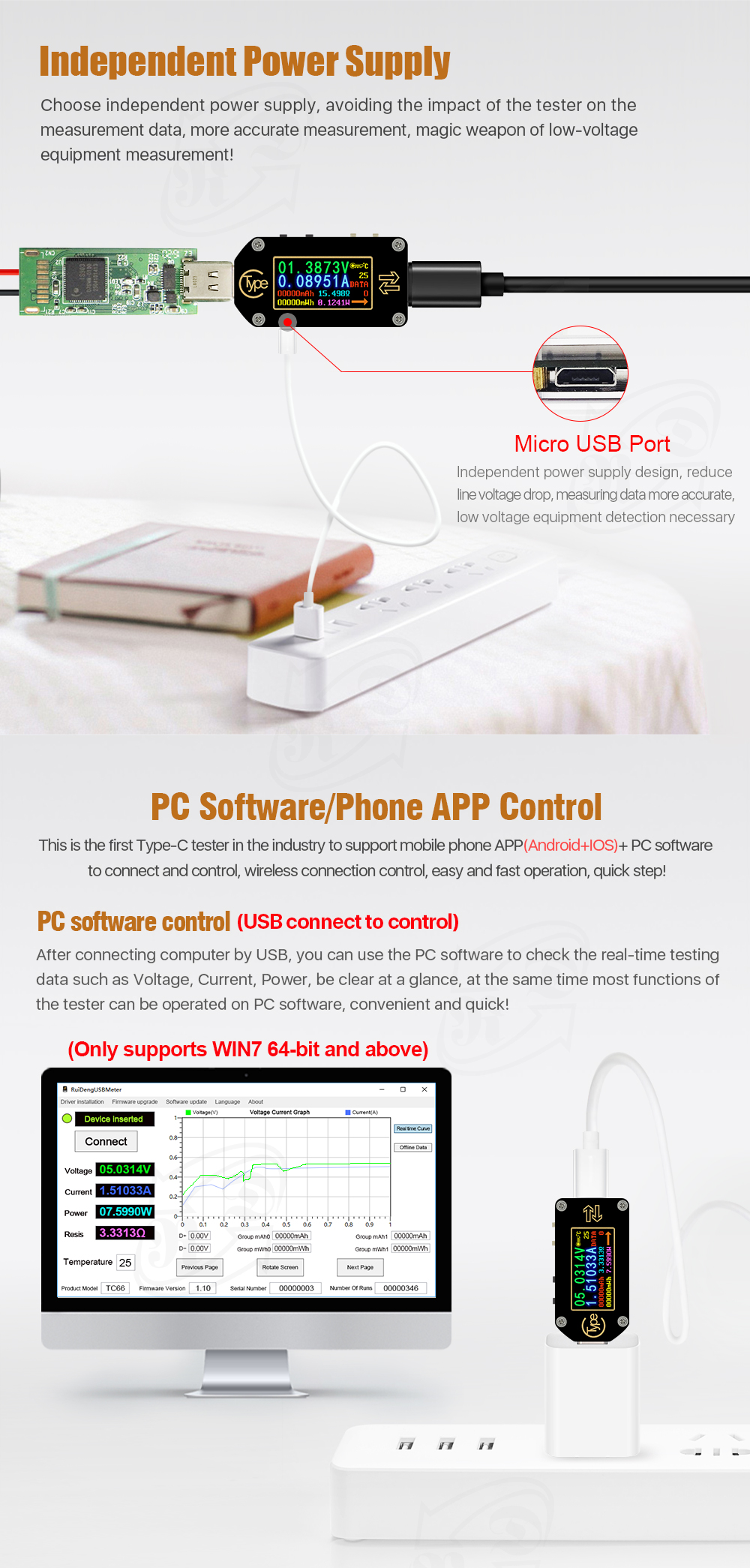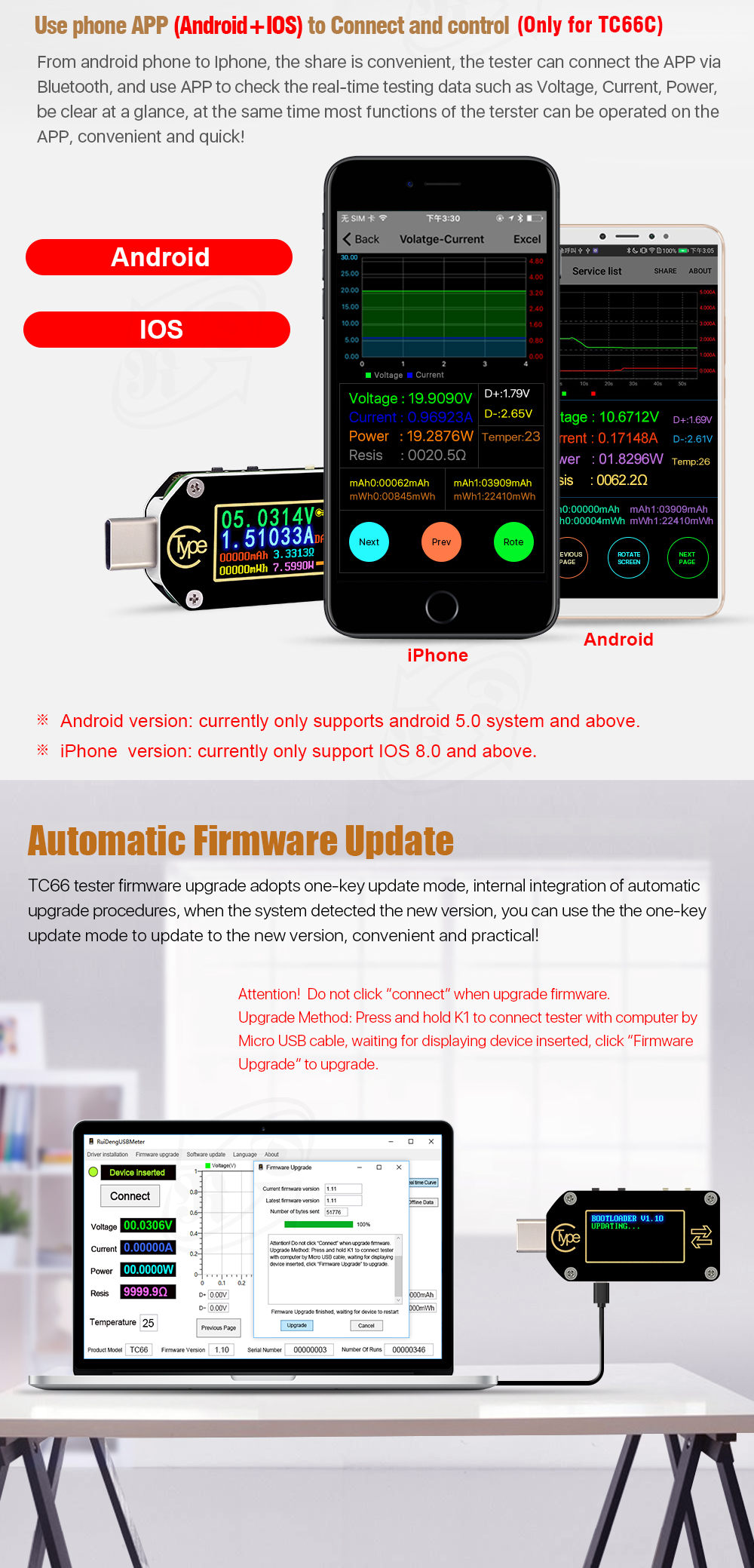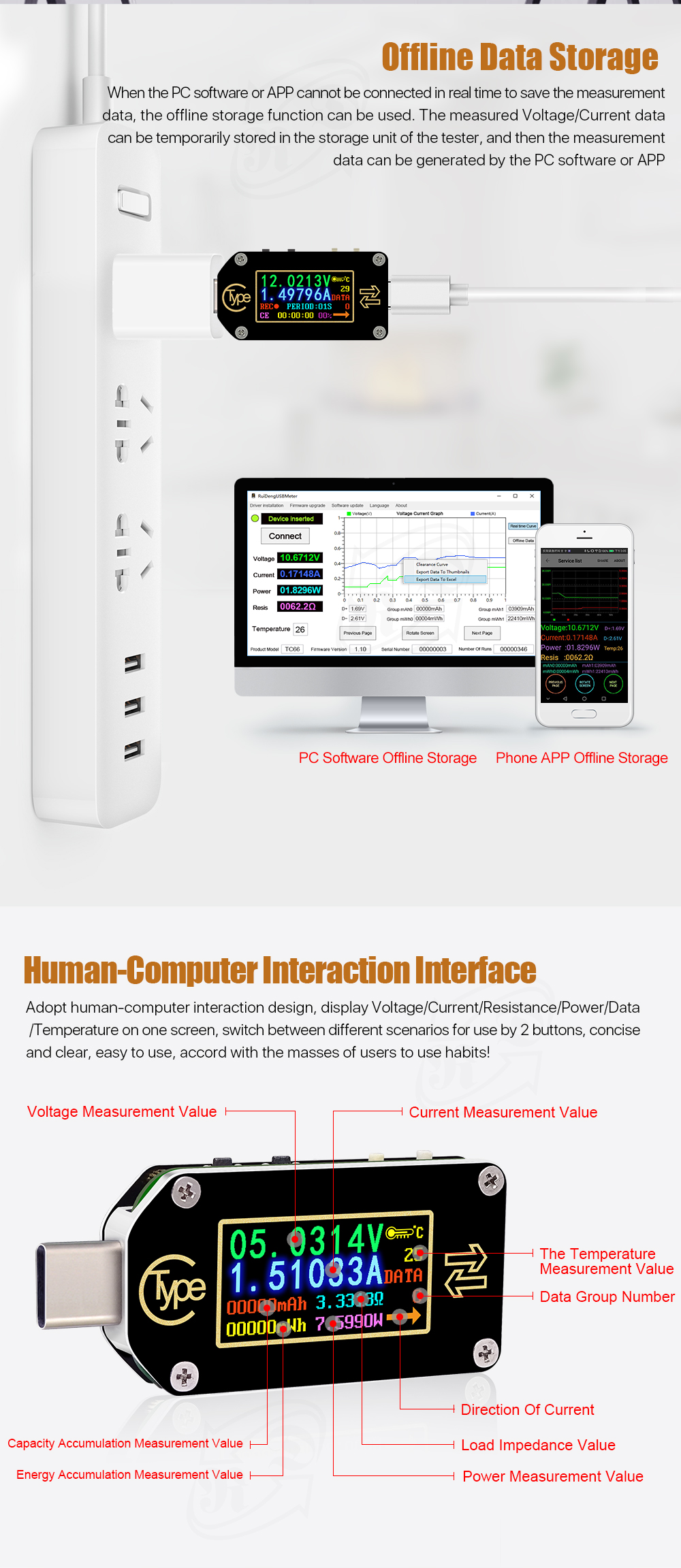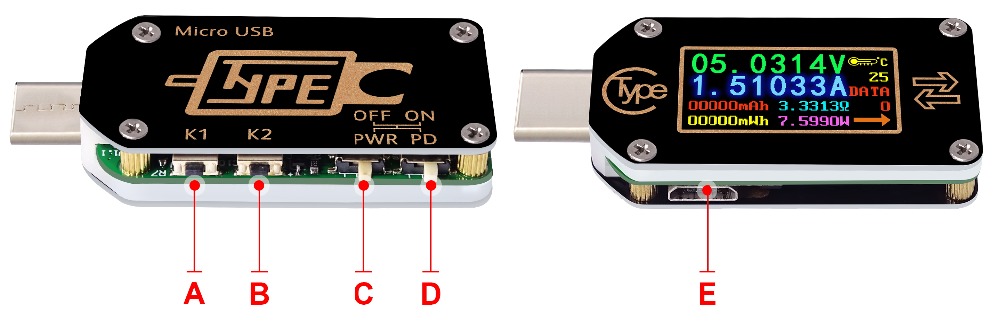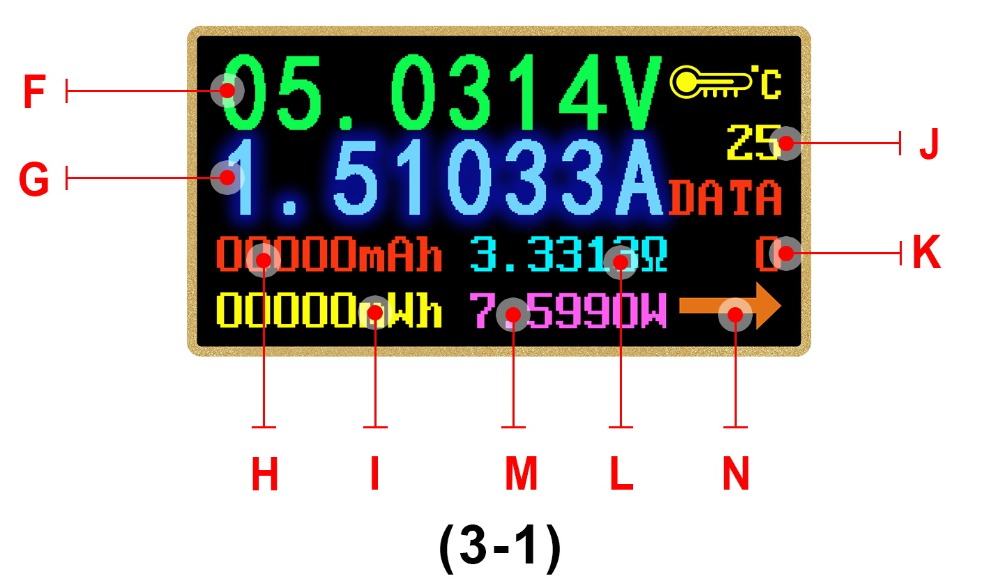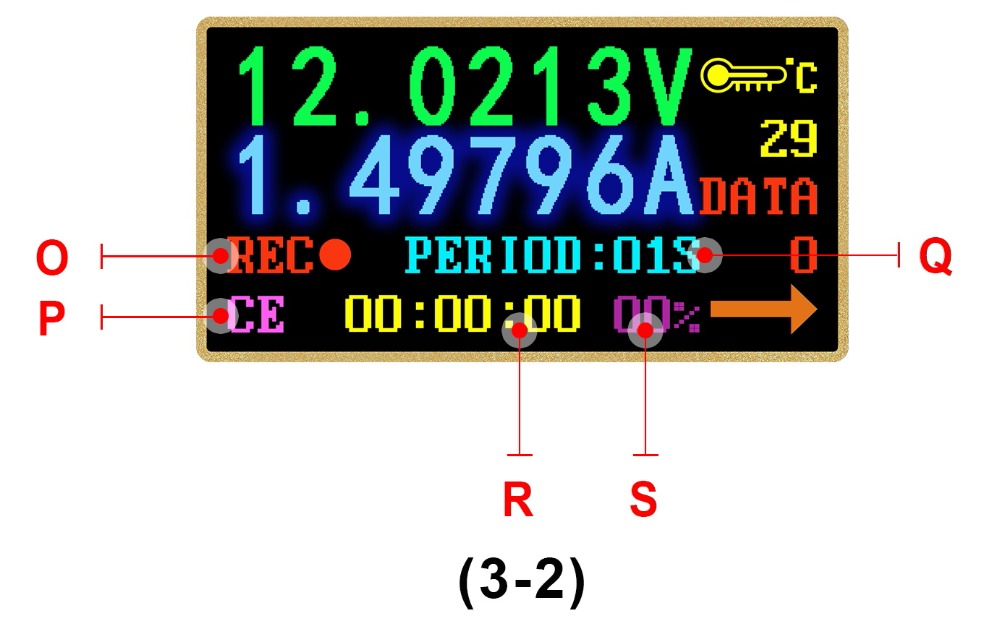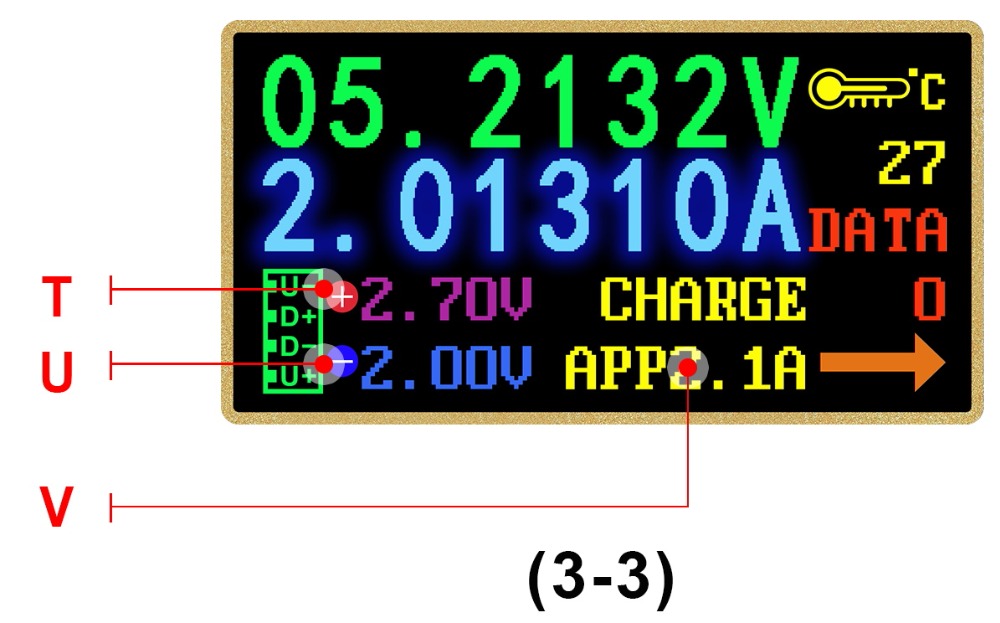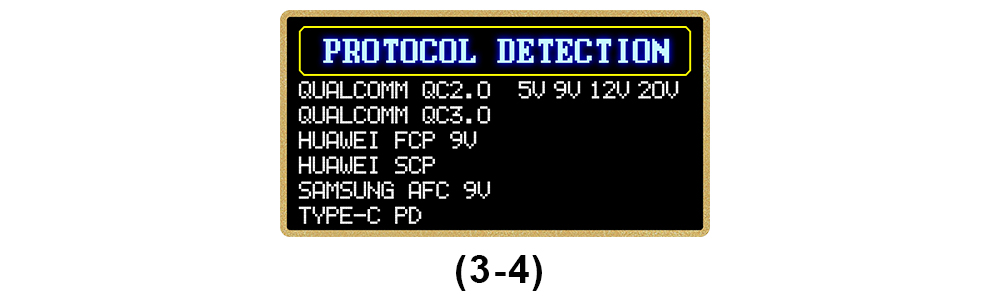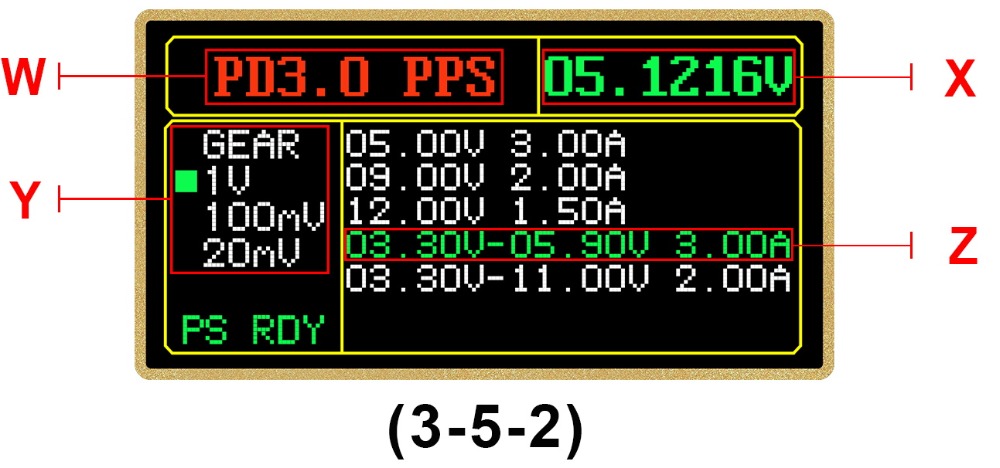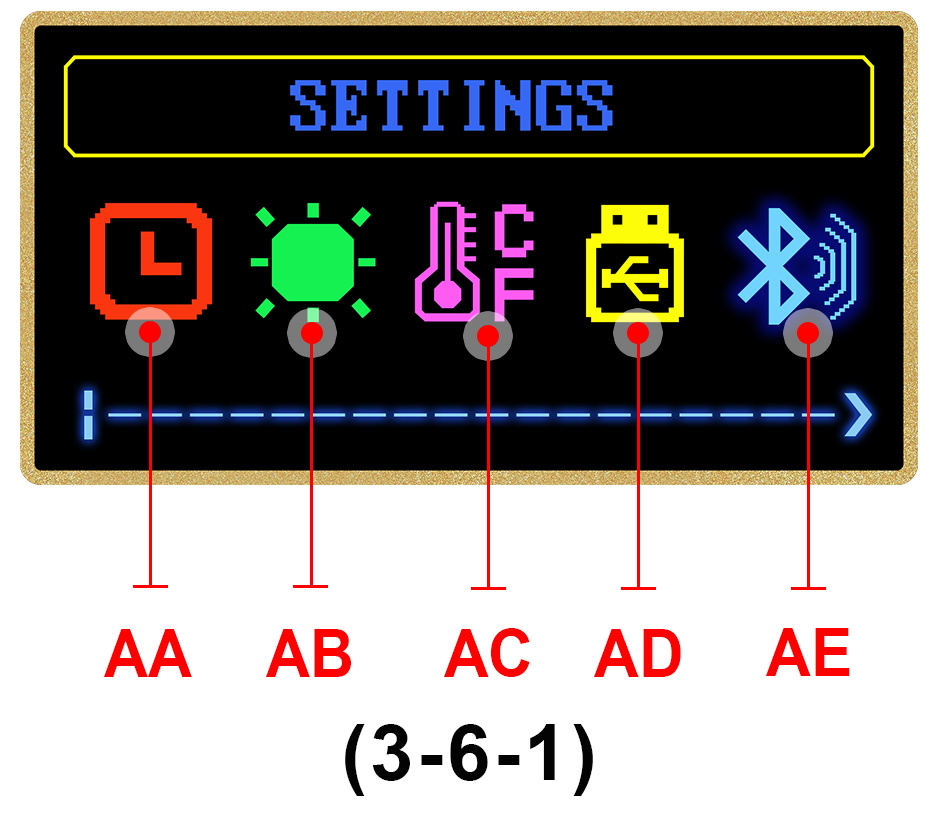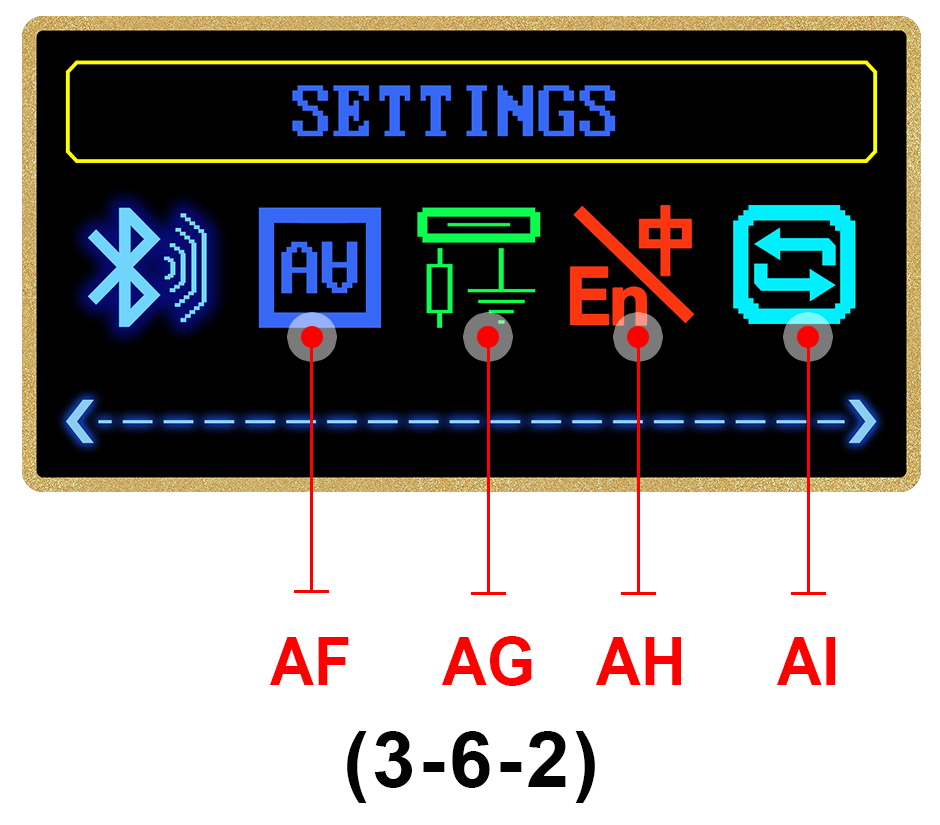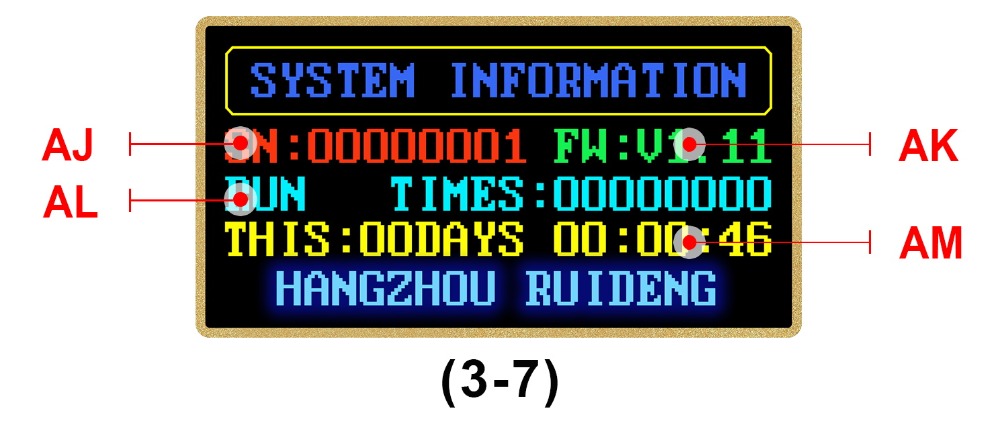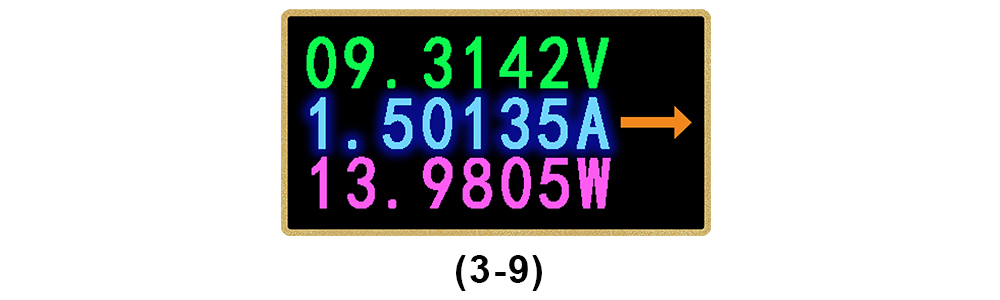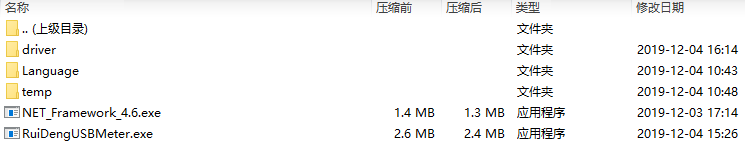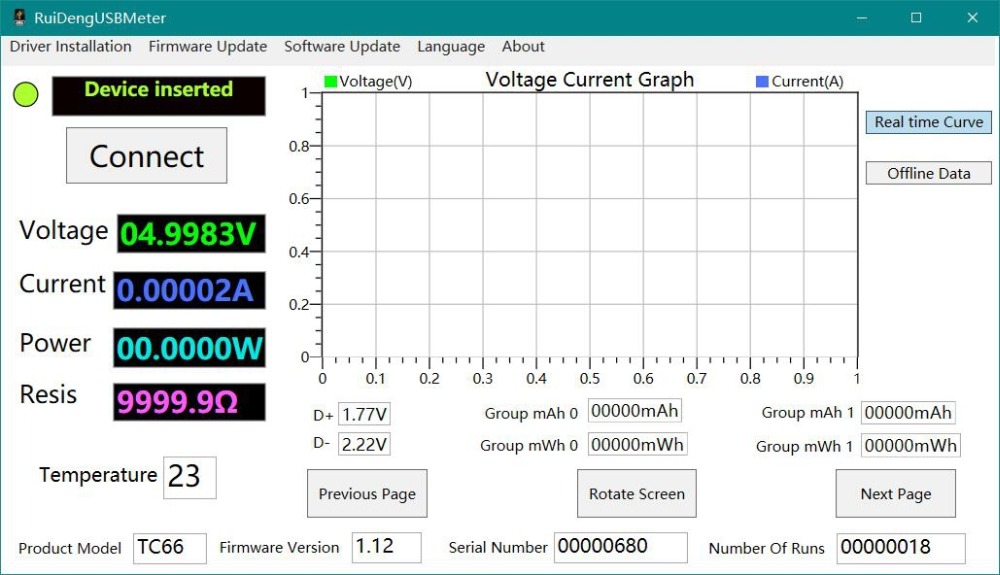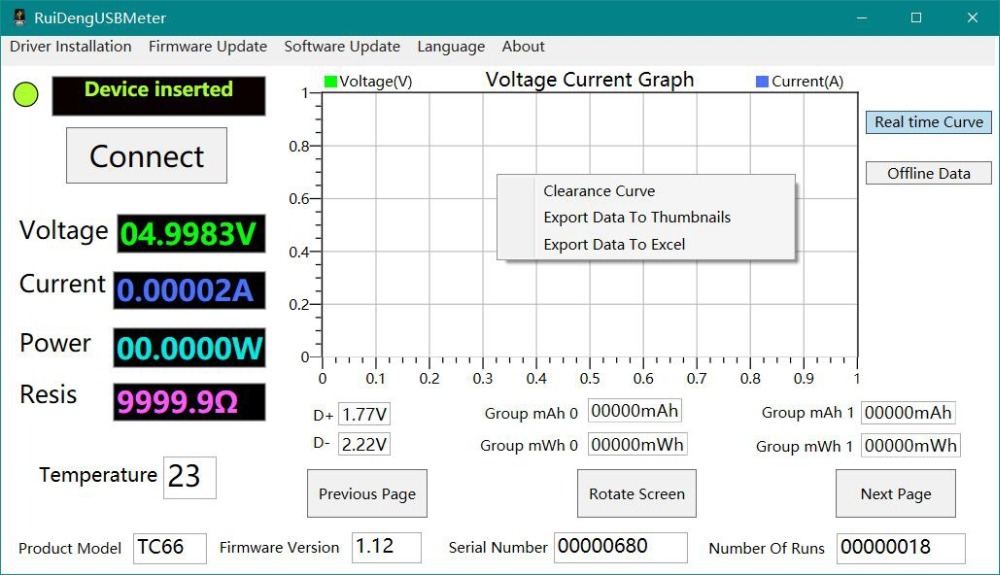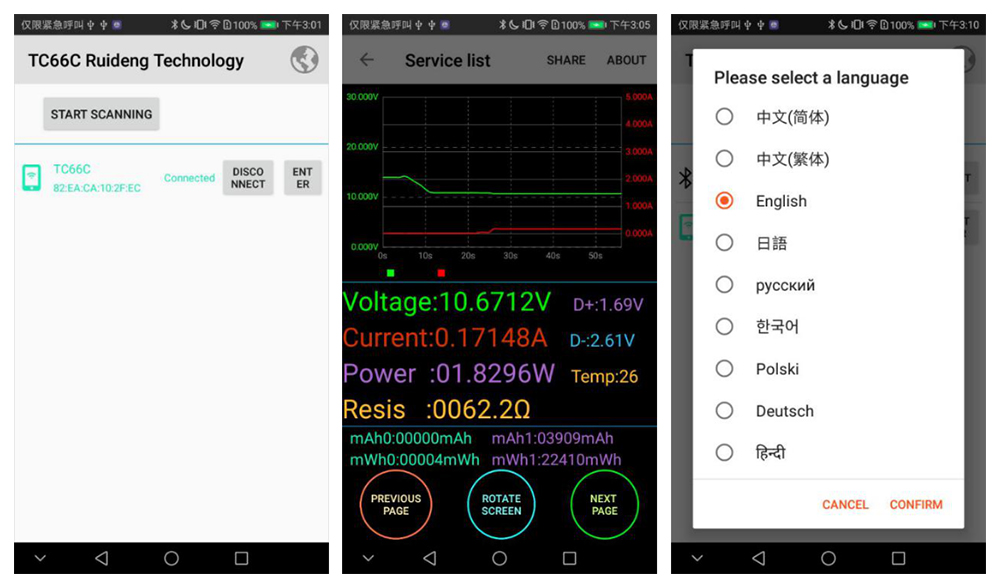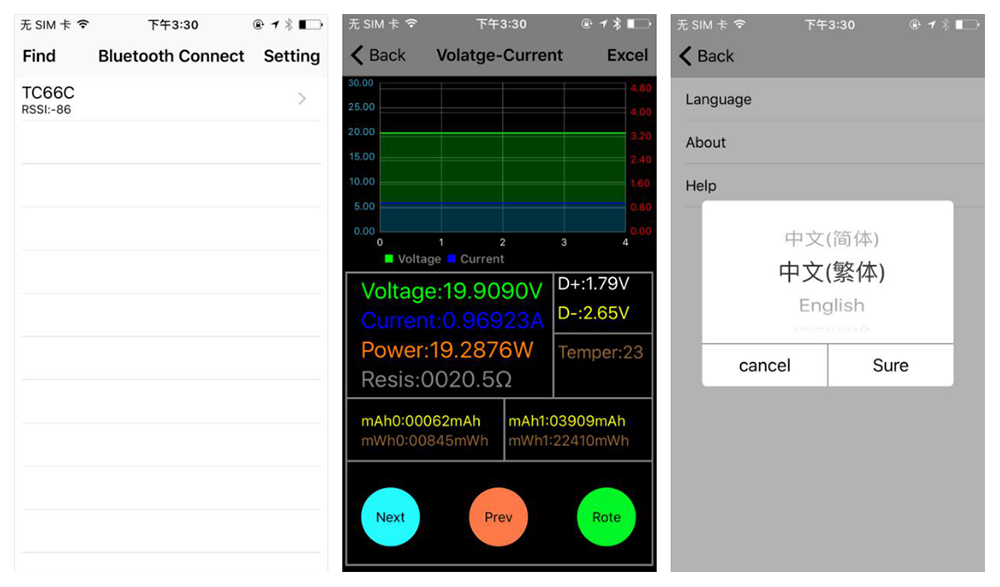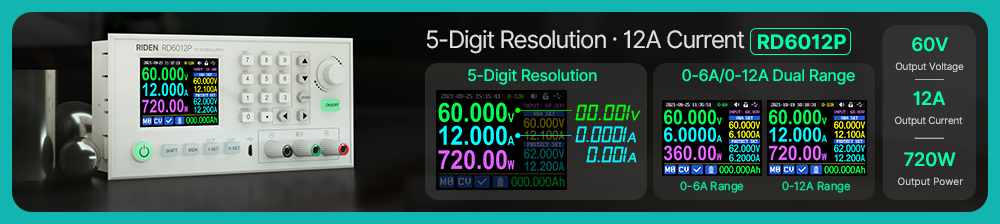TC66 TC66C Type C Color Display Tester
TC66/TC66C Type-C PD trigger USB-C Voltmeter ammeter voltage 2 way current meter multimeter PD charger battery USB Tester, Wholesale Type-C Color Display Tester
TC66/TC66C Type-C PD trigger USB-C Voltmeter ammeter voltage 2 way current meter multimeter PD charger battery USB Tester is a one of our TC66 TC66C Type C Color Display Tester Tools, you can buy TC66/TC66C Type-C PD trigger USB-C Voltmeter ammeter voltage 2 way current meter multimeter PD charger battery USB Tester from ukobd2.com.
Wholesale Top quality VAS6154, GM Tech2, VCM II For Ford, Handy Baby II Car Key Chip Copier, CDP DS150
images of TC66/TC66C Type-C PD trigger USB-C Voltmeter ammeter voltage 2 way current meter multimeter PD charger battery USB Tester

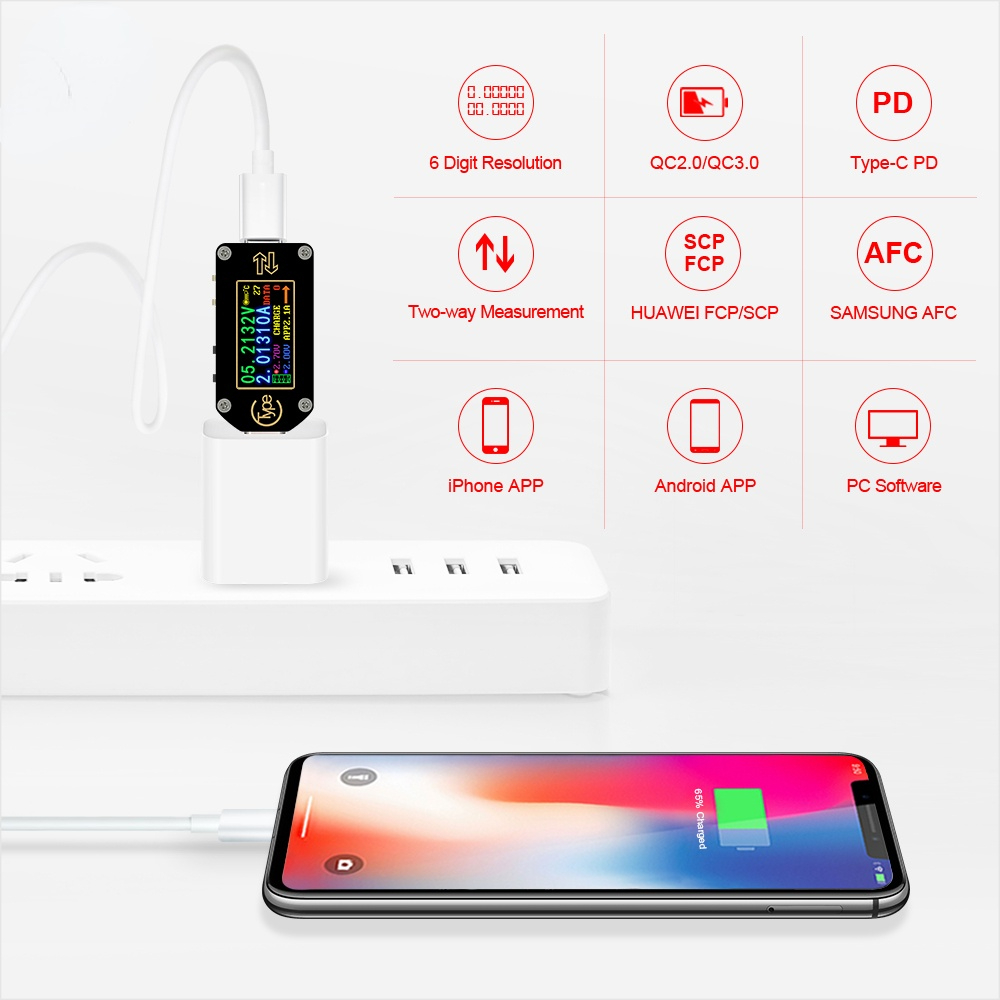





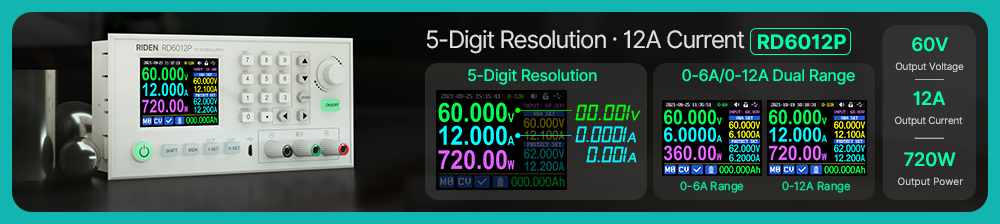

| Model: TC66/TC66-C | Display screen:0.96Inch color IPS display |
| Voltage measurement range:0.0050-30.0000V | Voltage measurement resolution:0.0001V(0.1mV) |
| Current measurement range: 0-5.00000A | Current measurement resolution: 0.00001A(0.01mA) |
| Supply voltage:3.5-24V | Screen Resolution: 160*80 |
| Capacity accumulation range: 0-99999mAh | Voltage measurement accuracy:±(0.05%+20digits at 23℃) |
| Energy accumulation range:0-99999mWh 999.99Wh | Current measurement accuracy: ±(0.1%+30 digits, at 23℃) |
| Load impedance range: 1Ω-9999.9Ω | Power measurement range:0-150W |
| Temperature measurement range:0℃~45℃/32℉~113℉ | Refresh rate: 2Hz |
| Working temperature range: 0~45℃/32℉~113℉ | Auto screen off time: 0-9mins |
| Dimensions:49mmx22mmx8mm | Product weight: about 8g (withpackage 22g) |
| Quickchargerecognition mode:QC2.0、QC3.0、Apple2.4A/2.1A/ 1A/0.5A、Android DCP、Samsung |

1,Instruction:
User manual, PC software installation instruction and PC software and Android APP download link:
Main link:http://www.mediafire.com/folder/pqn0ybytqpy7n/TC66
backup link:https://drive.google.com/drive/folders/1JS4mnXdM_VRUYa0ueRQUDR69b1_Lt7iG?usp=sharing
2,APP Download:
IOS APP:search "TC66C" in iPhone APP store
Android APP: search "RuiDeng" in google play

1, PC Software Note
At present, the TC66C PC software is not compatible with Czech and Korean language windows systems. We are UPDATING it. If you mind, please do not buy.
DO NOT install the PC software at DISK C, please install the software at other disks
2, Correct Operation
TC66 uses the double-headed Typec line for the decoy triggering operation, only one side can be used. If the screen does not light, please flip the interface.
3, Video
Operation and test video:https://youtu.be/SCVcSjDMx2g
4, Electronic USB Load
For electronic USB load, we have HD series and LD series 25W 35W load, you can choose by yourself, HD series has trigger mode, LD series only normal mode


PRODUCT QUESTIONS:
1. Q:What is the differences between TC66 and TC66C?
A: TC66 is no communication version, TC66C is conmmunication version by Bluetooth connection, both of them can connect to PC software by USB
connection
2. Q:The firmware of the product I receive is not the latest?
A: Because the firmware is updated when there is something changing, so you can use the PC software to update the firmware
3. What should I do with the PD switch?
A:When using TC66 to detect the charger protocol, it is necessary to turn on the PD Switch. When using TC66 to detect the charging process of mobile phone, it is necessary to turn off the PD Switch.(No matter it is the hardware switch or the System Setting)
4.What should I do with the PWR switch?
A:PWR switch means System power. When in use, set it to ON. If the voltage is less than 3.5v, use Micro to supply power independently and set the
PWR switch to OFF.
5.I insert it to a PD charger but it does not light?
A:under normal mode(turn off the trigger switch), when insert TC66(C) in to a charger, it will not light because according to the work principle of Type-C port, only when there is load connected, there will be current flow and TC66(C) will light.
there are two ways:① you need to connect a load which supports PD protocol too,so that the display will work, ② you can choose to use trigger mode, so that the display will light without connecting a load

6.Does the software has virus, it has warning by the defender?
A:when you download the file and install the PC software, some windowns virus system will warning and take it as virus, please allow this function or
closed the virus system, becuase our file and sofware did not have virus, it was design by our company, some virus system don't know this, it will take all unknown things as system, but we can make sure 100% that there is not virus, if you are care , please stop buying our products.....when you download
the file and install the PC software, some windowns virus system will warning and take it as virus, please allow this function or closed the virus system,
becuase our file and sofware did not have virus, it was design by our company, some virus system don't know this, it will take all unknown things as
system, but we can make sure 100% that there is not virus, if you are care , please stop buying our products.....
SOFTWARE QUESTIONS:
1. Q: what is the software crash problem?
①There may be incompatibilities problems of the PC software with some Windows systems, if you really need it, please install and test the software before buying the product.
②There are many types of mobile phones and operation systems, so there may be incompatibilities, if you need APP, please install and test the APP before buying the product.
③If you don't test the PC software and APP function before buying and find that the products works fine except the PC software or APP, we refuse to refund.
④Please do install and test the APP if you use Samsung mobile phone.


| | TC64 | TC66(C) |
| USB port | Type-C port | Type-C port |
| Expansion port | None | Micro-USB |
| Voltage measurement range | 3.70-30.00V | 0-30.0000V |
| Voltage measurement resolution | 0.01V | 0.0001V(0.1mV) |
| Current measurement range | 0-4.000A | 0-5.00000A |
| Current measurement resolution | 0.001A | 0.00001A(0.01mA) |
| Power measurement range | 0-120W | 0-150W |
| measurement method | current can pass in one direction | current pass in two direction |
| Identifiable fast charge protocol | QC2.0、QC3.0
APPLE2.4A/2.1 A/ 1A /0. 5
Android DCP、SAMSUNG |
| Supported fast charge protocol | None | QC2.0、QC3.0、Huawei FCP、
Huawei SCP、SAMSUNG AFC、PD |
| Trigger/decoy protocol | None | QC2.0、QC3.0、Huawei FCP、
Huawei SCP、SAMSUNG AFC、PD2.0、PPS |
| Interface Introduction | Main Interface
Quick Charge Recognition Interface | Main Interface
Offline Recording Interface
Quick Charge Recognition Interface
Quick Charge Protocol Detection Interface
Trigger Interface
System Setting Interface
System Information Interface
Simple Measurement Interface |
| Communication Function | None | PC software: work on Win7 or above
(PC software can only be connected by Micro-USB cable)
Mobile Phone:Android5.0 or above;IOS8.0 above
(Mobile Phone can only be connected to TC66C by Bluetooth) |
| Special Function | None | 1. Detect supported/unsupported fast charge protocol
2.TC66(C) can store Voltage/Current data temporarily, and view data on PC software/APP when connected.
3.Trigger/decoy operation/PD trigger operation
4.adjust screen brightness
5.rotate screen direction
6.CC line mode select
7.Language select
8.Restore factory settings
9.Check Products series number/Firmware revision number/Boot times/Running time
10.Only show Voltage measurement/Current measurement/Power measurement/Current direction at Simple Measurement Interface |


Instructions for Type-C Tester with Full Colour Display
2. Panel introduction
A: button K1, short press to switch values or enter sub-menu, having long press function at some interface.
B: button K2, long press to enter or exit menu, short press to realize menu switch.
C: power supply switch button. When on, you can use system power supply; when off, you can use isolated power supply. For high precision and lower voltage measurement, you can switch to OFF and use micro port to power on.
D:PD Switch, place the switch on "OFF" when measuring a device which is charging, and place the switch on "ON" when do decoy trigger operation. Switch stroke is short so use the switch gently to avoid damage please.
E: Micro port, use for isolate power supply or connecting with PC software.
3.Operation introduction:
There are eight interfaces by default. After power on, welcome interface will be displayed firstly, then show the last interface before power off. Short press K1 or K2 to switch interface back or forth. Long press K2 to enter or exit submenu.
(Note: this instruction corresponds to the V1.10 version of firmware. Please refer to chapter 4 for firmware upgrade)
3.1 Main interface as picture 3-1
F: Voltage measurement value
G: Current measurement value
H: Capacity accumulation measurement value
I: Energy accumulation measurement value
J: Temperature measurement value
K: Data group number
L: Load impedance value
M: Power measurement value
N: Current flow direction
At this interface, press and hold K1 to clear the current data group value, press and hold K2 to switch data group, with Data Groups 1 selected the current mAh and mWh are saved after power off. They will continue accumulating the next time the tester is powered on. When the data group selected is 0 then the current value of mAh and mWh will be temporarily saved at power off. When the device is next powered on these values will be recalled and will begin flashing. When the accumulated mAh exceeds 1 mAh, the previous data will be cleared and accumulation will restart. Press K2 to enter offline recording interface
3.2 Offline recording interface as picture 3-2
O: Recording state icon
P: Recording data reset
Q: Data recording interval time
R: Recording time
S: Percentage of used record space
At this interface, press and hold K2 button to enter menu, there is an small triangle points to the menu being operated. after enter the menu, press K2 to switch the menu place chosen, press K1 to the current menu function. Red REC is to stop recording, green REC is recording.
PERIOD is the recording interval time, adjusting range from 1-60s, CE is to clear offline storage data. After clearing recording data, you can change the recording interval time; but after recording the data, you can’t change. After power off, the recording will be automatically suspended. Press and hold K2 to exist setting. Press K2 to enter quick charge recognition interface.
3.3 Quick Charge Recognition Interface as picture 3-3
T: D +: (DP) data positive signal level.
U: D-: (DM), data negative signal level.
V: Current charging mode display
D+ and D- value are just reference, not very accuracy. The product will automatically identify a device with a supported fast charging mode. At this time the device supports the QC2.0、QC3.0、APPLE 2.4A/2.1A/ 1A/0.5A、Android DCP、SAMSUNG.(Note: This quick charge agreement recognition model is not complete and for reference only, we will add other protocol in the future)
Press K2 to enter quick charge protocol detection Interface
3.4 Quick Charge Protocol Detection Interface as picture 3-4
At this interface, press and hold K2 button, it will show “DANGEROUS”, then press K1, detection will begin. After detection, the protocol supported show green, the protocol not supported show red. The Current protocols supporting automatic detection include QC2.0, QC3.0, Huawei FCP, Huawei SCP, Samsung AFC and PD2.0. (Please look forward to more protocol detection. This operation will make the type-c port output high voltage, please unplug the load when using this this function)
Press K2 to enter trigger interface
3.5 Trigger Interface as picture 3-5-1
3.5.1Trigger Operation:
At this interface, press and hold K2 button to enter trigger menu, then Press K2 to page down to choose, after chosen,press K1 to enter sub-menu. At sub-menu, press K1 or K2 to begin trigger or adjust voltage. Press K2 back to last menu. Except for Huawei SCP and PPS, when other protocol exit trigger mode, they will keep the quick charging state, and re-plug the tester to be restored to the state of 5V. The current protocols supporting for trigger are QC2.0, QC3.0, HUWEI FCP, Huawei SCP PD2.0, PPS and SUMSUNG AFC.(This operation will make the type-c port output high voltage, please unplug the load when using this this function)
3.5.2PD trigger Operation
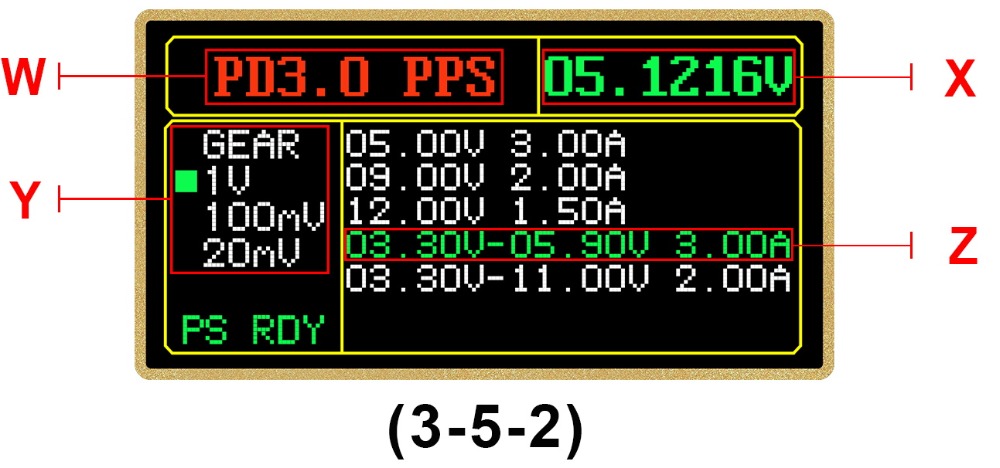
W:Current PD mode
X: Current actual output Voltage
Y:PPS Voltage step value(cannot be chosen under fixed Voltage)
Z: White options mean supported PD Voltage. Green option means current trigger Voltage.
The PD trigger effect is similar to picture3-5-2, press K1 and re-plug interface according to the tips, then press K1/K2 to switch PD Voltage. Press and hold K1 to switch Voltage step value under PPS mode. Press K1/K2 to increase/decrease the Voltage. Press and hold K2 to exit trigger mode. Because single-sided CC cable is commonly used, when connect PD device with Type-C cable, so flip the interface if it does not work.
Press K2 to enter system setting interface.
3.6 System Setting Interface as picture 3-6-1 and 3-6-2.
AA: Delay off screen setting
AB: Screen brightness setting
AC: Temperature unit switch
AD: PC communication switch
AE: Bluetooth switch
AF: Screen Rotation
AG:PD software switch
AH: Language Choice
AI: Restore factory defaults
At this interface, Press and hold K2 button to enter setting menu, press K2 to page down, after selected. press K1 to enter the current data setting. Press and hold K2 button to return to previous menu. Delay off screen time can be set 1-9 minutes or lighting, 0 mean lighting. There are 10 levels screen brightness; Temperature unit can adjust between ℃ and ℉; there is 180-degree rotation for screen; When the CC pull-down is turned on, the screen will light up by default. If you need to measure PD charging, please turn off the CC drop down; Restore factory defaults only restore setting, not clear data group data and offline data.
For CC pull-down:PD stipulate that type-c interface has no output by default. When there is a drop down on the CC line (pin in the Type-c interface), PD charger thinks that the load is connected and then starts the 5V output. Therefore, it is normal for the tester to plug directly into the PD charger and not light. if CC drop down is enabled in the setting of TC66, when you plug TC66, it will automatically brighten the screen after it is set as enabled, but it may affect the normal charging process. If protocol detection and trigger are to be carried out, CC drop down must be enabled, and the back end shall not be connected with any load. If it is set to be off, the charging of PD charger will not brighten the screen, and the charging process will not be affected. Please first plug the tester into the charger and then insert the load.
Press K2 to enter system information interface.
3.7 System Information Interface as picture 3-7
AJ: Products series number
AK: Firmware revision number
AL: Boot times
AM: This time running time
Press K2 button to simple measurement interface.
3.8 Simple Measurement Interface as 3-9
This interface only show voltage, current, power and current flow direction
3.9Abnormal Status Solution
You can press and hold K2 button and power on TC66 under abnormal status to restore factory settings, or you can press and hold K1 and power on TC66 to enter the boot mode, and use PC software to update the firmware.
4. PC software installation instruction
Software installation environment requirements: WIN7 and above system, computer with networks.
This software is developed by hangzhou ruideng technology co., LTD., without virus. If the anti-virus software remind, please allow all its functions, otherwise it will affect the normal operation of the software.
Download link:http://www.mediafire.com/folder/pqn0ybytqpy7n/TC66
4.1 software installation
4.1.1. Download the file and open it. RunNET_Framework_4.6 to install .net.
4.1.2 After the installation, double-click the RuiDengUSBMeter to open software. Do not edit or delete other files.
4.1.3 For the first time to use, select Driver Installation menu to install driver first.
4.1.4. After installation, Connect the tester micro-USB port to computer, the computer will automatically install driver, then unplug and plug it again, the prompt on upper left corner indicates that the device has been inserted, then click the “Connect” to use.
4.2 Software operation
Connect the tester with computer by micro cable, when show tester plugged, then press online, then the software will show real-time voltage, current and other data information. The right curve chart can be double-clicked to adapt to the size of the window, and the scroll wheel will zoom in and out. Rotating the scroll wheel between the X-axis and Y-axis, the chart will have different scale effects. Right click on the chart to clear data, and export a table or picture. Click offline data and wait for a moment, offline data will enter the table. When offline data is displayed, real-time curve record will be suspended. Below are the recorded values of the two data groups and the voltage of D+D-.
4.3Firmware Upgrade
When there is a new firmware, the tester will remind you to upgrade the firmware. Please follow the following steps to upgrade the firmware
4.3.1.Clean up memory and turn off unnecessary software (or restart your computer).
4.3.2. Restart the software, close all updates prompt.
4.3.3. Press and hold K1 to connect tester with computer, waiting for displaying device inserted, turn off pop-up firmware update prompt (don't click online at this time).
4.3.4. Click on the firmware upgrade, and then click upgrade now.
4.4 Software Update
When there is a new PC software,it will remind you to update, and you need to download and install the new software by yourself. The software version corresponding to the current manual is V1.0.0.6
5.Android APP instruction:
Support Android 5.0 and above, and Bluetooth 4.0and only support TC66C version
you can also download the file with the extension APK and install it on the phone. You can get download on
http://www.mediafire.com/folder/pqn0ybytqpy7n/TC66.
5.1Because TC66C adopted BLE bluetooth module, when android 6.0 and above system connect BLE, it needs location permission. So please agree with this permission when install APP. And BLE can’t be connected by system bluetooth, you need to open APP to search and connect
5.2After connection, then click ENTER to enter operation interface as right picture. Click SHARE export all recording data as EXCEL file. (more functions will be updated later, please look forward to it.)
5.3Software update. After open APP, check for new versions automatically, when there is a new version, the software will automatically prompt update, this manual corresponds to the android software version for V1.1.1.
6. iPhone APP instruction
Support IOS 8.0 and above system(device must over iPhone 6)
.
The APP of iPhone APP has been approved and searched for "TC66C" to download in APP store
Go to Buy: TC66/TC66C Type-C PD trigger USB-C Voltmeter ammeter voltage 2 way current meter multimeter PD charger battery USB Tester