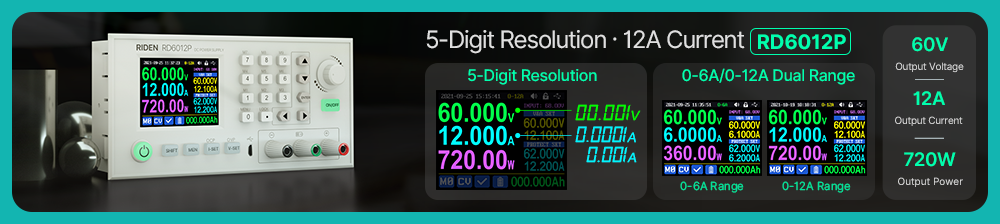DPS5020
DPS5020 Constant Voltage current DC DC Step-down communication bench Power Supply buck Voltage converter voltmeter 50V 20A, wholesale DPS5020 Constant Voltage current DC DC Step-down Power Supply.
DPS5020 Constant Voltage current DC DC Step-down communication bench Power Supply buck Voltage converter voltmeter 50V 20A is a one of our DPS5020 Tools, you can buy DPS5020 Constant Voltage current DC DC Step-down communication bench Power Supply buck Voltage converter voltmeter 50V 20A from ukobd2.com.
Wholesale Top quality VAS6154, GM Tech2, VCM II For Ford, Handy Baby II Car Key Chip Copier, CDP DS150
images of DPS5020 Constant Voltage current DC DC Step-down communication bench Power Supply buck Voltage converter voltmeter 50V 20A
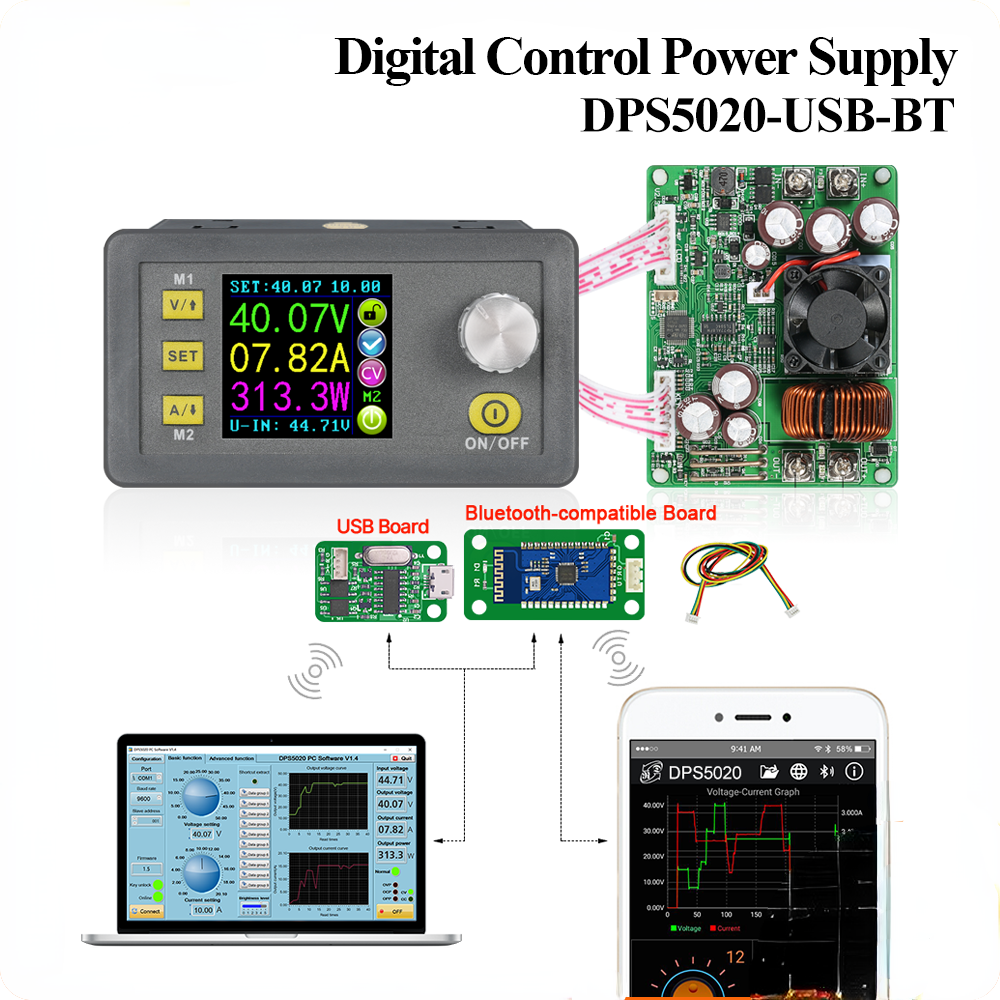






| Model:DPS5020 | Input voltage range: 6.00-60.00V |
| Output voltage range: 0V-50.00V | Output current: 0-20.00A |
| Output voltage resolution: 0.01V | Output current resolution: 0.01A |
| Output power range: 0-1000W | Working mode: output voltage< input voltage/1.1 |
| Product Weight: about 222g | Open size: 71mm*39mm |
| Output Voltage accuracy: ± (0.5% + 3 digit) | Output Current accuracy: ± (0.5% + 5 digits) |
| Product Dimension: 79*43*41(mm) (L*W*H) | Power module size: 93*71*41(mm) (L*W*H) |
| Fixed hole center distance: 86mm, 64mm |
|

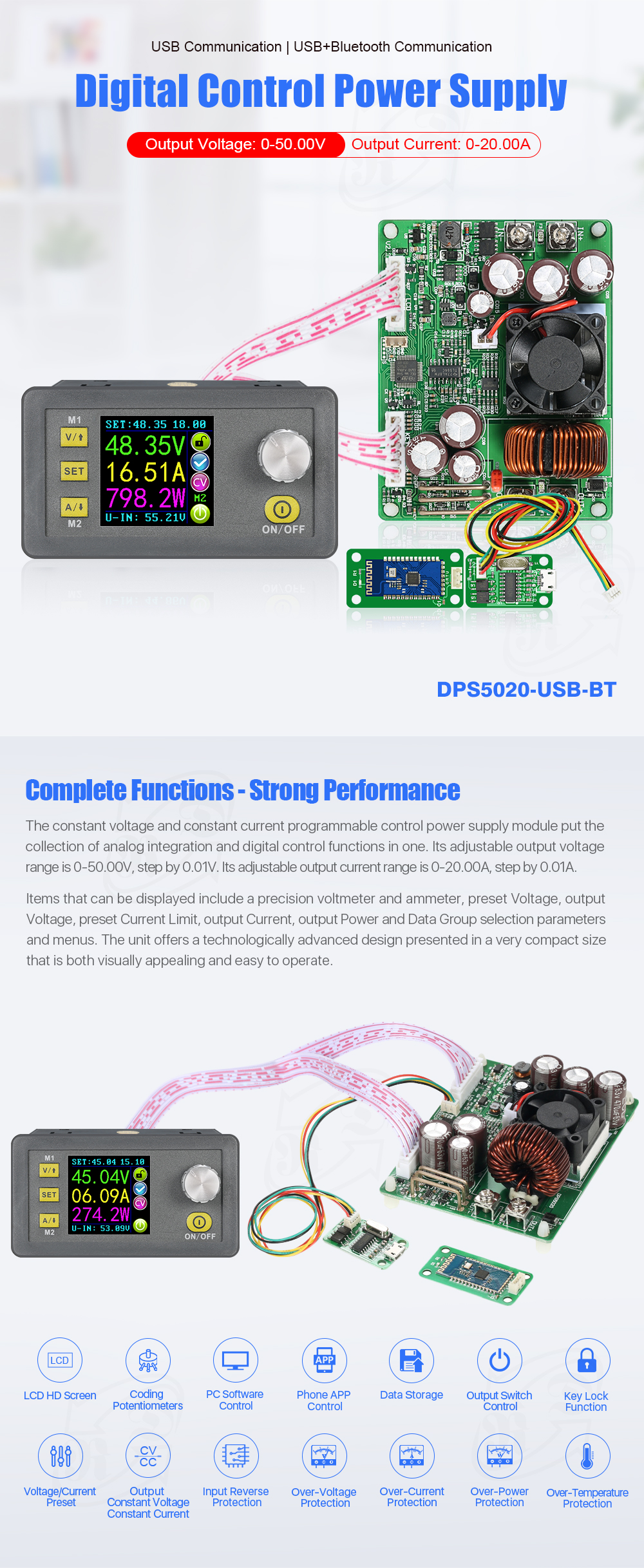
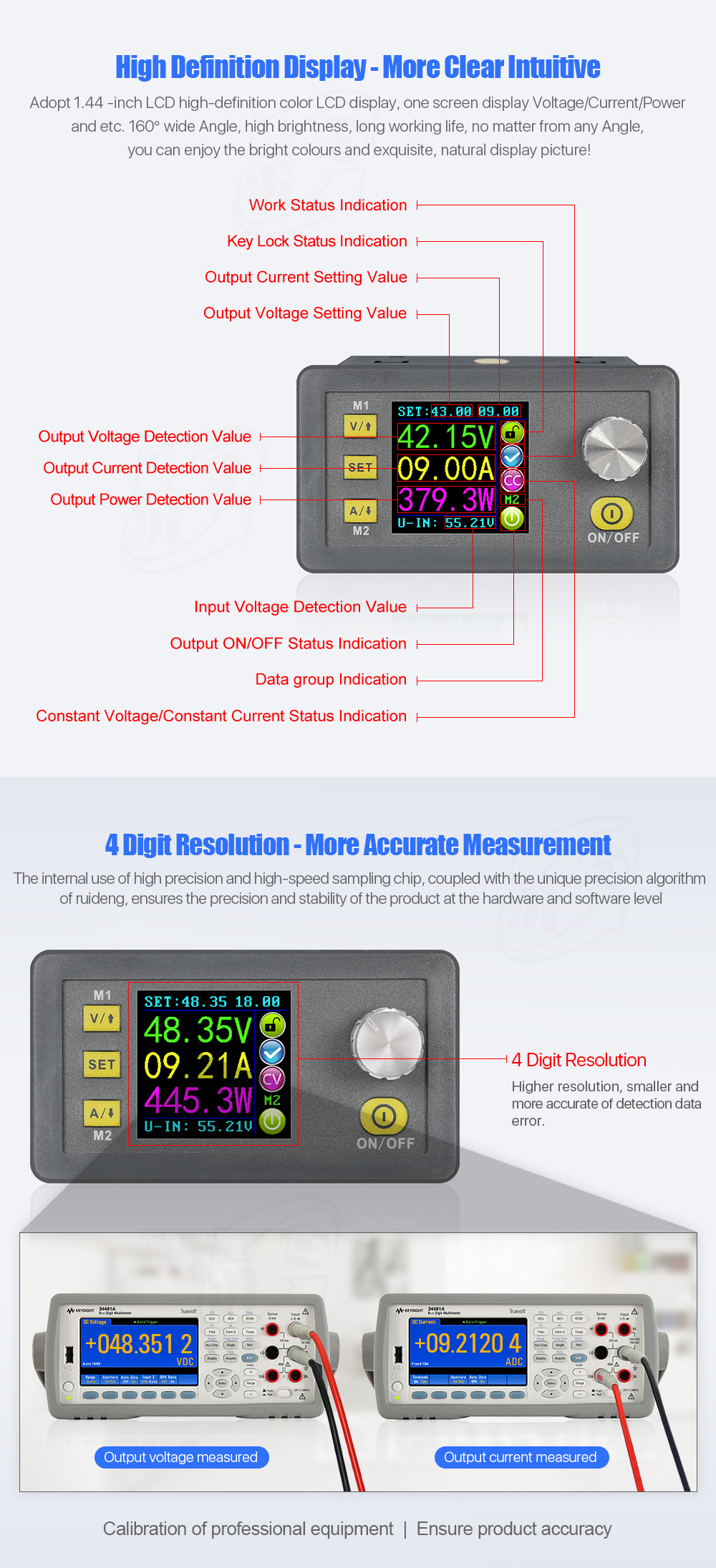
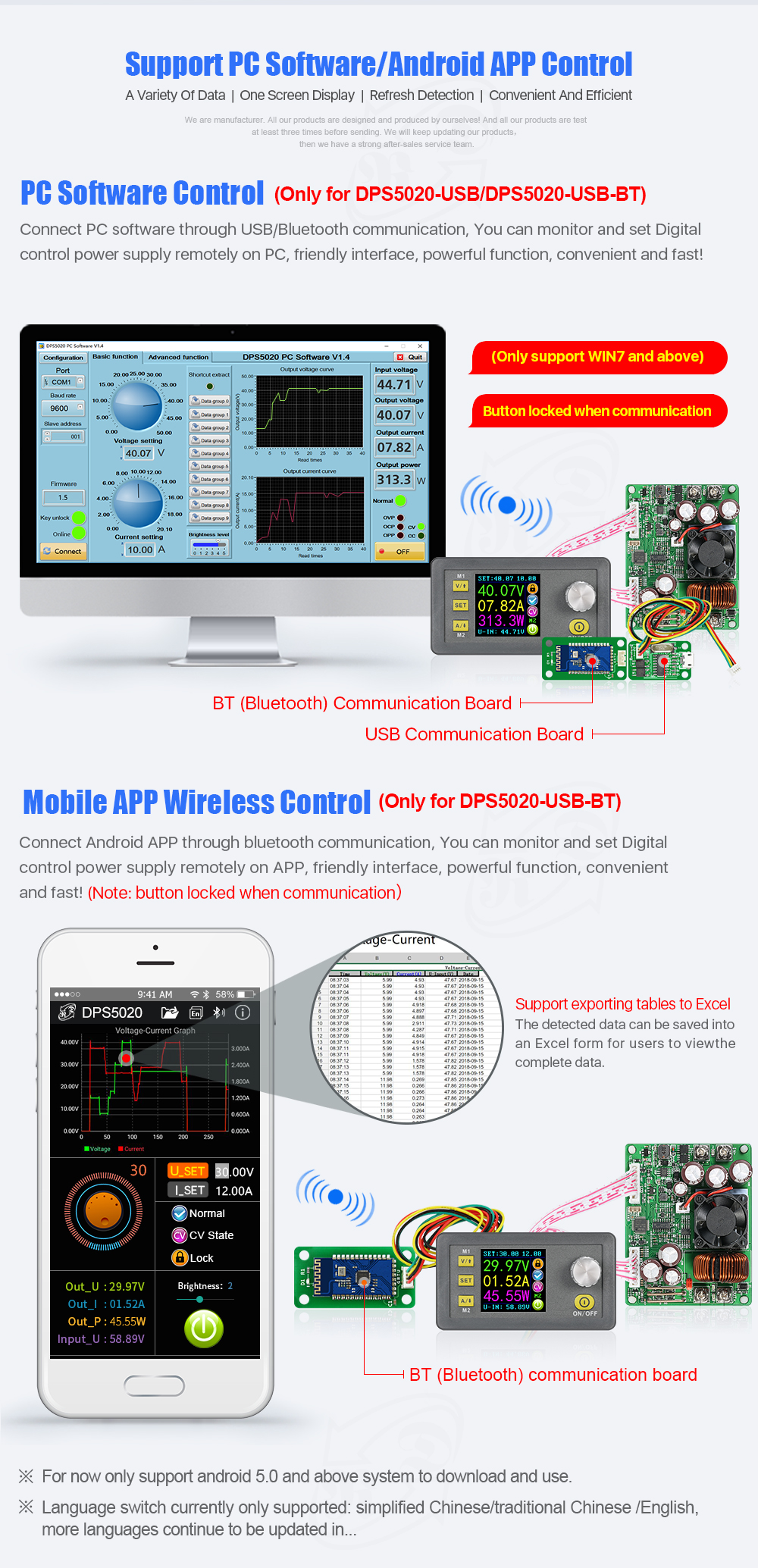
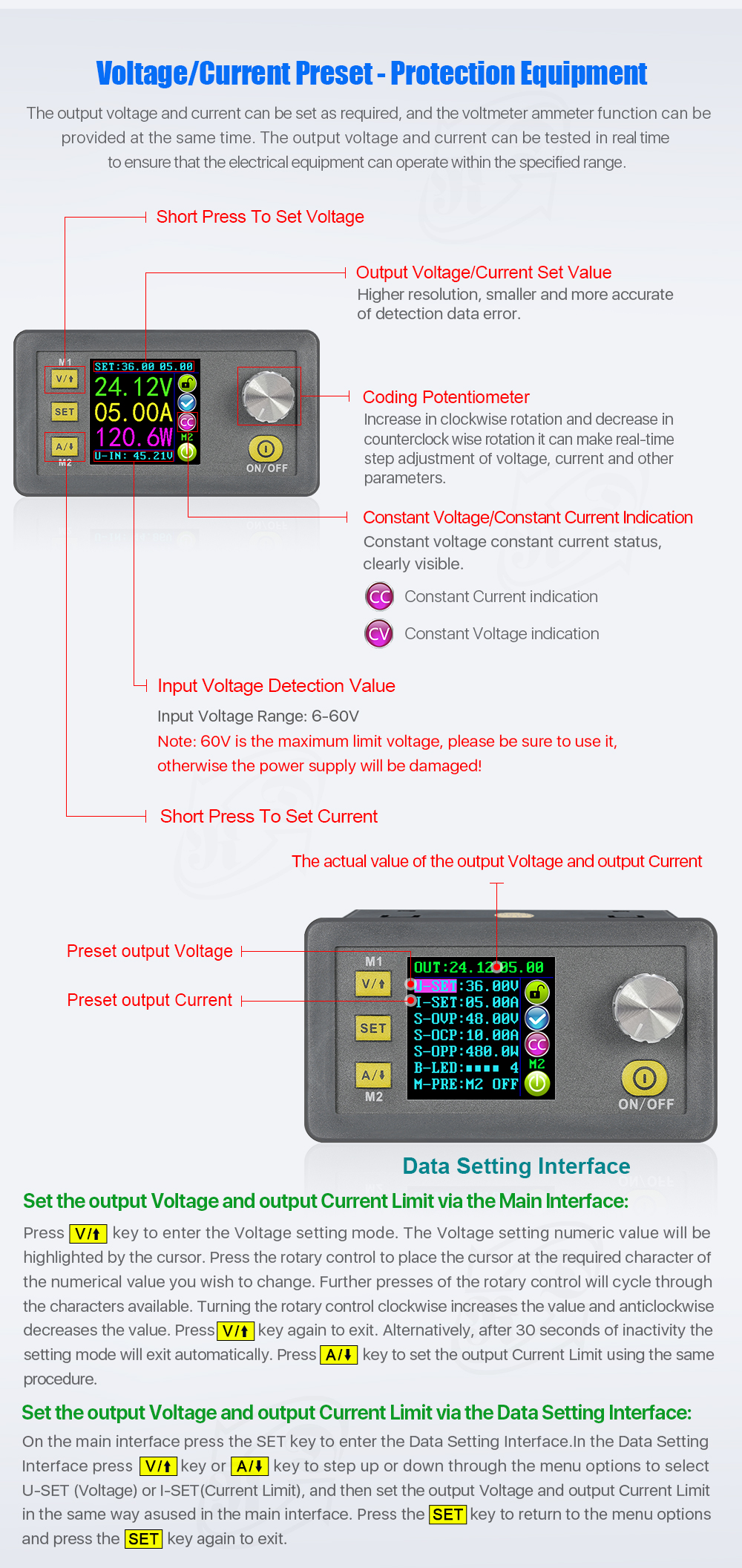

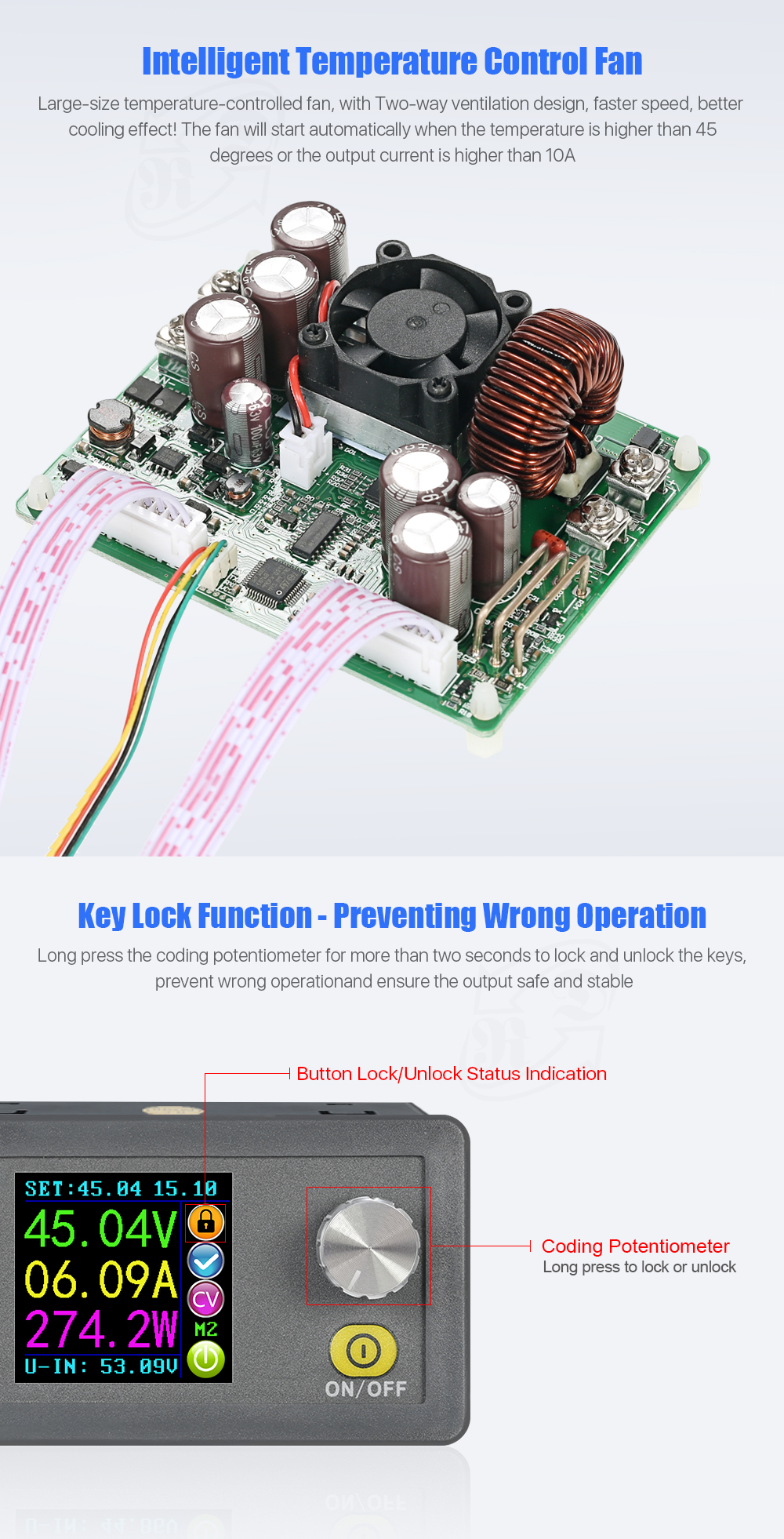
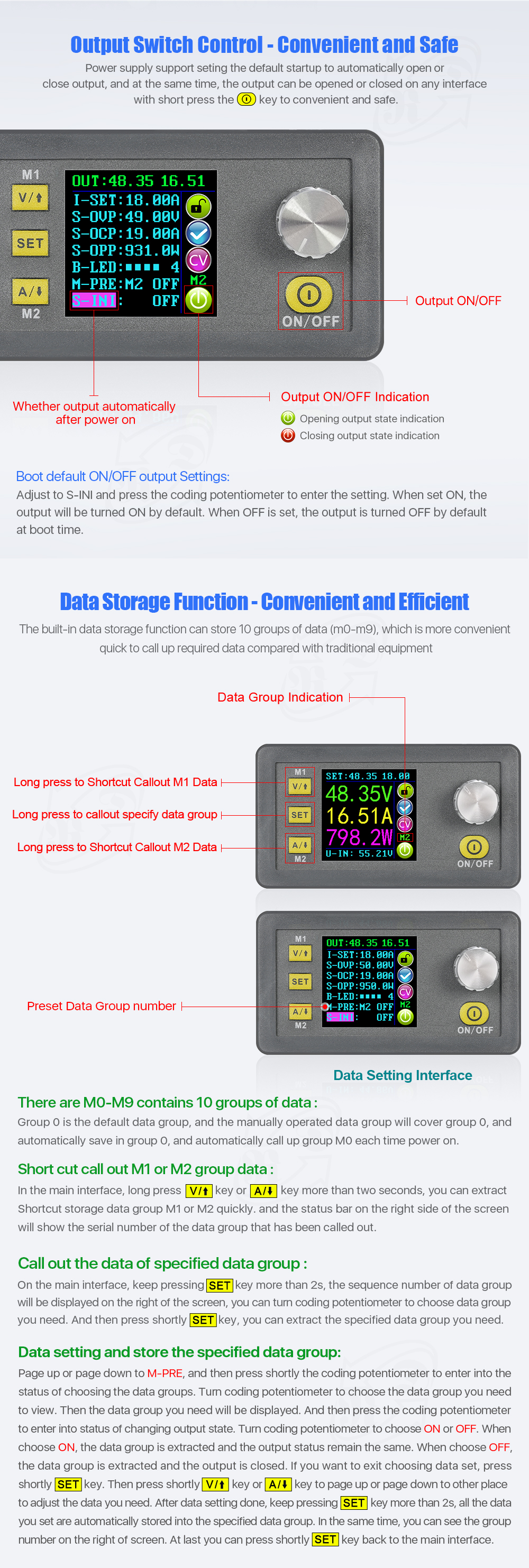
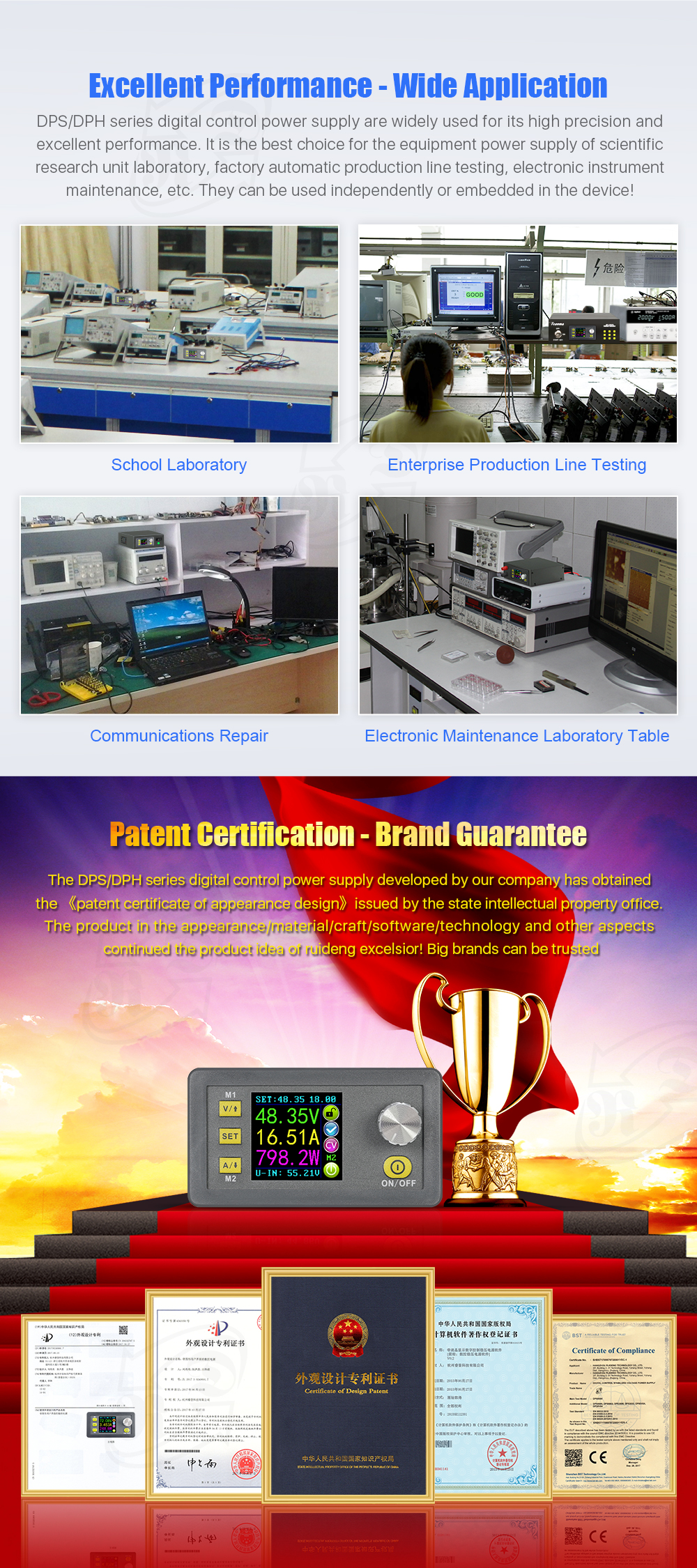
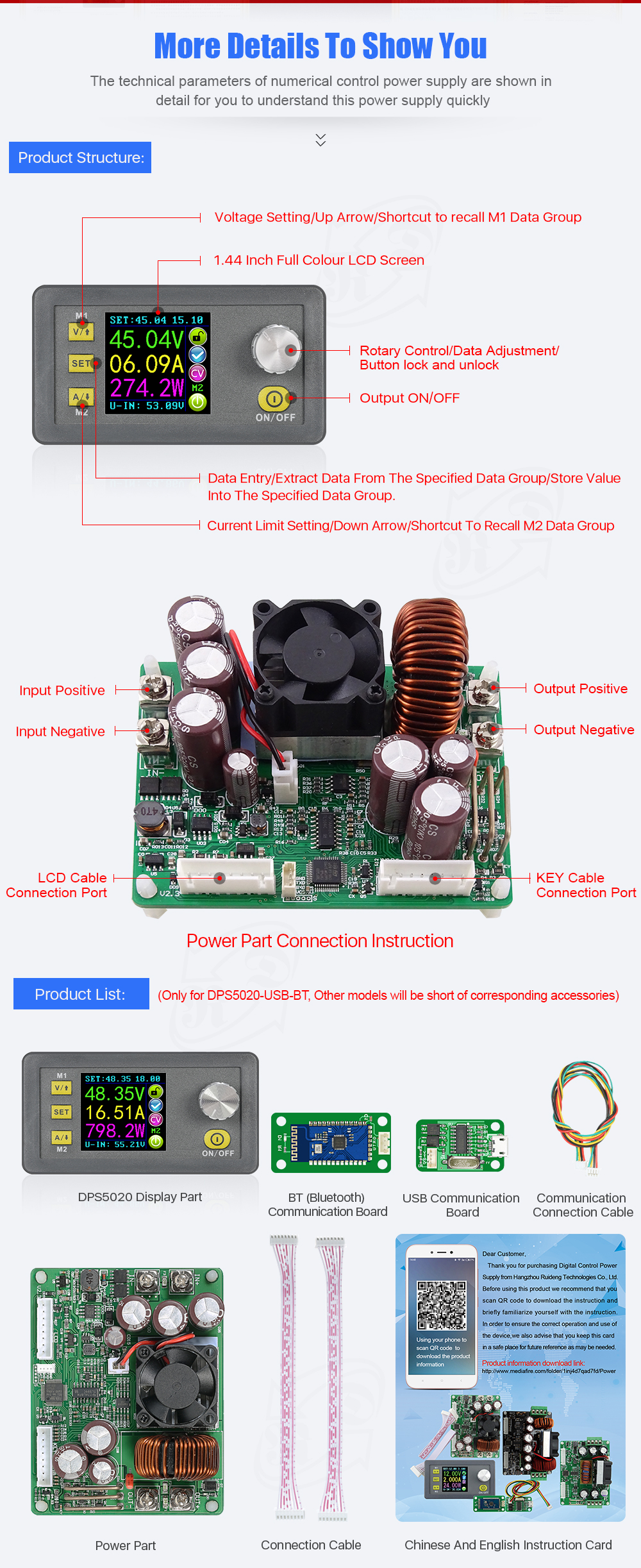
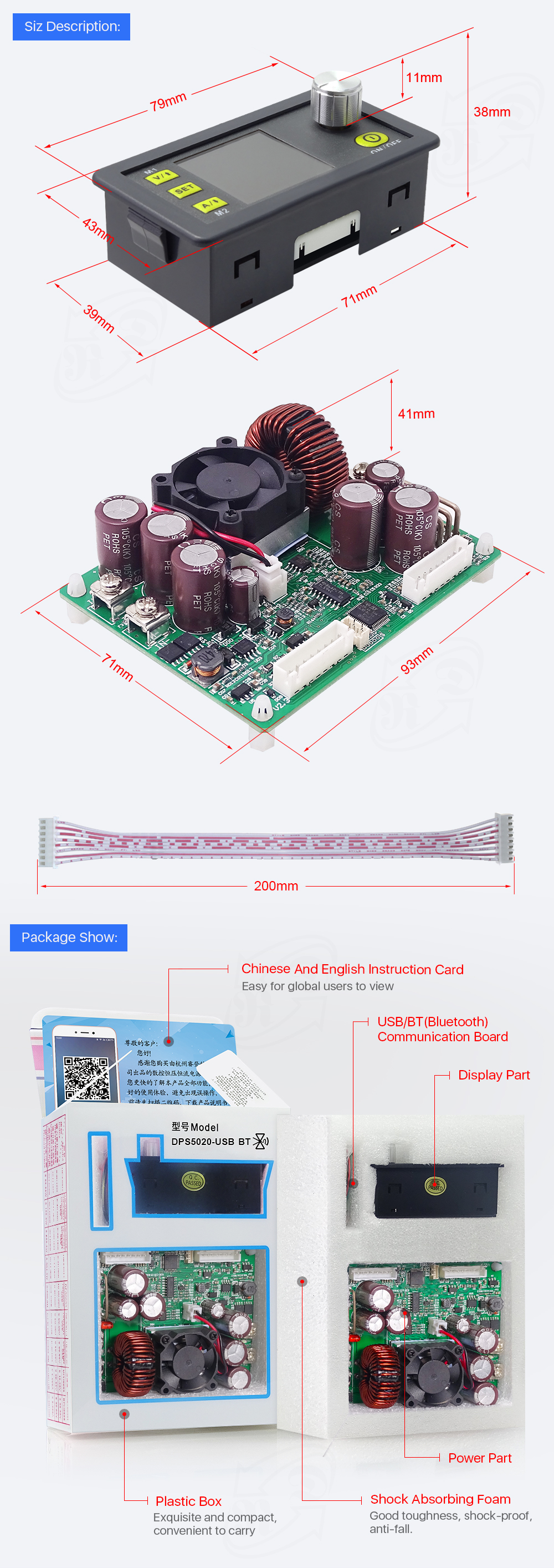
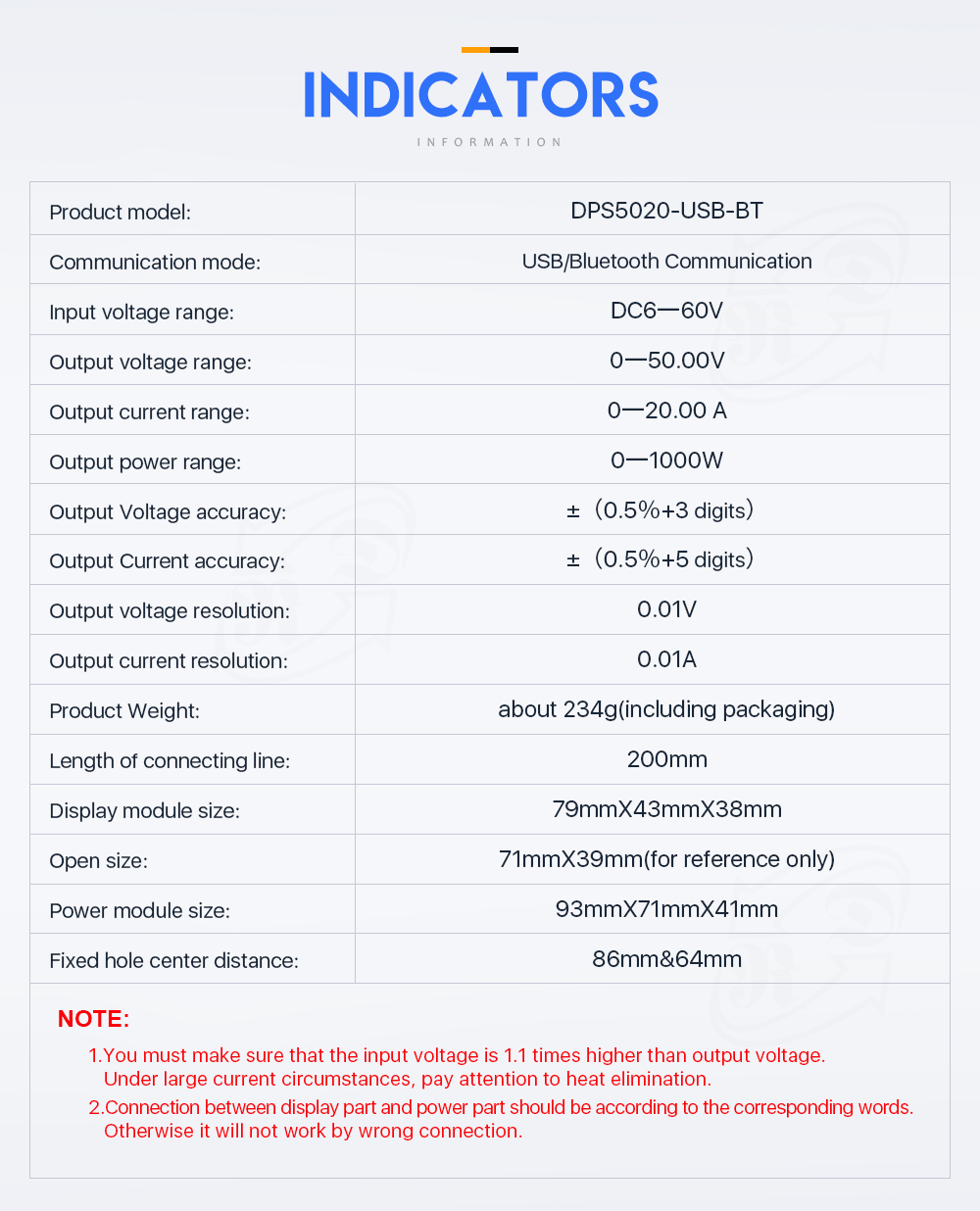

1, Instruction:
2, APP Download:
3, Case Assembly:
DPS5020 and Case C2 installation struction: https://drive.google.com/open?id=1s4kWis48ZUtR9vwmHsqVpvsIXaYJicca
similar Installation video: https://www.youtube.com/watch?v=ENZg4yTjhnY

1, Instruction video:
Upper computer installation, connection by USB and Bluetooth video: https://www.youtube.com/watch?v=7BL6KmY4x-A
Android phone APP video show: https://www.youtube.com/watch?v=mX1oO1a1nGs
2, Case recommend:
You must make sure that the input voltage is 1.1 times higher than output voltage. Under large current circumstances, pay attention to heat elimination.

PRODUCT QUESTIONS:
1.Q: What is the differences between DPS5020, DPS5020-USB and DPS5020-USB-BT?
A:There are 3 version, No communication version(DPS5020), communication + USB version(DPS5020-USB), communication + USB+ BT (DPS5020-USB-BT).you can only select the Bluetooth connection or USB connection, because the Bluetooth board and USB communication board can only be used alone,For no communication version, there is no commnunication program and hardware to support, not any communication function, can't be updated.
2. Q:Can I buy several devices and use them in series or in parallel to get higher output voltage or current?
A: Our products can only be used alone, their output must be used isolated, not in series or on parallel, otherwise the device will be burnt.
3. Q: Can I use it to power on inductive load?
A: If you connect inductive load (such as motor), the max working current is 1/3 of range. don't exceed it.
4. Q:What is the correct way to use this device?
A: Before using, please connect all wire well first, then turn on the input power supply, not turn on the input power supply first, then connect the wire. Otherwise it will cause the fuse and MOS damaged.
5. Q:what should I notice when I get it?
A:when you get the product in the first time, please don't use your hands to touch the components, because human static electricity can damage some chips.
6. Q: can I use AC to DC converter or transformer to power on it?
A:if you use AC-DC converter or transformer coil, please add rectifier (rectifier bridge) and filter (more than 4700uf filter capacitor). If input power supply is unstable, please add LC, L is over 47uH, C is over 2200 uf.
7. Q: how does the fan on the power board work?
A:When the current is more than 10A or the temperature is more than 45 °c , the fan will begin to work. when the temperature is more than 65°c, the module will stop working
SOFTWARE QUESTIONS:
1. Q: what is the software crash problem?


|
| |||||||||||
| Working mode | Buck | Buck | Buck | Buck | Buck- Boost | Buck | Buck | Buck | Buck | Buck- Boost | Buck |
| Input voltage | 6-55V | 6-40V | 6-40V | 6-40V | 6-40V | 6-40V | 6-55V | 6-60V | 6-60V | 6-50V | 10-90V |
| Output voltage | 0-50.00V | 0-32V | 0-32V | 0-32V | 0-32V | 0-32V | 0-50.00V | 0-50.00V | 0-50.00V | 0-50.00V | 0-80V |
| Voltage resolution | 0.01V | ||||||||||
| Output current | 0-5.000A | 0-5.000A | 0-3.000A | 0-12.00A | 0-5.000A | 0-5.000A | 0-5.000A | 0-15.00A | 0-20.00A | 0-5.000A | 0-5.000A |
| Current resolution | 0.001A | 0.001A | 0.001A | 0.01A | 0.001A | 0.001A | 0.001A | 0.01A | 0.01A | 0.001A | 0.001A |
| Fan | NO | NO | NO | YES | YES | NO | NO | YES | YES | YES | NO |
| Function | ·Presetoutput voltage / current(in two places by SET KEY) ·Presetprotection value ·6 running status icons ·Key lock ·Data setting and store the specified data group ·Store shortcut storage value ·Exact shortcut M1 or M2 or specified data group ·Adjust LCD brightness ·Open or close output ·10 data groups | ·Preset output voltage / current(in two places, by V,A button and SET KEY) ·Preset protection value ·6 running status icons ·Key lock ·Data setting and store the specified data group ·Store shortcut storage value ·Exact shortcut M1 or M2 or specified data group ·Adjust LCD brightness ·Open or close output ·10 data groups ·Set default boot open or close output | |||||||||
| Difference between DP,DPS and DPH | 1.DPS series are updated version. Panel is different. In DPS series, we change the M1/↑and M2/↓ into V/↑and A/↓. You can press those buttonsto set the voltage and current fast. We add a new function “set default boot open or close output”,Others are not changed. 2.All those power supply can charge the battery directly, don't need external diode. When charging battery, don’t connect battery polarityreversely , otherwise, power parts will bunt. Find the difference between DPS and DP see this video https://www.youtube.com/watch?v=ptt931rrXo8 3.DP power supply and DPS power supply are all buck (step-down) converter. But DPH3205 and DPH5005arebuck-boost (step-down and step-up) converter . 4. DPS3005, DPS5005 DPS5015, DPS5020, DPH5005 and DPS8005 have communication version. You can connect PC and use upper computer | ||||||||||


General Information
IN+: Input positive IN-: Input negative:
OUT+: Output positive: OUT-: Output negative
Note: Input voltage range is DC 6-60V and 60v is the limit voltage; please leave a room to use. Or else it will be burnt. The input must be DC power supply, not AC 220V, or else it will be burnt too. Though this module has reverse connection protection and output short circuit protection, you can muse be in strict accordance with connection description to connect. If you connect the supply power with output, the module will be burnt.
Panel description
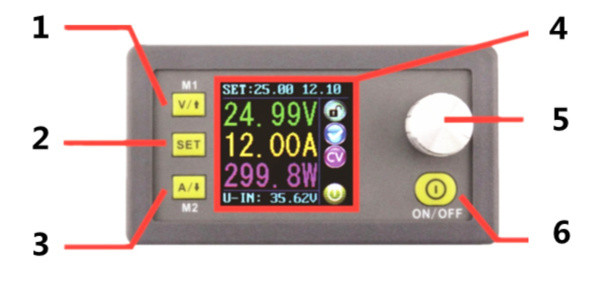
1-Voltage setting/Page up to choose/Shortcut extract M1 data group
2-Data setting/ Extract value of the specified data group/Store value into the specified data group
3-Current setting/Page Down to choose/Shortcut extract M2 data group
4-1.44 inch color LCD screen
5-Coding potentiometer/Data adjustment/Lock all buttons
6-Open or close output
Display interface description
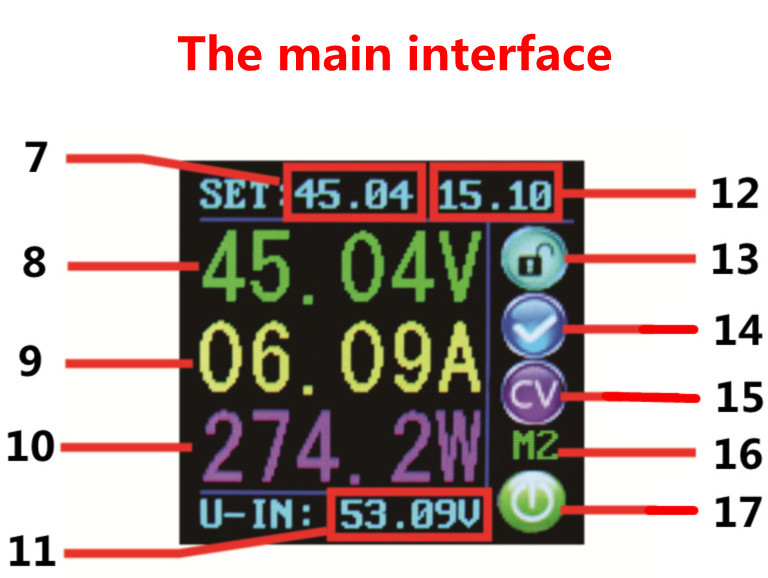
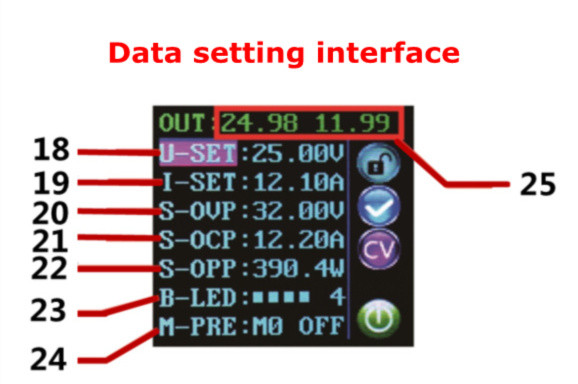
7-The preset value of output voltage
8- The actual value of output voltage
9-The actual value of output current
10-The actual value of output power
11-The actual value of input voltage
12-The preset value of output current
13-Key lock or unlock prompt
14-Output normal or not prompt
15-Constant voltage and constant current status prompt
16-Data set prompt
17-Open or close output prompt
18-Preset output voltage
19-Preset output current
20-Preset over- voltage
21-Preset over-current
22-Preset over-power
23-Preset screen brightness
24-Preset data set
25-The actual value of output voltage and output current
Operating instructions
When connect the power supply, the screen shows welcome window firstly and then comes into main interface. On the main interface, the output set voltage value and the output set current value is on the top of the screen. The big font value on the left are the current real output voltage, the current real output current and the current real output power. Input voltage is on the bottom of the screen. There are some running status icons on the right of the screen, key lock icon, abnormal output status icon, constant voltage and constant current icon, data set tip icon and opening or closing output icon.
Set the output voltage and output current on the main interface.
Press V/↑key shortly, you can enter into voltage setting status. Then press the coding potentiometer, and then enter to adjust the numerical value. Press coding potentiometer to enter into the status of adjusting the numerical value you want to adjust. Turn coding potentiometer to adjust the numerical value. Turn by clockwise rotation to increase the numerical value; Turn by counterclockwise to decrease the numerical value. If you want to exit adjusting the numerical value, press shortly V/↑. In the same time the preset value will be stored. Or you can do nothing in one minute, the status will be automatically existed and the preset will be stored too. You can press A/↓to set the output current by the same way.
Set the data on the data setting interface
On the main interface, you can press SET key shortly to enter into data setting interface. On the data setting interface, press shortly V/↑or A/↓ to page up or page down to U-SET or I-SET, and then set the output voltage and output current by same way used in the main interface .
Set the protection value.
Page up or page down to S-OVP, S-OCP or S-OPP place to set over-voltage value , over-current value and over-power value correspondingly; when the value is up to the setting value, output will be closed. And then press shortly the coding potentiometer to enter into the status of adjusting the numerical value you want to adjust. Turn coding potentiometer to adjust the numerical value. If you want to exit adjusting the numerical value, press shortly SET key.
Adjust the brightness of screen.
Page up or page down to B-LED, and then press shortly the coding potentiometer to enter into the status of adjusting the brightness of screen. Turn coding potentiometer to adjust the numerical value you need. If you want to exit adjusting the numerical value, press shortly SET key. There are six brightness levels of LCD screen, 0-5 level. Rank 0 is the darkest; rank 5 is the brightest. You can choose what you like.
Data setting and store the specified data group.
Page up or page down to M-PRE, and then press shortly the coding potentiometer to enter into the status of choosing the data groups. Turn coding potentiometer to choose the data group you need to view. Then the data group you need will be displayed. And then press the coding potentiometer to enter into status of changing output state. Turn coding potentiometer to choose ON or OFF. When choose ON, the data group is extracted and the output status remain the same. When choose OFF, the data group is extracted and the output is closed. If you want to exit choosing data set, press shortly SET key. Then press shortly V/↑or A/↓ to page up or page down to other place to adjust the data you need. After data setting done, keep pressing SET key more than 2s, all the data you set are automatically stored into the specified data group. In the same time, you can see the group number on the right of screen. At last you can press shortly SET key back to the main interface.
Set default boot open or close output
Page up or page down to S-INI, and then press shortly the coding potentiometer to enter into the setting status. Set ON, default boot open; set off, default boot close.
Function description.
Open or close the output.
You can press ON/OFF key to open or close the output on any interface.
Lock the button to avoid wrong operation.
On the any interface, you can keep pressing coding potentiometer more than 2s, all buttons are locked. You can see the key lock icon on the right of screen. If you want to unlock all buttons, keep pressing coding potentiometer more than 2s, all buttons are unlocked. The key unlock icon will be displayed on the right of screen.
M0-M9 ten groups data group
M0 group is the boot default data group. When you extract the data group you need, this data group will cover M0 data group and be automatically stored on M0 data group.
Extract Shortcut storage data group M1 or M2.
On the main interface, keep pressing V/↑or A/↓ more than 2s, you can extract Shortcut storage data group M1 or M2 quickly. In the same time the corresponding data group number will displayed on the right of the screen.
Extract the specified data group.
On the main interface, keep pressing SET key more than 2s, the sequence number of data group will be displayed on the right of the screen, you can turn coding potentiometer to choose data group you need. And then press shortly SET key, you can extract the specified data group you need.